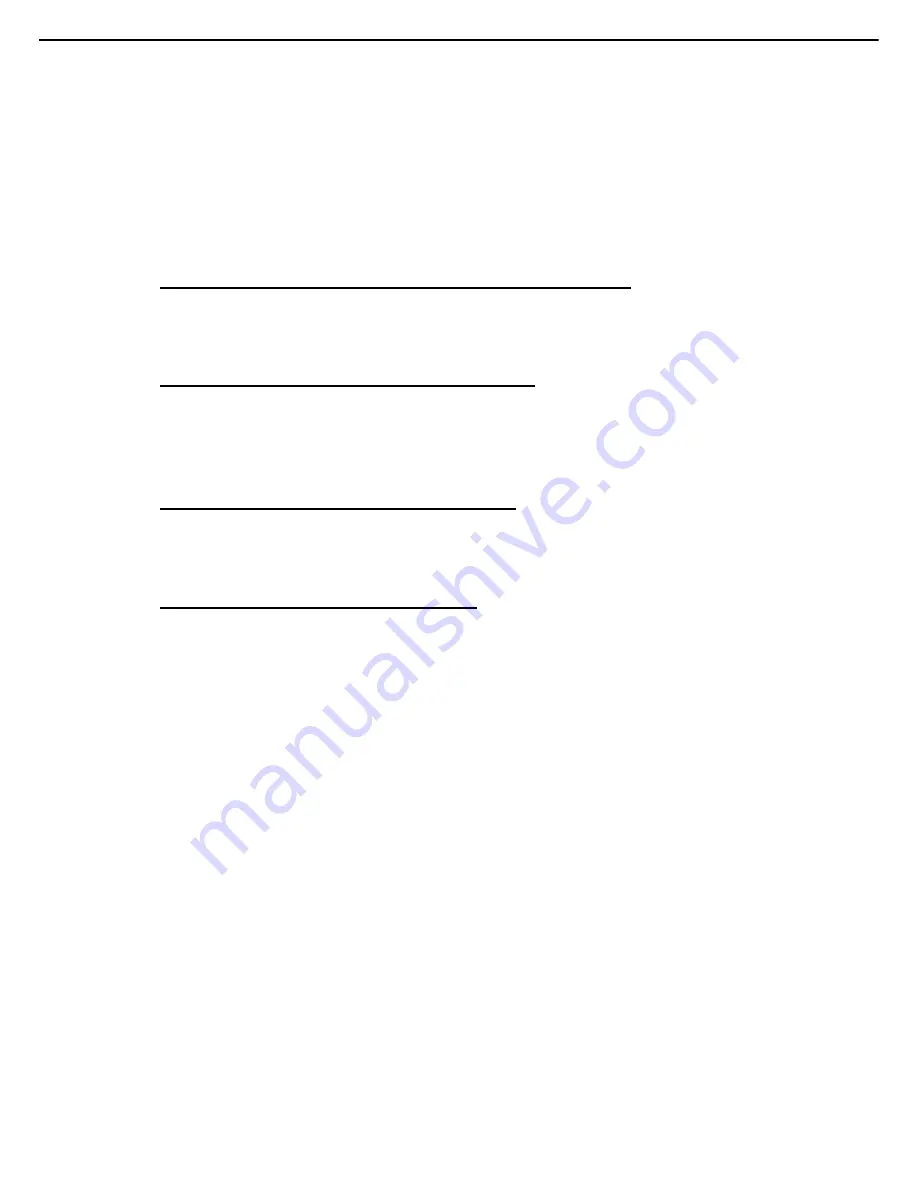
5. Troubleshooting
Express5800/R120h-1M, R120h-2M Maintenance Guide
49
Chapter 1 Maintenance
password is valid according to whether the key-shaped icon is displayed on the screen when POST is
completed. In case you do not know your password, you should make the power-on password invalid
using the password disabling switch on the motherboard.
In case a video expansion board is installed to the slot compatible with PCI hot plug, check the power
lamp of slot to confirm electricity is supplied to the slot.
Check that the video expansion board is supported on the server and OS.
Check that the driver of video is up to date.
[
?
]
The monitor does not function properly when the power saver feature is used.
Check that the power saver feature is supported by the monitor. If it is not supported, make the feature
disabled.
[
?
]
The colors of video are not displayed properly on the monitor.
Check that 15 pin VGA cable is firmly connected to the proper VGA port of the server and the monitor.
Check that the monitor and the console switch are compatible with the VGA output of the server.
Check that the VGA cable is not damaged. Use the cable which confirmed to be functioning.
[
?
]
Slow moving horizontal lines are displayed on the monitor.
Check that electromagnetic interference has not occurred. Move the monitor away from other monitors
or transformers.
[
?
]
The mouse and keyboard does not operate properly.
Check the followings to confirm there are not any poor connections.
・
In case you use a console switching device, you should check that the server is properly connected to
the switch.
・
In case you use a rack-type server, check the cable to the switch box. In addition, check that the switch
is properly configured for the server.
・
In case you use a tower-type server, check the connection of cable connecting the input device and the
server.
In case you use a console switching device, check that all the cables and connectors have proper length
and are supported by the switches. Refer to the document of switch.
Check whether the latest driver for operating system is installed.
Change the device driver and confirm the device driver is not broken.
Restart the system and after the server is rebooted, check whether the input devices functions properly.
Change the device to an equivalent device (another mouse or keyboard of same type) whose action is
confirmed.
・
In case any problems occur even with a new mouse or a keyboard, the connector board of system I/O
board is damaged. Replace the board.
・
If you do not find any troubles, the previous input device is damaged. Change the device.
















































