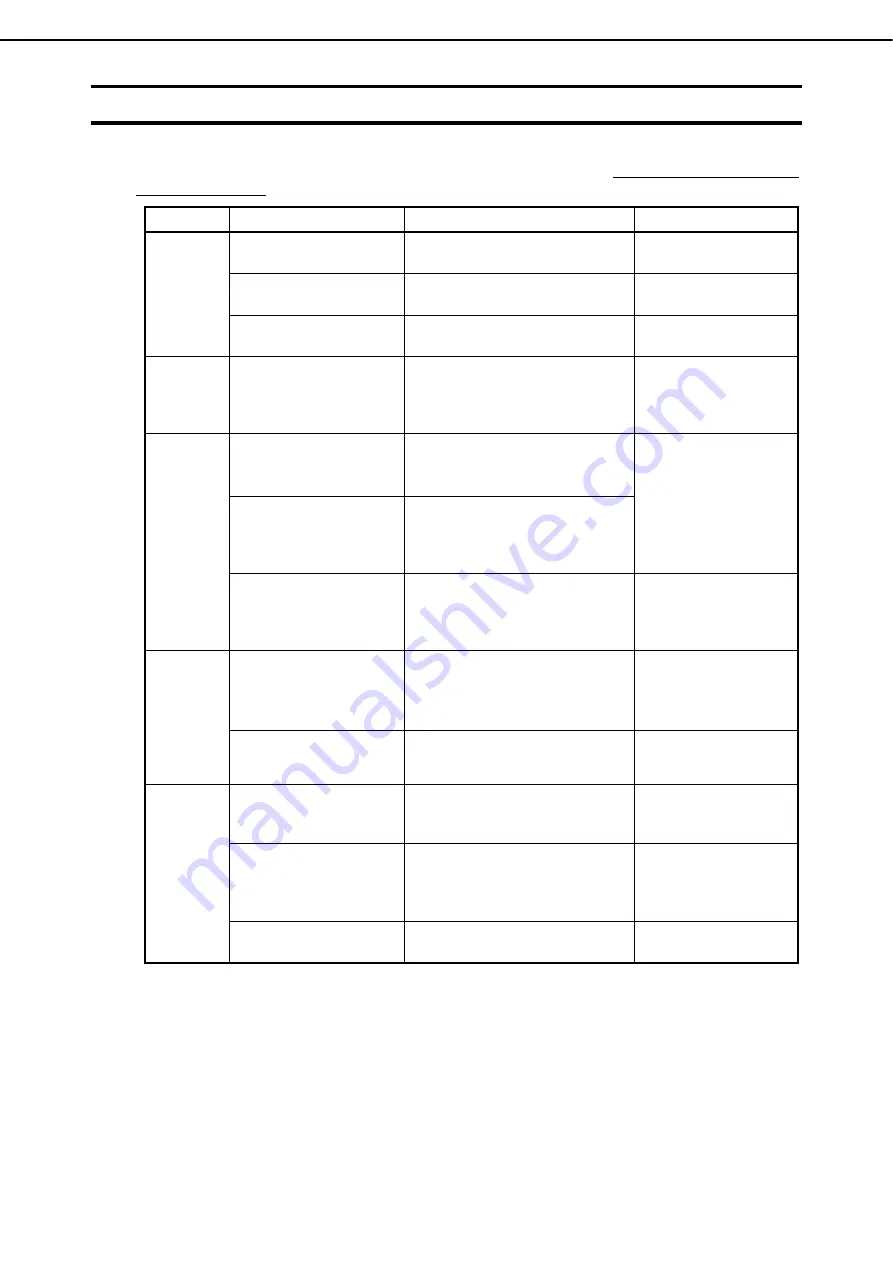
2. BIOS Setup Utility (SETUP)
Express5800/R310g-E4, R320g-E4, R320g-M4 User's Guide
71
Chapter 3 Setup
2.4
Cases that Require Changes
Use SETUP to change a parameter in the following cases. Other than cases described below, do not change
the settings. A list of SETUP parameters and factory settings are described in
Chapter 3 (1. System BIOS)
in
"
Maintenance Guide
".
Category
Description
To be changed
Remark
Basic
Change date and time
Main
System
Date
Main
System
Time
On/Off NumLock at power
ON
Boot
Bootup
Numlock State
ON
Hide the NEC logo during
POST
Boot
Quite
Boot
Disabled
Pressing <Esc> key hides
the NEC logo tentatively.
Option
board
Enable Option ROM Scan of
installed option board
Advanced
PCI
Configuration
PCI
Device Controller and Option ROM
Settings
PCIx
Slot Option ROM
Enabled
X is PCI slot number of the
option board
Boot
To perform physical
formatting, set a Legacy
BIOS mode temporarily.
Boot
Boot Mode
Legacy
For physical formatting, see
Chapter 3 (
3
.3 Physical
Formatting of the Hard Disk
Drive) in "Maintenance
Guide".
To perform physical
formatting, set a Legacy
BIOS mode temporarily and
reset.
Boot
Boot Mode
UEFI
Change the boot order of
devices
Boot
Boot
Option
Priorities
Change the boot priority
When you use
EXPRESSBUILDER, set
the highest priority to
CD/DVD.
Security
Set a password
Security
Administrator Password
Set a password
Security
User Password
Set a
password
If password is set, a
message requesting
password is displayed at
the next SETUP execution.
Restrict bootup by entering
password
Security
Password on Boot
Enabled
Can be selected when
password is set.
UPS
Power link
When the server is supplied
with power from UPS, always
turn on the power.
Server
Power Control
Configuration
AC-LINK
Power
ON
If the server is turned off by
using POWER switch, leave it
OFF even when UPS
supplies power.
Server
Power Control
Configuration
AC-LINK
Last
State
Keep the power OFF even
when UPS supplies power.
Server
Power Control
Configuration
AC-LINK
Stay off
Summary of Contents for Express5800/R310g-E4
Page 83: ...MEMO...














































