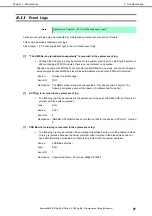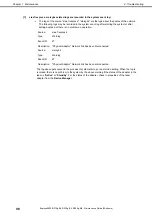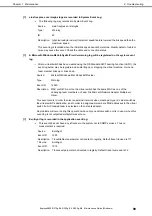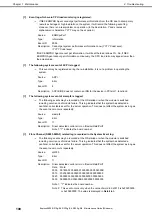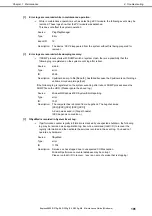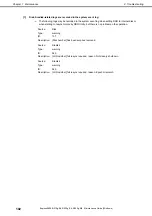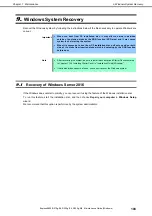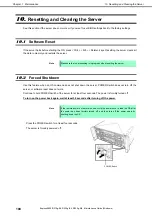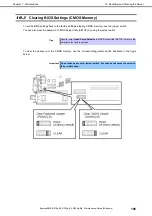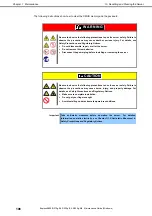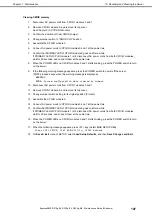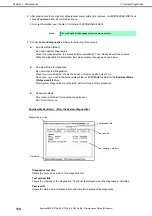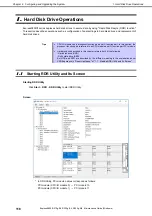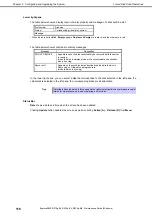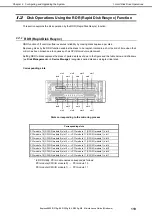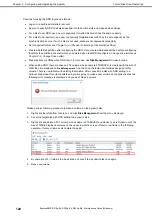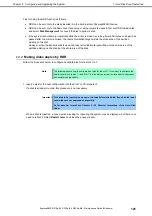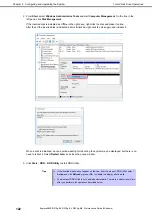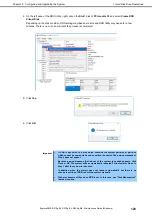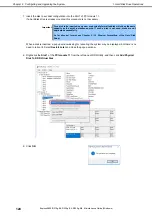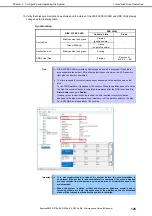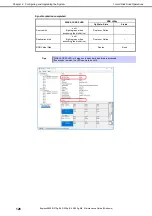11. System Diagnostics
Express5800/R310g-E4, R320g-E4, R320g-M4 Maintenance Guide (Windows)
111
Chapter 1 Maintenance
Test summary window
Shows the results of each test. Move the cursor and press <Enter> key on the cursor line to display the
details of the test.
If an error is detected by System Diagnostics, the relevant test result in the Test summary window is
highlighted in red, and “Abnormal End” is displayed in the result on the right side.
Move the cursor to the test that detected the error, and press <Enter > key. Take notes about the error
message that has been output to the Detail Information screen and contact your sales representative.
Guideline
Shows the details of the keys to operate window.
4. Follow the guideline shown at the bottom of the screen, and press <Esc> key.
Enduser Menu
below is displayed.
<Test Result>
Shows the diagnostics completion screen of the above diagnostics.
<Device List>
Shows a list of connected devices.
<Log Info>
Shows the log information of the diagnostics.
To save it, connect FAT formatted removable media, and then choose Save(F).
<Option>
Optional features can be used from this menu.
<Reboot>
Restarts the server.
5. Choose
Reboot
in
Enduser Menu
of step 4.
6. Since the main machine restarts, press the power switch to stop the main machine.
(Refer to
"Chapter 1 (4.2 Front View (Without Front Bezel)) Power switch" of "User's Guide."
)
7. That would complete System Diagnostics from primary CPU/IO module.
Put back all the hard disk drives that are removed on Step 1 to original locations.
If Sytem Diagnostics is to be continued for hard disk drive of secondary CPU/IO module, change the
present secondary CPU/IO module into primary CPU/IO module temporarily.
After switching them, remove all the hard disk drives of secondary CPU/IO module, which used to be
primary.
Use this primary CPU/IO module, which used to be secondary, and perform the same System
Diagnostics starting from Step 2.