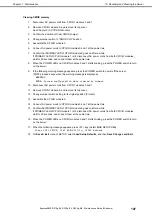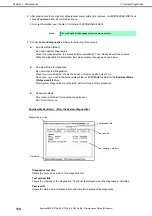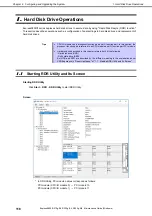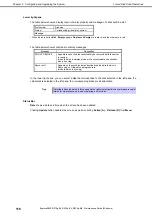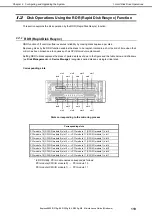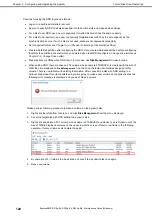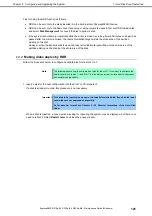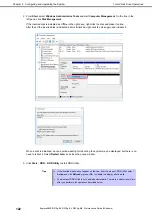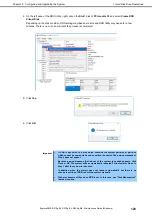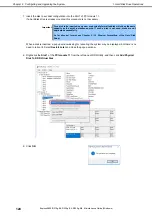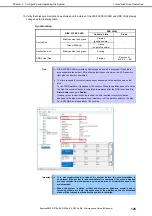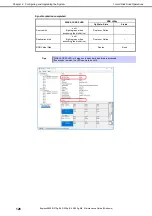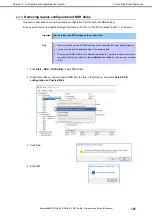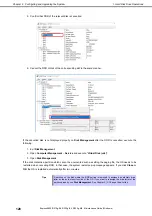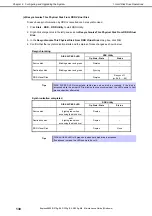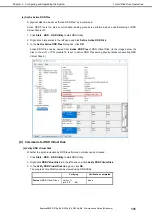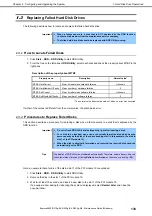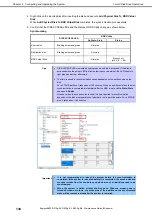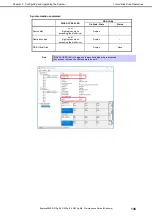1. Hard Disk Drive Operations
Express5800/R310g-E4, R320g-E4, R320g-M4 Maintenance Guide (Windows)
121
Chapter 2 Configuring and Upgrading the System
Tips for using the RDR function as follows:
RDR can be set only to the disks inserted into the built-in slots of Express5800/ft series.
RDR can be set only to the basic disk. If spanning or stripe volume is needed, first set RDR to basic disk,
and select
Disk Management
to convert the disk to dynamic disk.
If the system is shutdown (or restarted) while the mirror is broken, or a long time (60 minutes or longer) has
passed after the mirror is broken, the resynchronization target will be the entire area of the partition
existing on the disk.
However, when the dynamic disk is used, the resynchronization target will be not the entire area of the
partition existing on the disk, but the entire area of the disk.
Making disks duplex by RDR
1.2.2
Follow the procedure below to configure dual data disk for the slots 1 to 7.
Note
The following shows how to configure dual disk for the slot 1. If you want to configure the
dual disk for slot 2 to slot 7, read "slot 1" as the slots you want to make dual configuration
and perform the procedure.
1. Insert a disk for the dual configuration into the Slot 1 of PCI module 10.
If a disk is already mounted, this procedure is not necessary.
Important For a disk to be inserted, use a new or physically formatted disk. If such a disk is not
used, disks are not duplexed successfully.
As for physical format, see
Chapter 3 (3.3 Physical Formatting of the Hard Disk
Drive)
.
When a disk is inserted, a popup window asking for rebooting the system may be displayed, but there is no
need to reboot it. Select
Restart Later
and close the popup window.