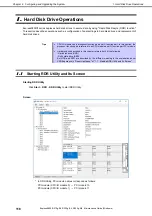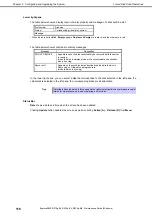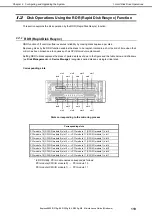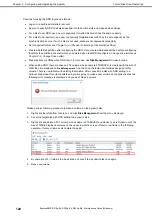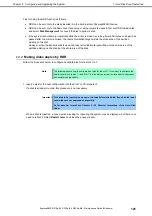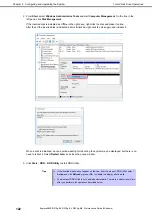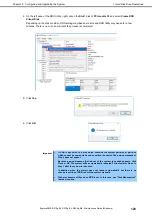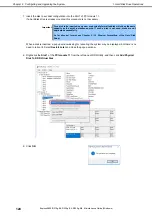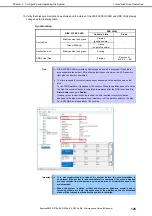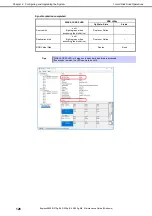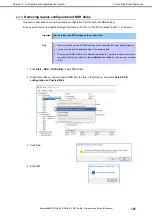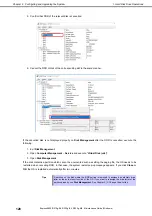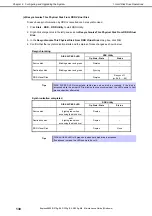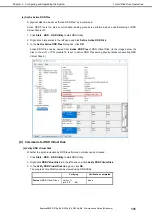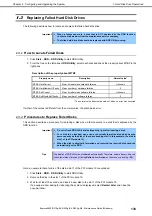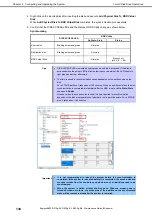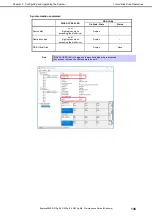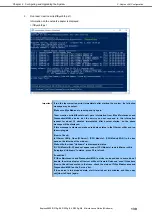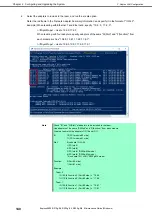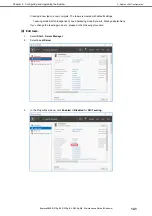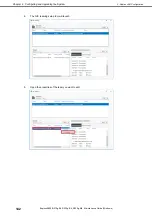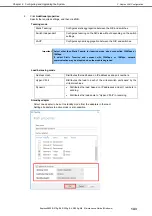1. Hard Disk Drive Operations
Express5800/R310g-E4, R320g-E4, R320g-M4 Maintenance Guide (Windows)
129
Chapter 2 Configuring and Upgrading the System
Other features of RDR Utility
1.2.4
(1)
Commands for physical disks
(a) Remove Physical Disk From RDR Virtual Disk
All data including RDR settings on a physical disk can be deleted.
Tips
After running the command, the physical disk becomes an empty basic disk without RDR
settings.
This command can only be run on physical disks in Duplex/Syncing state.
1. Click
Start
–
RDR
–
RDR Utility
to start RDR Utility.
2. Right-click a target disk on the tree in the left pane, and click
Remove Physical Disk from RDR Virtual
Disk
.
3. In the
Remove Physical Disk From RDR Virtual Disk
dialog box, click
Yes
.
4. In the
Remove Physical Disk From RDR Virtual Disk
dialog box, click
OK
.
(b) Clear Hard MTBF
When a hardware failure occurs to a disk, the mean time between failures (MTBF) is counted and the value
is saved. In RDR Utility, the value is displayed at
MTBF:HardCurrent
and
MTBF: HardNumberOfFaults
.
These MTBF values can be cleared by the
Clear Hard MTBF
command.
1. Click
Start
–
RDR
–
RDR Utility
to start RDR Utility..
2. Right-click a target disk on the tree in the left pane, and click
Clear Hard MTBF
.
3. In the
Clear Hard MTBF
dialog box, click
OK
.
(c) Clear Soft MTBF
When a software failure occurs to a disk, the mean time between failures (MTBF) is counted and the value
is saved. In RDR Utility, the value is displayed at
MTBF: SoftCurrent
and
MTBF:SoftNumberOfFaults
.
These MTBF values can be cleared by the
Clear Soft MTBF
command.
1. Click
Start
–
RDR
–
RDR Utility
to start RDR Utility.
2. Right-click a target disk on the tree in the left pane, and click
Clear Soft MTBF
.
3. In the
Clear Soft MTBF
dialog box, click
OK
.