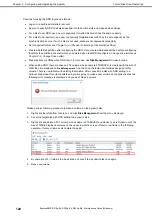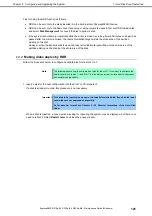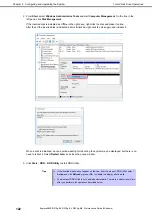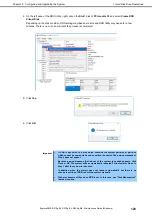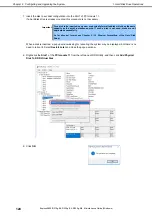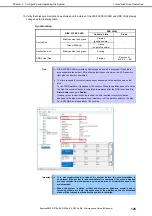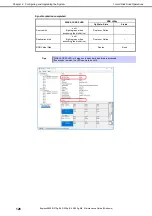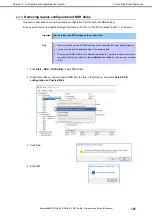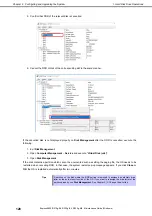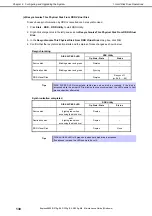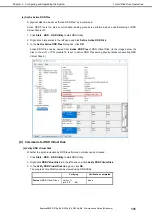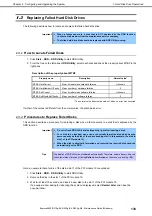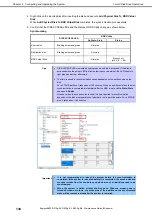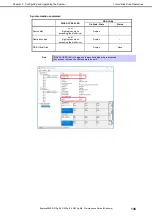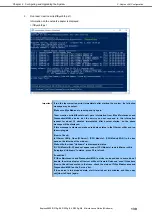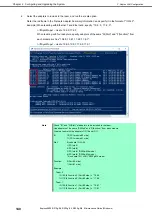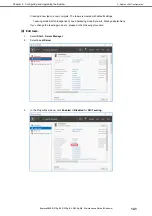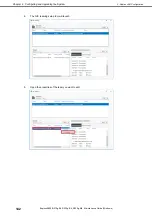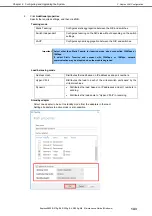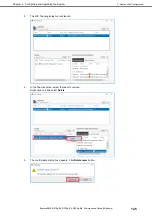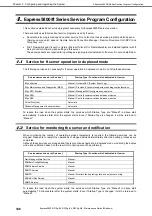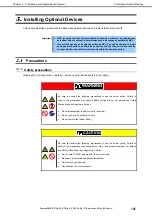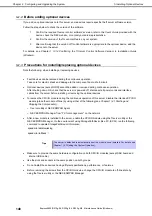1. Hard Disk Drive Operations
Express5800/R310g-E4, R320g-E4, R320g-M4 Maintenance Guide (Windows)
134
Chapter 2 Configuring and Upgrading the System
4. Right-click on the inserted disk after inserting the disk and execute
Add Physical Disk To RDR Virtual
Disk
.
When
Add Physical Disk To RDR Virtual Disk
completes, the synchronization process starts.
5. Confirm that the DISK ACCESS LEDs and the display of RDR Utility change as shown below:
Synchronizing
DISK
ACCESS
LED
RDR Utility
Op State: State
Status
Source disk
Blinking amber and green
Simplex
–
Destination disk
Blinking amber and green
Syncing
–
RDR Virtual Disk
–
Simplex
Resync x %
(x=0,4,8,
・・・
96)
Tips
DISK ACCESS LED momentarily lights green when disk is accessed. If the disk is
accessed while the amber LED is blinking (during synchronizing), the LED seems to
light green and amber alternately.
The time required for synchronization varies depending on the partition size on the
disk.
For a 279 GB partition, it takes about 160 minutes. When no partition exists on the disk,
synchronization is completed immediately after the RDR is set, and
Op State: State
changes to
Duplex
.
However, when the dynamic disk is used, the time required for synchronization
depends on the disk size regardless of whether or not a partition exists. For a 300 GB
disk, it takes about 160 minutes.
Important
It is not recommended to reboot the system before the synchronization is
completed. If the system is rebooted before it is completed, the synchronization
process restarts from the beginning and whole area of all partitions need to be
synchronized.
When the system is halted without shutting down Windows properly due to
forced shutdown or others, the entire area of the partition on the synchronized
disks will be resynchronized after the system is restarted.