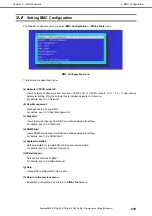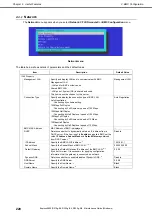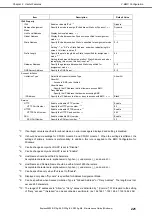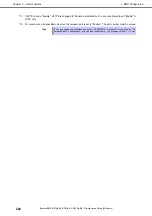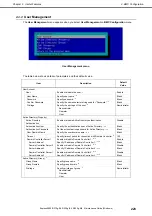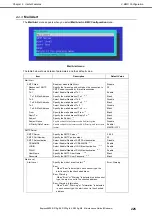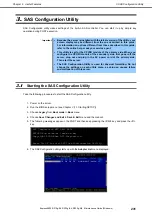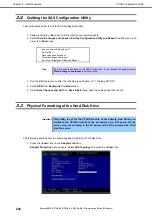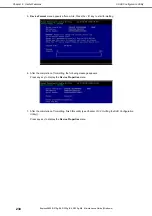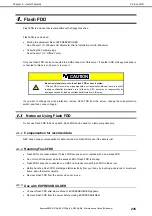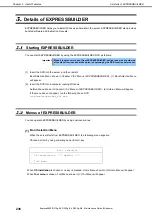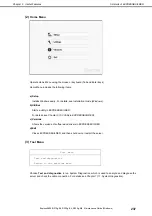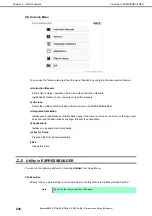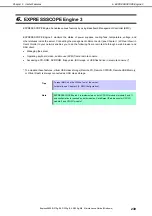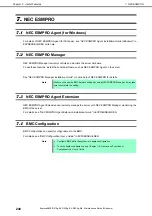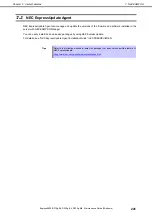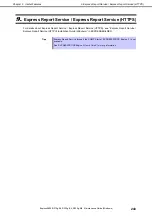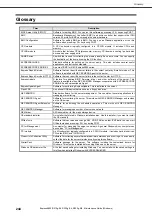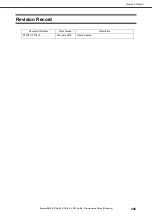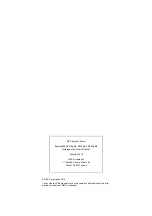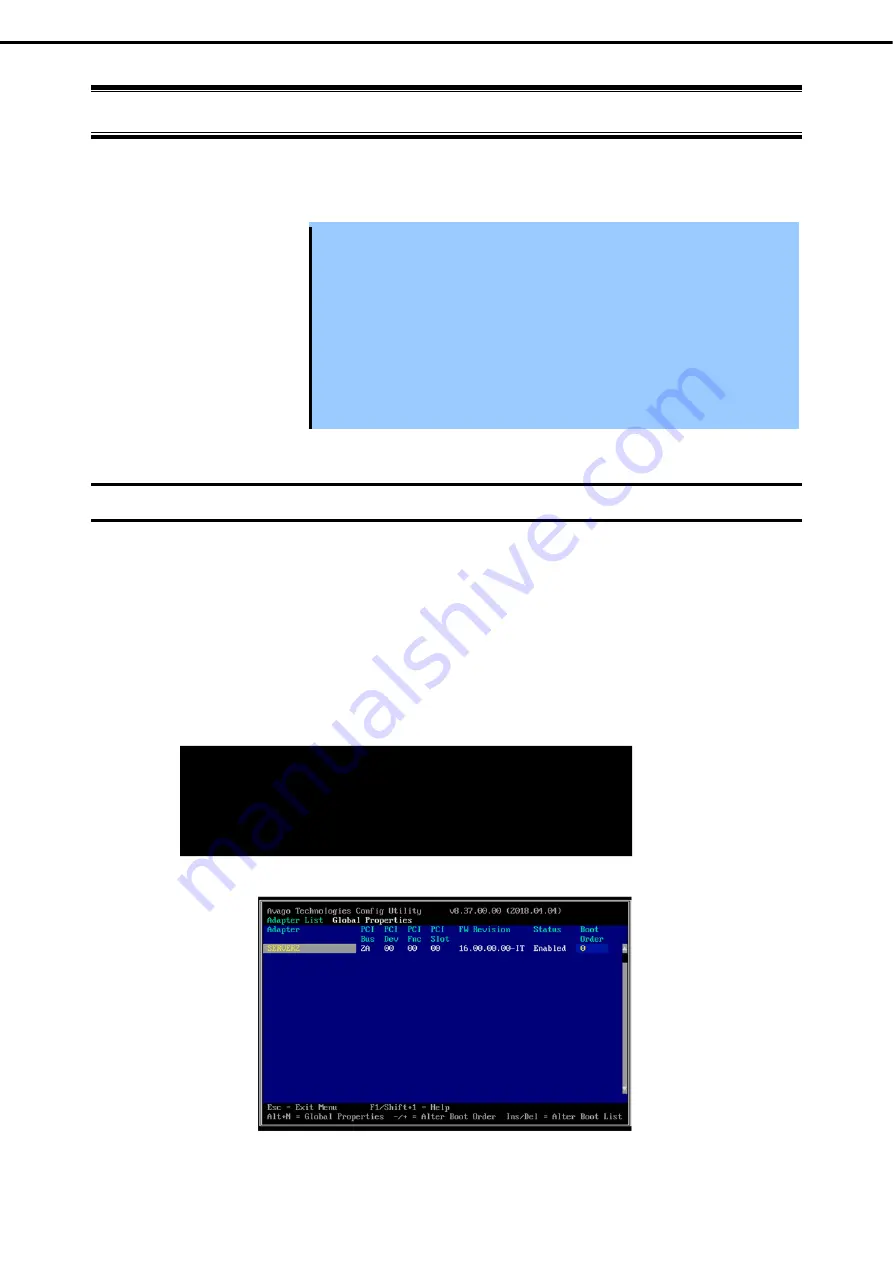
3. SAS Configuration Utility
Express5800/R310g-E4, R320g-E4, R320g-M4 Maintenance Guide (Windows)
231
Chapter 3 Useful Features
3.
SAS Configuration Utility
SAS Configuration utility makes settings of the built-in SAS controller. You can start it up by simple key
operation during POST execution.
Important
Because the server is installed with the latest version of the utility, your
screen display may be different from the one described in this guide.
For information on options different from those described in this guide,
refer to the online help or ask your service agent.
This utility is set for the CPU/IO module of the primary side. When you
configure the CPU/IO module of the secondary side, first power off the
server, plug out and plug in the AC power cord of the primary side.
Then start the server.
The SAS Configuration Utility is used for physical formatting. Do not
change the settings on each utility menu, as doing so causes failure
and malfunction of this server.
3.1
Starting the SAS Configuration Utility
Take the following procedures to start the SAS Configuration utility.
1. Power on the server.
2. Run the BIOS setup menu (see
Chapter 3 (1.1 Starting SETUP))
.
3. Choose
Legacy
from
Boot mode
in
Boot
menu.
4. Choose
Save Changes
and Exit
in
Save & Exit
menu and then reboot.
5. The following messages appear in the POST and then keep pressing the <
Ctrl
> key and press the <
C
>
key.
6. The SAS Configuration utility starts up with the
Adapter List
menu displayed.
LSI Corporation MPT SAS3 BIOS
MPT3BIOS-x.xx.xx.xx (xxxx.xx.xx)
Copyright 2000-20xx LSI Corporation.
Press Ctrl-C to start LSI Corp Configuration Utility...