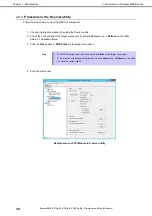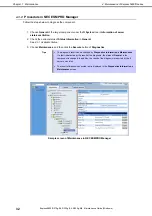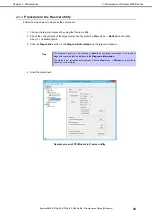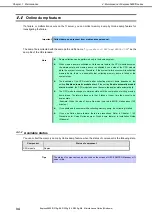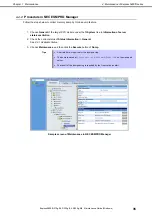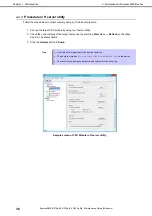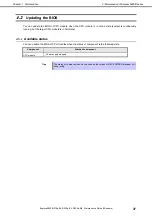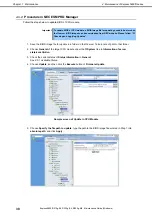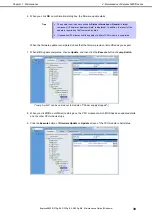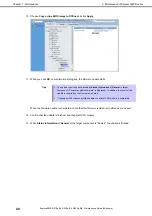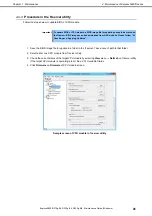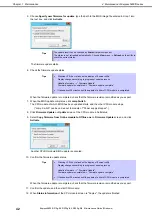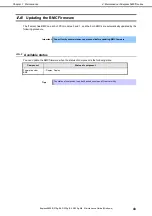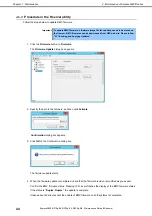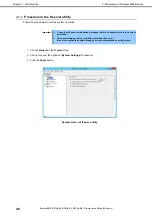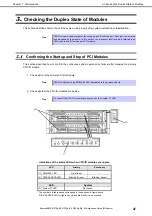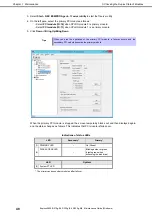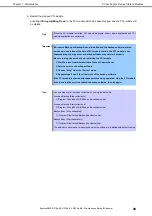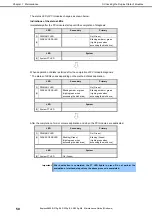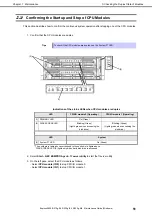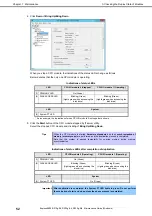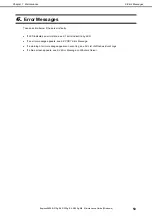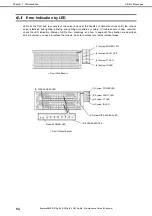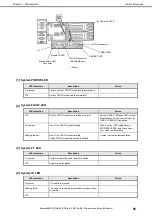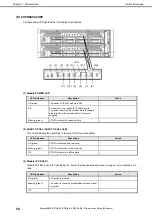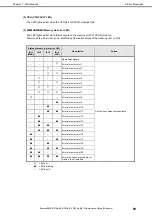4. Maintenance of Express5800/ft series
Express5800/R310g-E4, R320g-E4, R320g-M4 Maintenance Guide (Windows)
44
Chapter 1 Maintenance
4.6.2
Procedure in the ft server utility
Follow the steps below to update BMC firmware.
Important To update BMC firmware, a firmware image file for updating needs to be stored on
the ft server. BMC firmwares can be downloaded from NEC web site. Please follow
“2.1 Checking and Applying Updates”.
1. Click the
Firmware
button on
Firmware
.
The
Firmware Update
dialog box appears.
2. Specify the path to the firmware, and then click
Activate
.
Confirmation
dialog box appears.
3. Click
OK
on the Confirmation dialog box.
The firmware update starts.
4. When the firmware update is completed, check that the firmware revision is modified as you expect.
Confirm the BMC firmware status. Pressing <F5> key refreshes the display of the BMC firmware status.
If the status is "
Duplex
,
Duplex
", the update is complete.
It takes about 40 minutes until the update of BMC firmware on both systems is completed.