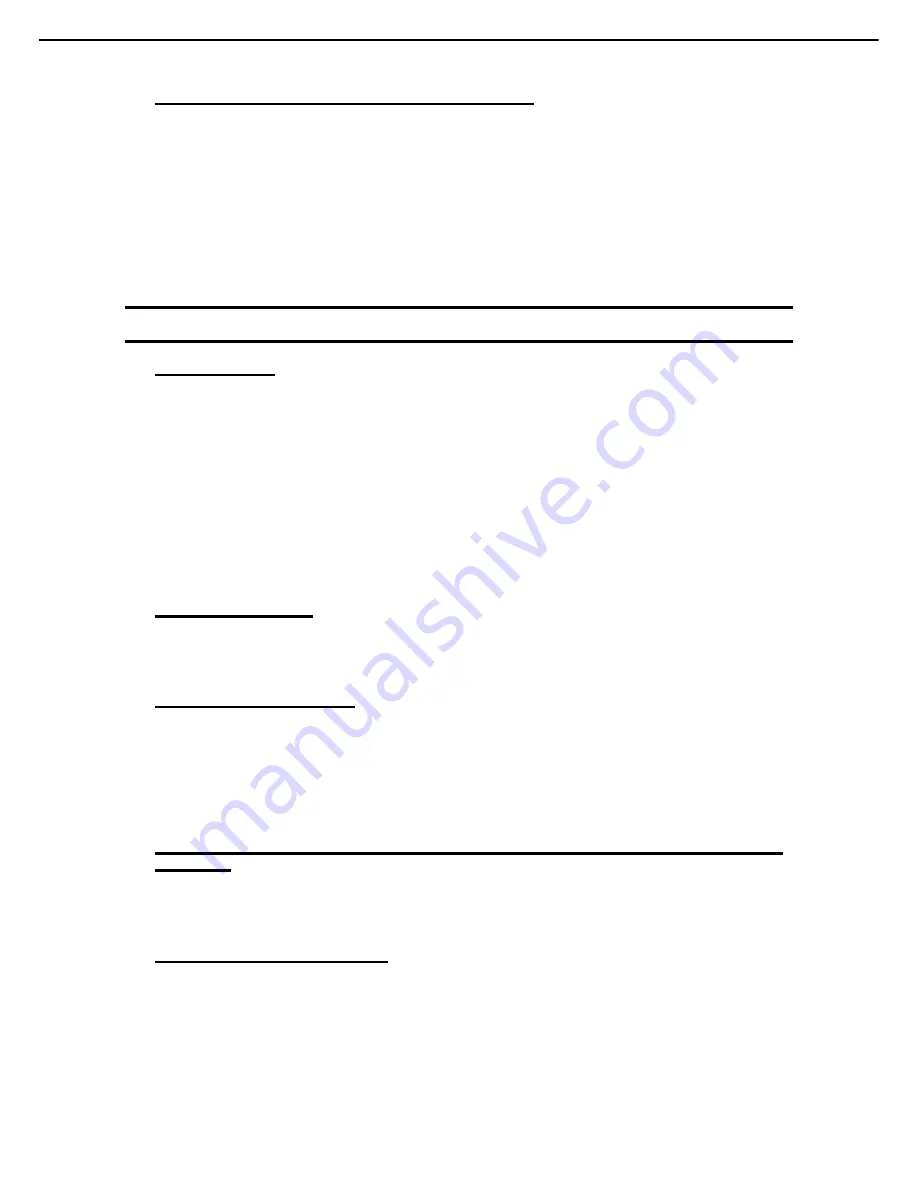
5. Troubleshooting
Express5800/T120e Maintenance Guide
28
Chapter 1 Maintenance
[?]
Unable to start EXPRESSBUILDER from Internal Flash Memory
Did you press <F3> key during POST process?
Press <F3> key during displaying the following message at POST.
Press <F2> Setup, <F3> Internal Flash Memory, <F4> ROM Utility, <F12> Network
Is there the message, "
<F3> Internal Flash Memory
", displayed on POST screen?
If not, make sure that Internal Flash Memory is connected correctly by referring to
Chapter 2 (5. Details
of EXPRESSBUILDER)
.
5.3
Problem of Installing OS
[?]
Unable to install OS
Is the Hard Disk Drive properly installed?
Make sure that the Hard Disk Drive is installed securely and that cables are properly connected.
Did you configure the RAID Controller?
For the RAID System, use EXPRESSBUILDER or a RAID Configuration Utility (LSI Software RAID
Configuration Utility and WebBIOS) to properly configure the RAID Controller before installing OS.
Did you create a Logical Drive?
For the RAID System, create a Logical Drive using EXPRESSBUILDER or a RAID Configuration Utility
(LSI Software RAID Configuration Utility and WebBIOS) to install OS.
[?]
Unable to install Windows
Have you checked precautions for installation?
For installing OS, see "
Installation Guide (Windows)
".
[?]
A product key was not requested
If you install using the backup DVD-ROM, entering the product key is not required. If installing using a
DVD-ROM other than the backup DVD-ROM, a screen for entering the product key is displayed twice,
during OS installation, and, before the MICROSOFT SOFTWARE LICENSE TERMS dialog box, which
displays after OS installation. Follow the on-screen instructions to enter the product key.
[?]
The following devices are indicated as faulty devices in a Windows Server 2012 Server Core installation
environment
SM Bus Controller
There is no operational problem.
[?]
The keyboard or mouse does not work
When the keyboard or mouse is connected to the port that supports USB3.0 this error occurs. It is not a
failure.
Connect them to the USB 2.0 port.
See
Chapter 1
(
4. Names and Functions of Parts
) in User's Guide.
















































