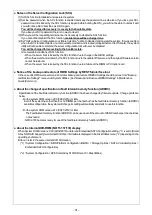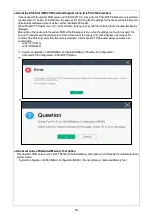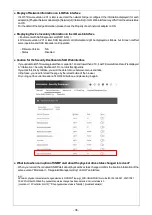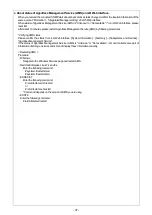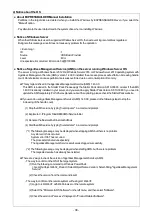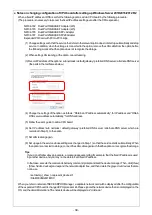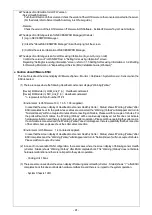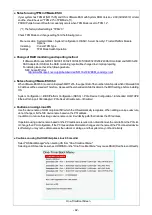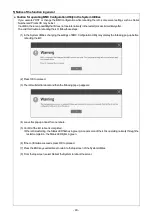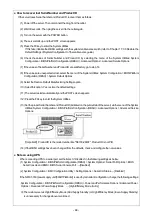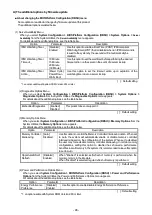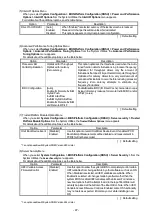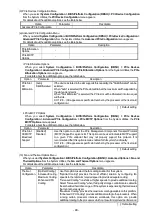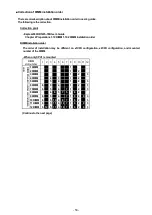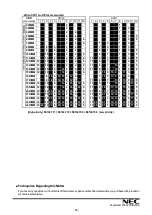- 44 -
●
How to recover lost Serial Number and Product ID
If the server loses Serial Number and Product ID, recover them as follows:
(1) Power off the server. Then disconnect the plug from the outlet.
(2) Wait 30 seconds. Then plug the server into the outlet again.
(3) Turn on the server with the POWER button.
(4) The server starts up and the POST screen appears.
(5) Press the F9 key to enter the System Utilities.
If this fails, initialize the RBSU settings with the system maintenance switch (refer to “Chapter 1 7.3.3 Restore the
Default Settings of System Configuration” of the maintenance guide).
(6) Check the values of Serial Number and Product ID by selecting the menu of the System Utilities: System
Configuration > BIOS/Platform Configuration (RBSU) > Advanced Options > Advanced Service Options.
(7) If the values of Serial Number and Product ID are satisfactory, go to step 14.
(8) If the values are unexpected or lost, select the menu of the System Utilities: System Configuration > BIOS/Platform
Configuration (RBSU) > System Default Options.
(9) Select the Restore Default Manufacturing Settings option.
(10) Select this option: Yes, restore the default settings.
(11) The server restarts automatically and the POST screen appears.
(12) Press the F9 key to enter the System Utilities.
(13) Set the proper Serial Number and Product ID (indicated on the pull-out tab of the server) via the menu of the System
Utilities: System Configuration > BIOS/Platform Configuration (RBSU) > Advanced Options > Advanced Service
Options.
【
Important
】
Product ID is the model number like "N8100-2640F". Product ID is not PID.
(14) If the RBSU settings have been changed from the defaults, check and configure the new values.
● Note on using UPS
・
When connecting UPS to a serial port, set the items to “Disabled” in the following settings as below:
(1) System Configuration > BIOS/Platform Configuration (RBSU) > System Options > Serial Port Options > BIOS
Serial Console and EMS > BIOS Serial Console Port → [Disabled]
(2) System Configuration > BMC Configuration Utility > Setting Options > Serial CLI Status → [Disabled]
・
If the N8181-160 (power supply unit [800W/Platinum]) is used by redundant configuration, change the following settings:
System Configuration > BIOS/Platform Configuration (RBSU) > Power and Performance Options >Advanced Power
Options > Redundant Power Supply Mode
→ [High Efficiency Mode (Auto)]
※
The customer set as High Efficiency Mode (Odd Supply Standby) or High Efficiency Mode (Even Supply Standby)
is unnecessary for change above-mentioned.