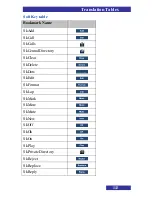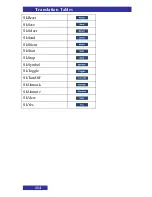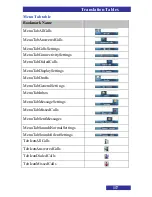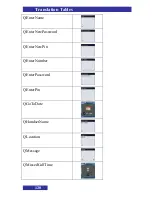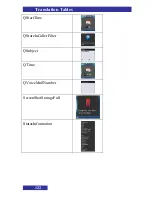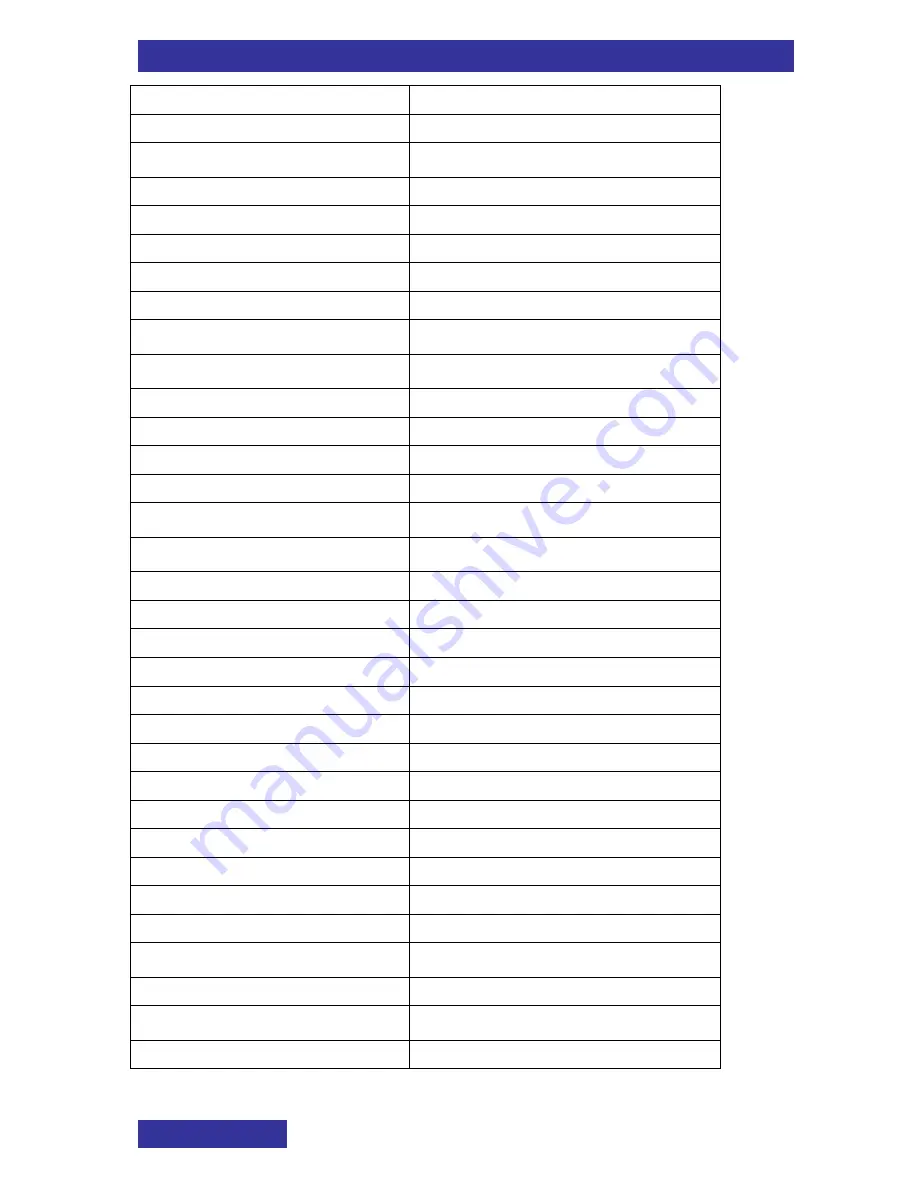
Translation Tables
126
HandsetNameStr
Handset name
HomeStr
Home
InboxStr
Inbox
IncomingCallStr
Incoming call
IncreasingAlertStr
Increasing alert
IncreasingNotificationStr
Increasing notification
IncreasingRingStr
Increasing ring
KeySoundStr
Key sound
LanguageStr
Language
LedSignalStr
LED signal
LookUpContactStr
Lookup contact
LowBatteryStr
Low battery
MessageCountStr
Message count
MessageNotificationStr
Message notification
MessageStr
Message
MessagingStr
Messaging
MissedCallStr
Missed call
MissedStr
Missed
MisssedCallsStr
Missed calls
MobileStr
Mobile
NameStr
Name
NecStr
NEC
NormalStr
Normal
NotificationEmergencyStr
Notification emergency
NotificationNormalStr
Notification normal
NotificationUrgentStr
Notification urgent
NotificationVolumeStr
Notification volume
NumberStr
Number
OffStr
Off
OnStr
On
OtherStr
Other
OverwriteOldStr
Overwrite old
PhoneLockStr
Phone lock
Summary of Contents for G266
Page 1: ...Business Mobility IP DECT DECT G266 and G566 Handsets Basic User Guide ...
Page 4: ...Revision history 4 Revision history February 2013 Creation of this Basic User Manual ...
Page 39: ...Contacts 39 Contacts Adding a new contact 1 2 3 4 5 6 7 8 9 10 11 12 ...
Page 55: ...Calendar 55 2 3 4 5 6 Adding an appointment Open the Calendar 1 2 3 4 5 6 7 Go to step 12 ...
Page 56: ...Calendar 56 7 8 9 10 11 12 13 14 15 16 17 18 n ...
Page 102: ...Telephone settings 102 4 5 n ...
Page 104: ...Translation Tables 104 KeySos KeyStar KeyVolumeDown KeyVolumeUp ...