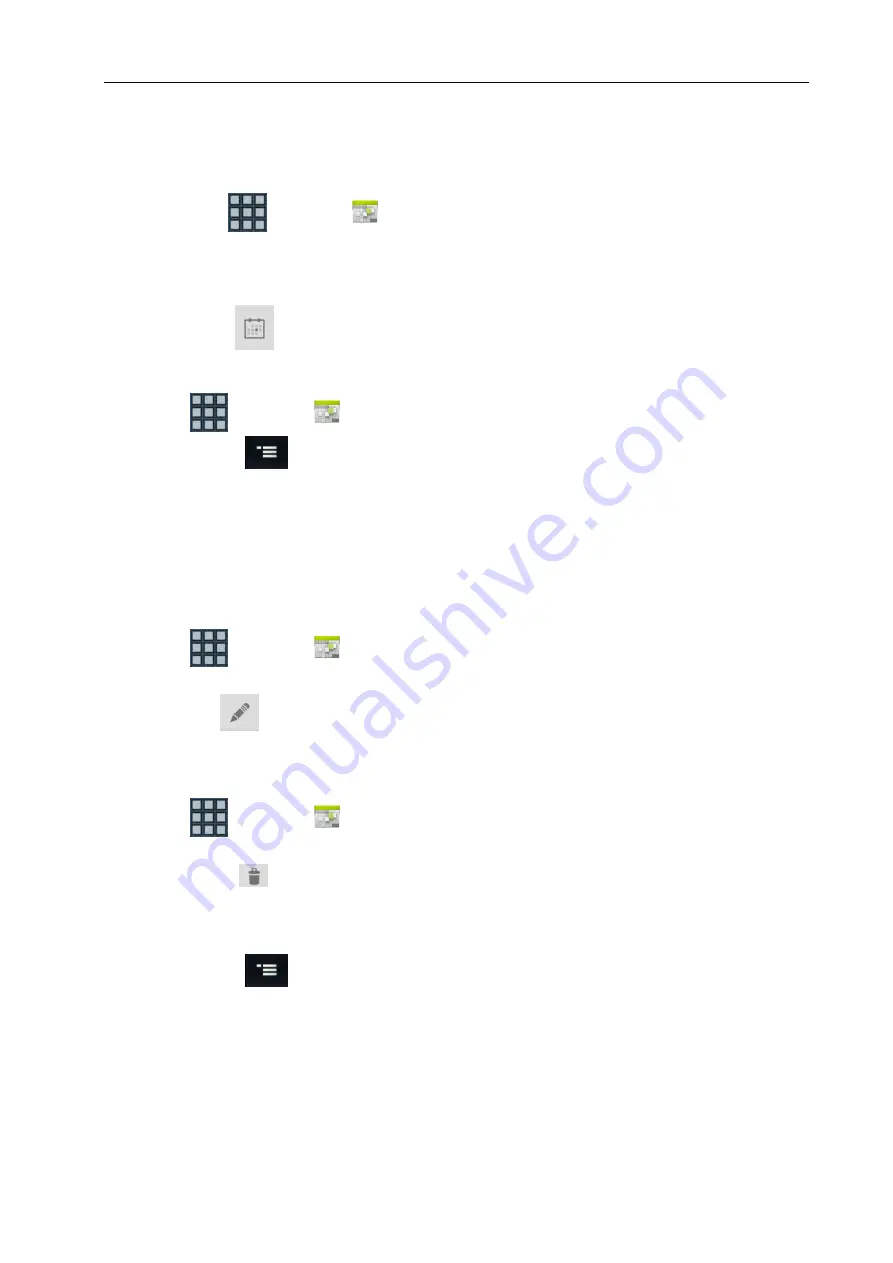
DECT G966 Handset Basic User Guide
© NEC Nederland B.V. 2014
All right are reserved. Reproduction in whole or in part is prohibited without the written consent of the copyright owner. All brand names and
product names in this document are trademarks or registered trademarks of their respective companies.
|47
4.
Enter necessary information.
5.
Tap
DONE
.
5.3.2 Viewing the calendar
1.
Tap
Apps
>
Calendar
2.
Tap a day that you want to view events for the day.
3.
Tap
DAY
,
WEEK
,
MONTH
, or
Agenda
if you want to see events on a daily, weekly, monthly,
or Agenda basis.
4.
Tap
Today
if you want to view events for today.
5.3.3 Setting reminders
1.
Tap
>
Calendar
2.
Press
Menu
>
Settings
.
3.
Tap
General Settings
and adjust Notification options:
4.
Tap
Choose ringtone
, and select and tap one for calendar reminders.
5.
Tap
Vibrate
and tap Always, Only when silent or Never.
6.
Tap
Pop-up notification
if you want a pop-up window appears for notification.
7.
Tap
Default reminder time
and change the default reminder time.
5.3.4 Editing events
1.
Tap
>
Calendar
2.
Select the day and tap the event that you want to edit.
3.
Tap
Edit
and edit the details.
4.
Tap
DONE
.
5.3.5 Deleting events
1.
Tap
>
Calendar
2.
Select the day and tap the event that you want to delete.
3.
Tap
Delete
4.
Tap OK.
5.3.6 Refreshing the calendar
1.
Press
Menu
while the calendar is running.
2.
Tap
Refresh
. Use this option when you create events using your PC or laptop in synch with
the G966.
















































