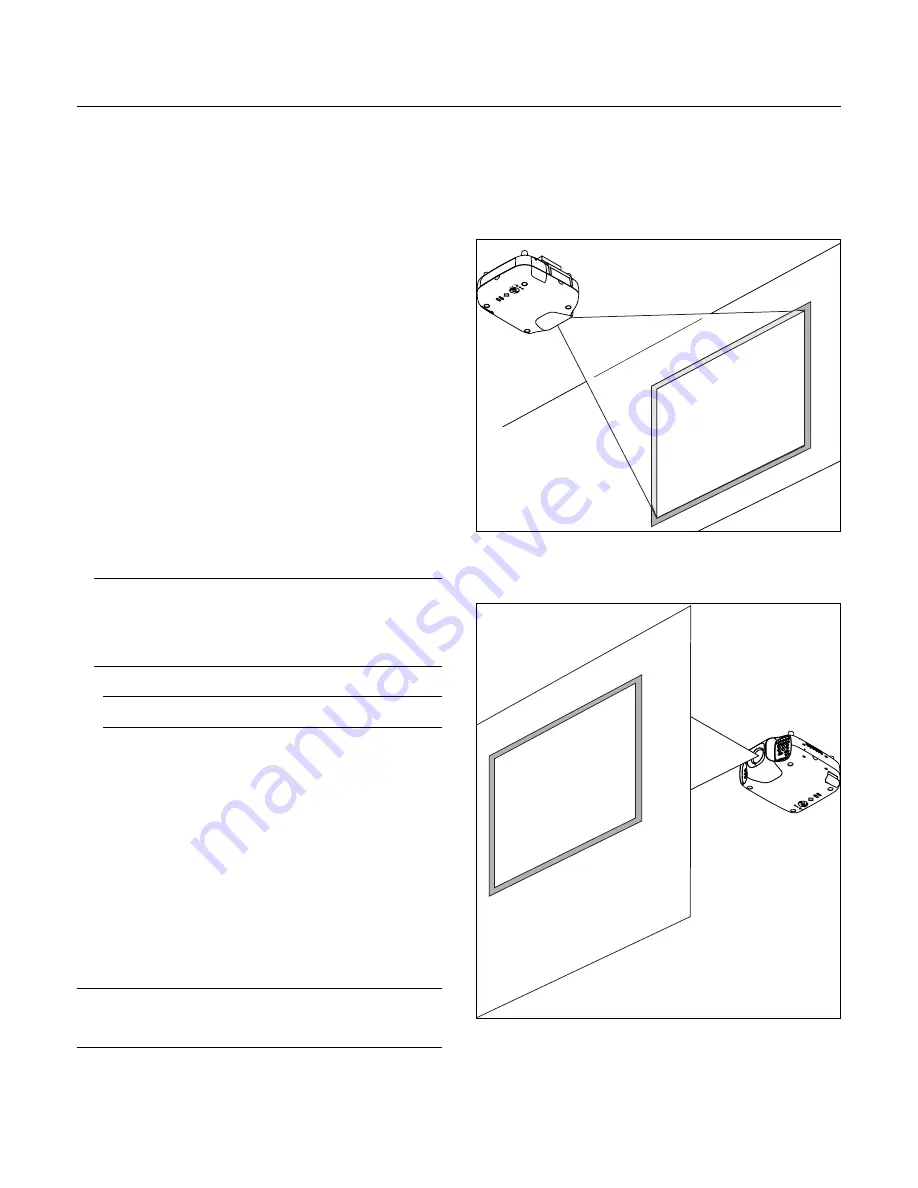
E – 17
6) Link Mode Setting
6-1 Assign a unique Projector ID for each projector.
6-1-1. Select [Projector Options]
→
[Setup]
→
[Page 6]
→
[Projector ID].
See page E-49 for specifying ID.
6-1-2. Specify a unique projector ID for each projector.
6-2 Select the same communication speed for all the projectors.
6-2-1. Select [Projector Options]
→
[Setup]
→
[Page 6]
→
[Communica-
tion Speed]. See page E-49 for setting the communication speed.
6-2-2. Select the appropriate speed between 4800 and 38400.
6-3 Set the Link Mode on each projector.
6-3-1. Select [Projector Options]
→
[Link Mode].
6-3-2. First select [Slave] on the slave projector.
6-3-3. Select [Master] on the master projectors. See page E-49 for setting
Link Mode.
6-4 Project a source image from all projectors
6-4-1. Display any signal onto the screen.
6-4-2. Check to see if the imags on the master projector are displayed in
syncronization with the ones on the other slave projector while the pro-
jectors are in link mode.
NOTE:
Registering signals is not possible in the Link mode. To register a
signal, first set "Link Mode" to "Standalone" on the menu and then repeat
the above steps from 3. If you select an unregistered signal, the master
projector displays the image, but the slave projector doesn't. To view the
information on the currently displayed signal, select [Help]
→
[Informa-
tion]
→
[Page1].
6-5 Make adjustments to the slave projector.
NOTE:
See “List of Menu Items Available on Link Mode” on page E-68 for
more information.
6-5-1. Temporarily, change the master projector from Master to Standalone.
Make sure that the slave projectors are still in Slave mode.
6-5-2. Display a source you want to adjust from the master projector.
6-5-3. On the Slave Projector select the same signal From the Entry List
(same No.) as that of the master projector. Display it from the slave
projector.
6-5-4. Make Picture adjustment such as brightness, contrast, or color tem-
perature.
6-5-5. Change the master projector from Standalone to Master to activate
the Link Mode
6-6 This completes the Link Mode adjustment procedure.
NOTE:
The optional lenses for GT1150 have different geometrical distortions in
wide zoom and tele. Select the best zoom position for stacking where the geo-
metrical distortion is as small as possible. See page E-70 for the recommended
throw distances and other notes.
Projector Orientation
An image can be projected from in front or behind a screen, and the
projector can be installed on the ceiling*.
Ceiling Front Projection
Use [Projector Options]
→
[Setup]
→
[Page 1]
→
[Orientation] to se-
lect "Ceiling Front". (See page E-47.)
NEC
Ceiling Rear Projection
Use [Projector Options]
→
[Setup]
→
[Page 1]
→
[Orientation] to se-
lect "Ceiling Rear". (See page E-47.)
NEC
Transparent screen
















































