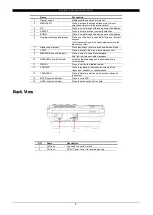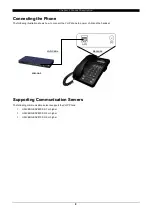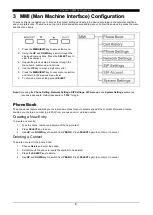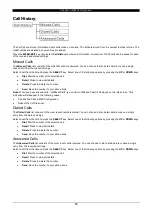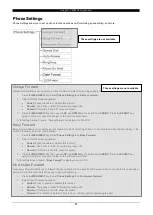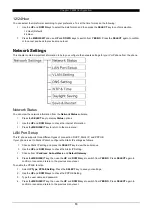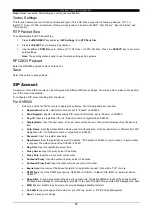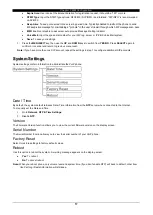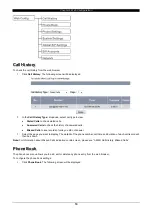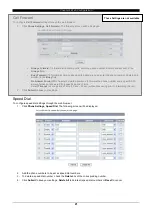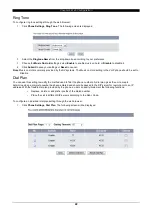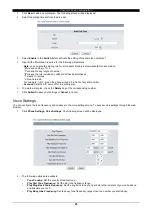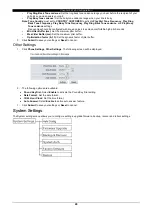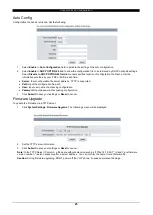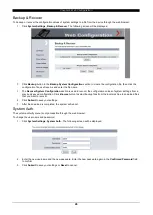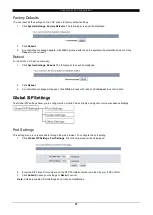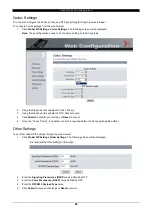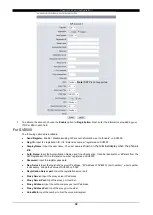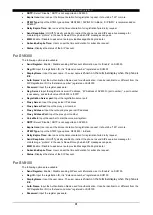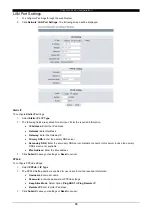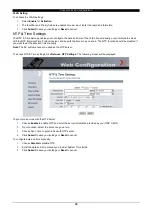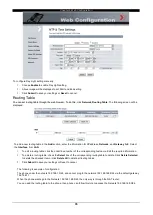Chapter 4 Web Configuration
21
Call Forward
To configure
Call Forward
settings through the web browser:
1.
Click
Phone Settings
,
Call Forward.
The following screen will be displayed.
Always Forward:
To forward all incoming calls, enter the phone number, domain and account in the
Always
field.
Busy Forward:
To forward incoming calls when the phone is busy, enter the phone number, domain and
account in the
Busy
field.
No Answer Forward:
No Answer Forward allows you to forward the phone number and a specific SIP
account when not answered for a specific period of time.
Select
Timeout
to set a period of time (10 sec ~ 50 sec) without answering prior to forwarding the call.
2. Click
Submit
to save your settings.
Speed Dial
To configure speed dial settings through the web browser:
1. Click
Phone Settings, Speed Dial
. The following screen will be displayed.
2. Add the phone numbers to be set as speed dial numbers.
3. To delete a speed dial number, check the
Delete
box of the corresponding number.
4. Click
Submit
to save your settings,
Delete All
to delete all speed dial numbers or
Reset
to cancel.
These Settings are not available