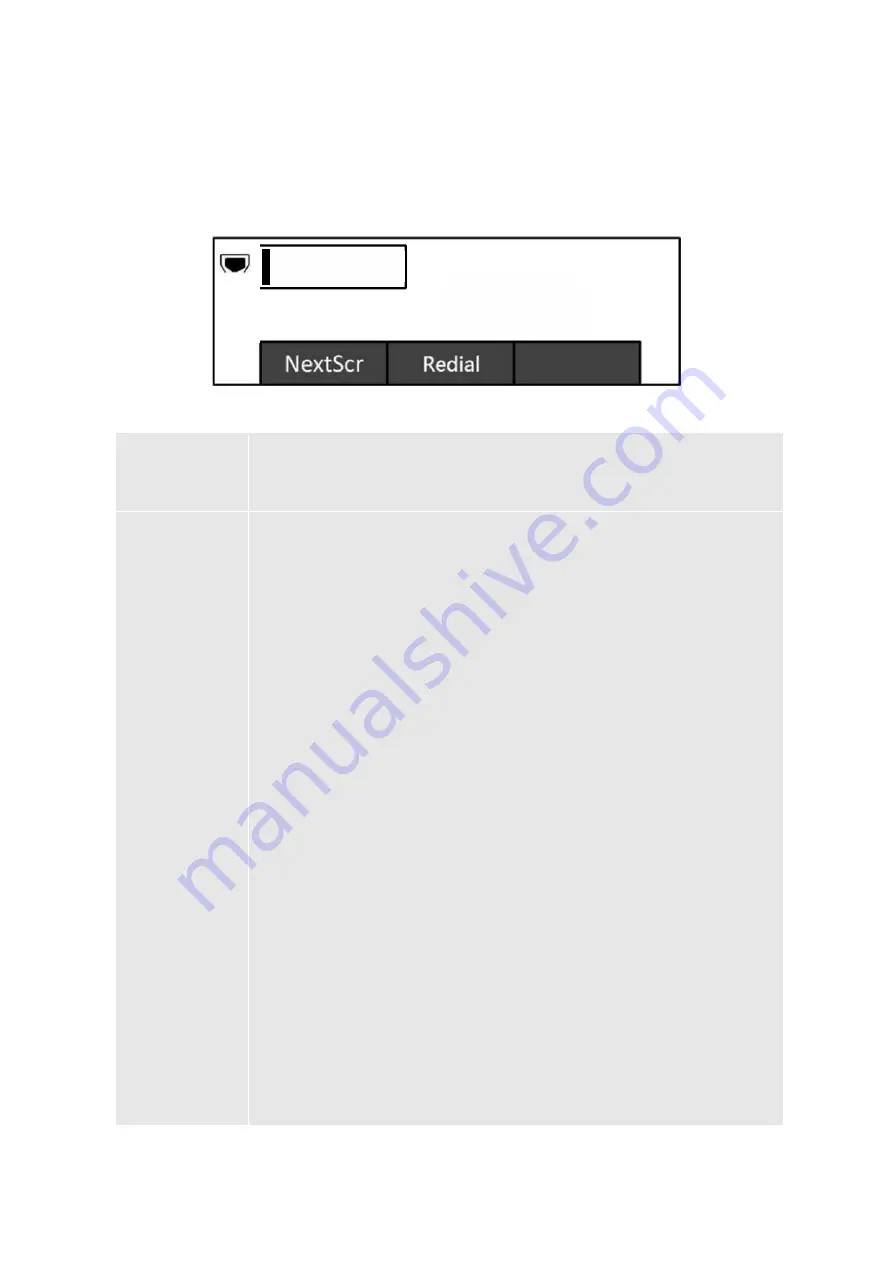
FW version 1.0.4.152
9
OPERATION (FW version 1.0.4.152)
Idle Screen
GT210 screen displays differently depending on whether the phone is idle or in use (active). User can
show/hide softkeys and customize the main screen softkey by assigning a multi-purpose function
The following table describes the items displayed on the GT210 idle screen.
Date and Time
Displays the current date and time. It can be synchronized with Internet time
servers.
Network Icon
Shows the status of network. It will indicate whether the network is down or
starting.
Status Icon
Shows the status of the phone for registration status, call features and etc.,
using icons as shown in the next table.
Softkeys in Idle
Screen
The softkeys are context sensitive and will change depending on the status of
the phone. Typical functions assigned to softkeys are:
NextScr
Toggles between default idle screen and IP address information.
Redial
Redials the last dialed number when there is an existing number in the
call log.
Missed
Shows unanswered calls to this phone.
Softkeys in Call
Screen
The softkeys are context sensitive and will change depending on the call status
of the phone. Here are the main softkeys in call screen.
Redial
Redials the last dialed number after off hook when there is an existing call
in the log.
Dial
Dials the call out after off hook and entering the number.
Answer
Answers the incoming call when the phone is ringing.
Reject
Rejects the incoming call when the phone is ringing.
EndCall
Ends the active call.
Transfer
Transfer softkey will show up after pressing TRANSFER key and entering
transfer target number. Press Transfer softkey to do blind transfer.
Split
In auto-attended transfer mode, after establishing the second call, press
Split to quit transfer and go back to normal talking status.
ConfCall
Conferences the active calls.
ReConf
Re-establish the conference among the calls on hold.
200
2017-12-31
09:15AM











































