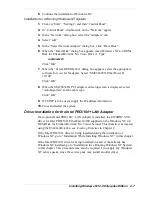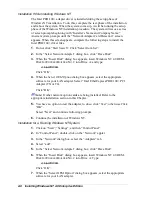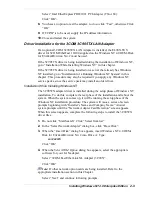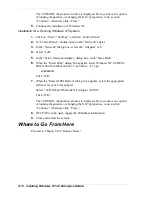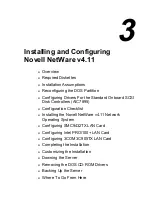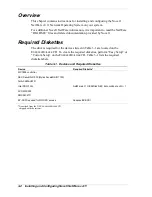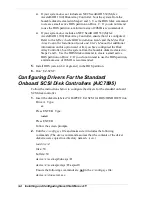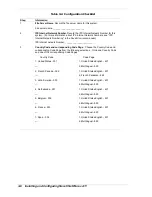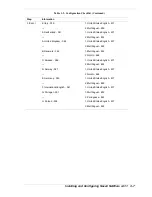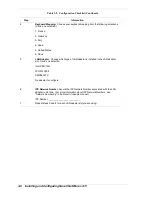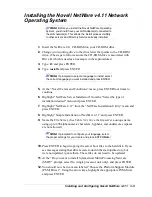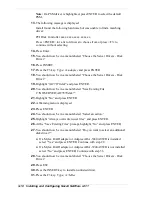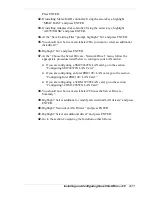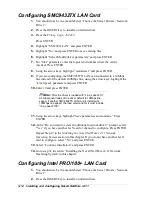Installing Windows NT 4.0 Enterprise Edition 2-7
6.
Continue the installation of Windows NT.
Installation for a Running Windows NT System
1.
Click on “Start”, “Settings”, and then “Control Panel”.
2.
In “Control Panel”, double-click on the “Network” applet.
3.
In the “Network” dialog box, select the “Adapters” tab.
4.
Select “add”.
5.
In the “Select Network Adapter” dialog box, click “Have Disk”.
6.
When the “Insert Disk” dialog box appears, insert Windows NT 4.0 OEM-
Disk for E
XPRESS
B
UILDER
N
O
. 2 into Drive A: Type:
A:\SMC9432TX
Click “OK”.
7.
When the “Select OEM Option” dialog box appears, select the appropriate
software for your LAN adapter. Select “SMC9432TX EtherPower II
10/100”.
Click “OK”.
8.
When the SMC9432TX PCI adapter card setup screen is displayed, select
“AutoNegotiate” for the cable type.
Click “OK”.
9.
If TCP/IP is to be used, supply the IP address information.
10.
Close and restart the system.
Driver Installation for the Intel PRO/100+ LAN Adapter
If an optional Intel PRO/100+ LAN Adapter is installed, the E100BNT.SYS
driver for Intel PRO/100+ EtherFast 10/100 supplied on the Windows NT 4.0
OEM-Disk for E
XPRESS
B
UILDER
N
O
. 2 must be used. This diskette was created
using the E
XPRESS
B
UILDER
, see Creating Diskettes in Chapter 2.
If the Intel PRO/100+ driver is being installed during the installation of
Windows NT, go to “Installation While Installing Windows NT” in this chapter.
If the Intel PRO/100+ driver is being installed on a server that already has
Windows NT installed, go to “Installation for a Running Windows NT System”
in this chapter. This procedure may also be required if you apply any Windows
NT service packs, since the service pack may install an older driver.
Summary of Contents for HX4500
Page 1: ...N e t w o r k O p e r a t i n g S y s t e m C o n f i g u r a t i o n G u i d e SERVER HX4500...
Page 2: ...xxx...
Page 3: ...N e t w o r k O p e r a t i n g S y s t e m C o n f i g u r a t i o n G u i d e Server HX4500...
Page 8: ...vi Contents xxxx...
Page 12: ......
Page 40: ......
Page 52: ......
Page 64: ......
Page 69: ...A Reconfiguring the DOS Partition...
Page 72: ......
Page 73: ...xx...
Page 74: ...456 00007 000...