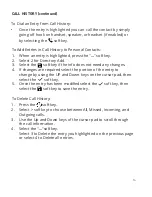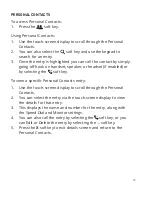CALL WAITING
While already on a call, and a new call rings in, you will hear a beep tone
emitted by your phone.
To Answer the Second Call:
1.
Press the Call Indicator
soft key.
2.
Press the “Answer” line key. The first call will be placed on hold.
3.
Once your second call has ended, resume the original call by
pressing the “Resume” button.
To Reject the Second Call:
9
1. Press the first line key. The line key will begin blinking.
2. Press the “Reject” soft key to immediately send the caller to
voicemail.
•
W
hile on a call, press the Up and Down cursor pad buttons to
adjust in-call volume on the phone.
Ringer Volume:
•
While the phone is not in use, press the Up and Down cursor pad
buttons to adjust ringer volume on the phone.
VOLUME ADJUSTMENT
In-Call Volume:
VOICEMAIL
1.
While the phone is not in use, press the “Voicemail” soft key.
2.
Enter your voicemail PIN followed by #.
3.
Press 1 to listen to new voicemail messages.