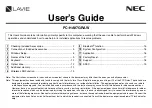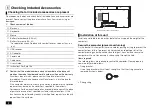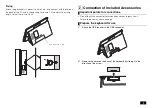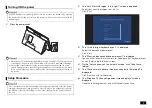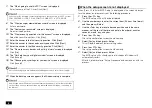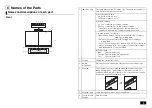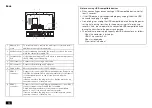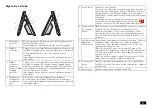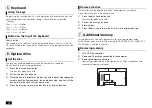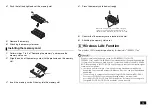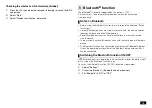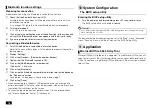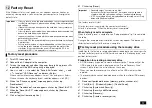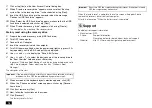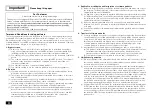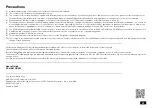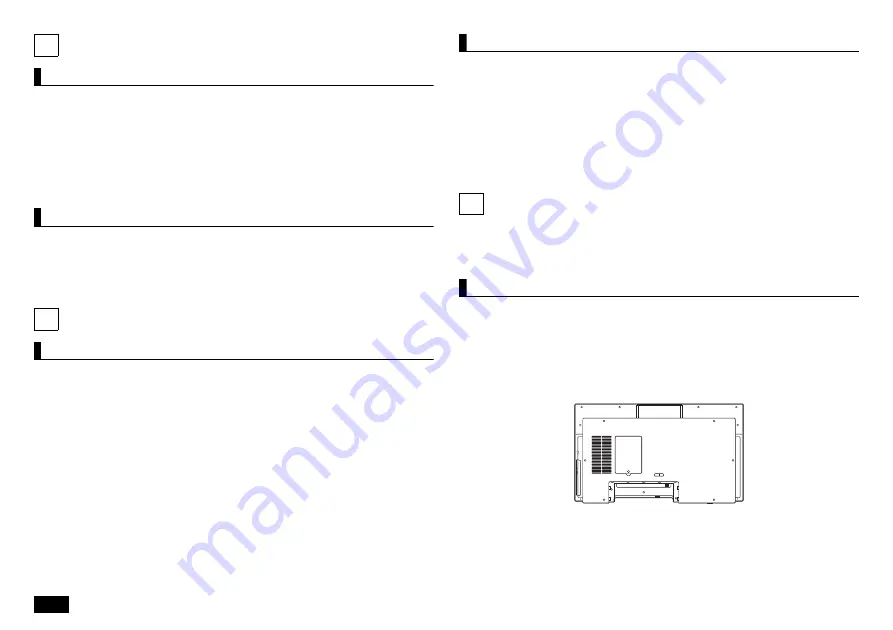
12
5
Keyboard
Using the keys
By pressing the function key <Fn> in combination with another key, you can
easily change common computer settings. These functions are called
"Hotkeys".
<Fn> + <
> : <PgUp>
<Fn> + <
> : <PgDn>
<Fn> + <
> : <Home>
<Fn> + <
> : <End>
Button on the top of the keyboard
Volume button:
You can adjust the volume of sound output of devices such as a TV, music
CD, or DVD-Video from a computer. The button is in the top right corner of the
keyboard.
6
Optical drive
Set the disc
The disc tray can be ejected only when the computer is turned on.
Do not touch the lens in the optical drive.
1.
Press the disc tray eject button.
The disc tray pops out a little.
2.
Pull out the disc tray by hand.
3.
Place the disc in the center of the disc tray with the data side (please be
careful about the front and back) facing the back side, and firmly fit the
disc hole into the shaft until you hear a click.
4.
Press the disc tray to return the disc tray to its original position.
Remove the disc
The disc tray can be ejected only when the computer is turned on.
Do not touch the lens in the optical drive.
1.
Press the disc tray eject button.
The disc tray pops out a little.
2.
Pull out the disc tray by hand.
3.
Eject the disc.
4.
Press the disc tray to return the disc tray to its original position.
7
Additional memory
This computer has two slots (connectors) for inserting memory cards.
At the time of purchase, two 4GB memory (DDR4 SDRAM / SO-DIMM, PC4-
21300 type) is installed in the slot.
Removing memory
1.
Turn OFF the computer.
2.
Remove all the cables connected to the computer.
3.
Remove the memory slot cover.
Loosen the screw shown in the figure with a Phillips screwdriver and
remove the memory slot cover.