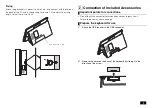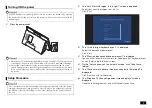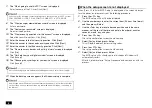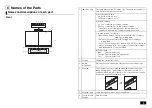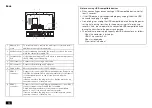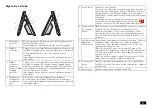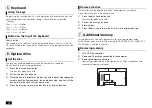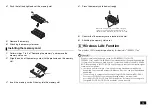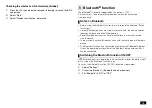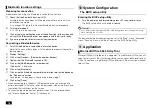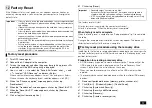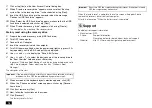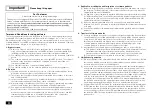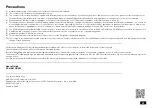17
12
Factory Reset
If the Windows status is not good, such as frequent errors or freezes, or
extremely slow operation, you can restore your computer to its original or
default state.
Factory reset procedure
1.
Turn OFF the computer.
2.
Connect the AC adapter to the computer.
3.
Turn on the computer and when the power lamp lights up, press <F2>
repeatedly until the BIOS setup utility is displayed.
4.
Use <
> and <
> to select the "Save & Exit" menu, use <
> and
<
> to select "HDD Recovery", and press <Enter>.
When a confirmation screen appears, select "Yes" and press <Enter>.
When a screen of the keyboard layout selection appears, click [US].
5.
When the "Choose an option" screen appears, click or tap
[Troubleshoot].
6.
When the "Troubleshoot" screen appears, click or tap [Reset this PC].
7.
When the "Reset this PC" screen appears, click or tap [Remove
everything].
8.
Click or tap [Just remove my files].
9.
Click or tap [Reset].
The factory reset will start.
After factory reset is complete, the computer will restart.
After this, please see "When the factory reset is complete".
When factory reset is complete
When the factory reset is complete, see "Setup procedure" (p.7) to complete
the setup.
During setup, an application installation screen may appear. The device will
restart automatically after the setup is complete.
Factory reset procedure using the recovery drive
In addition to the factory reset procedure described above, you can also write
the data for factory reset to a USB flash drive, create a "Recovery drive", and
perform factory reset.
Preparation for creating a recovery drive
• A USB memory is required to create a recovery drive. The capacity of the
USB memory to be used is displayed on the "Create Recovery Drive"
screen. Please follow the instructions on the screen.
• When you create a recovery drive, all data on the USB memory will be
deleted.
• The recovery drive cannot be divided and written to multiple USB memory
devices.
1.
Remove all peripheral devices (memory, printer, scanner, etc.).
2.
Click [(Start)] - [Windows System] - [Control Panel].
3.
Click or tap [System and Security].
4.
Click or tap [Security and Maintenance].
5.
Click or tap [Recovery].
6.
Click or tap [Create a recovery drive].
important
• If factory reset is done, the data and settings on your computer will be
lost. Before starting work, please take a backup of the necessary data
and settings.
• If there is not enough free space on the hard disk, factory reset may
not be possible.
• If factory reset is performed with an external hard disk connected, the
data on the hard disk may be deleted.
• In general, remove all commercially available peripheral devices when
performing factory reset.
• Do not turn OFF the power during factory reset because it may cause
a malfunction.
• Factory reset may take a long time depending on the model you are
using, the options selected for factory reset, and the status of the
computer. It is not a malfunction even if "Restoring this PC to its
default state (XX%)" is displayed for a long time.
important
• Generally, select "Just remove my files".
If you select "Fully clean the drive", it may take a very long time to
complete. Use this option when selling or transferring the device.
• If "PC has multiple drives" is displayed before this step, select "Only
drives with Windows installed".