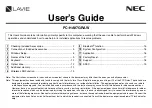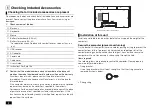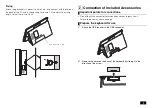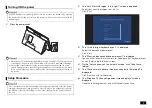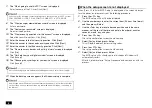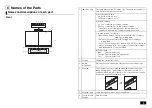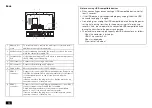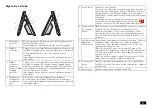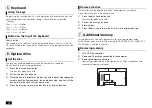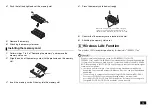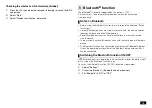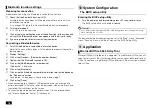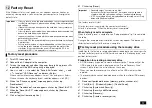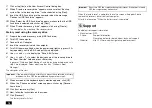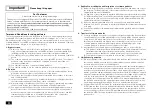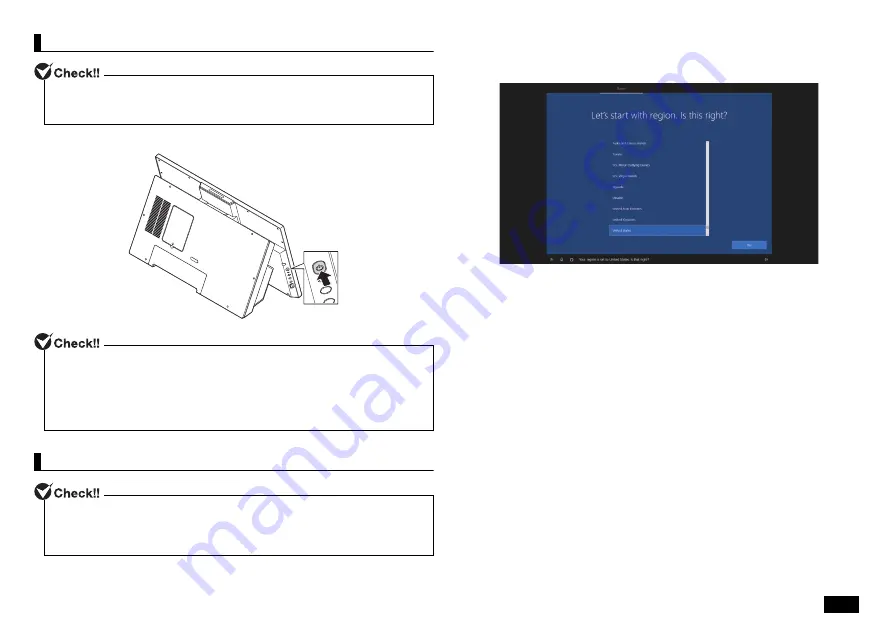
7
Turning ON the power
1.
Press the power switch.
Setup Procedure
1.
The "Let's Start with region. Is this right?" screen is displayed.
Select your country or region from the list.
Click [Yes].
2.
The "Is this the right keyboard layout?" is displayed.
Select the desired keyboard layout.
Click [Yes].
3.
The "Want to add a second keyboard layout?" is displayed.
You can either follow the instructions for adding another keyboard layout
or click [Skip] to go to the next screen.
4.
On the "Let's connect you to a network" screen, click "I don't have
internet".
5.
The "There’s more to discover when you connect to the internet" is
displayed.
Click [Continue with limited setup].
6.
The "Windows 10 License Agreement screen displays" screen is
displayed.
Read the license agreement, and click [Accept] to continue.
If the AC adapter is not properly connected, the power is not turned on by pressing
the power switch when you first turn the power on. Check the connection of the AC
adapter again.
• Never turn OFF the power during Windows setup. Turning OFF the power switch
or pulling out the power cord in the middle of this process may lead to damage.
• It may take several minutes for the screen to appear after pressing the power
switch. During this time, the NEC logo may appear, or the screen may turn black,
this is not a malfunction. Please wait until the screen appears without turning off
the power.
If not operated for a while during setup, the system automatically enters the power
saving mode and the screen goes dark. Press <Shift> on the keyboard or operate
the NX pad. If there is still nothing on the screen, lightly press the power switch on
the unit.