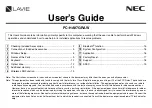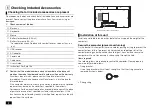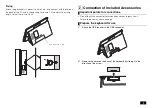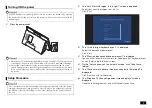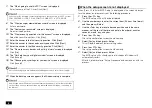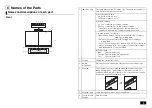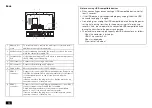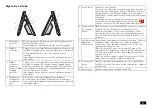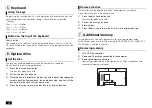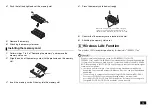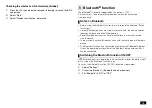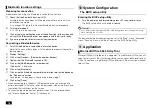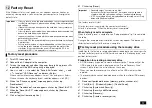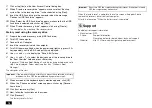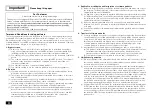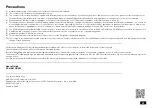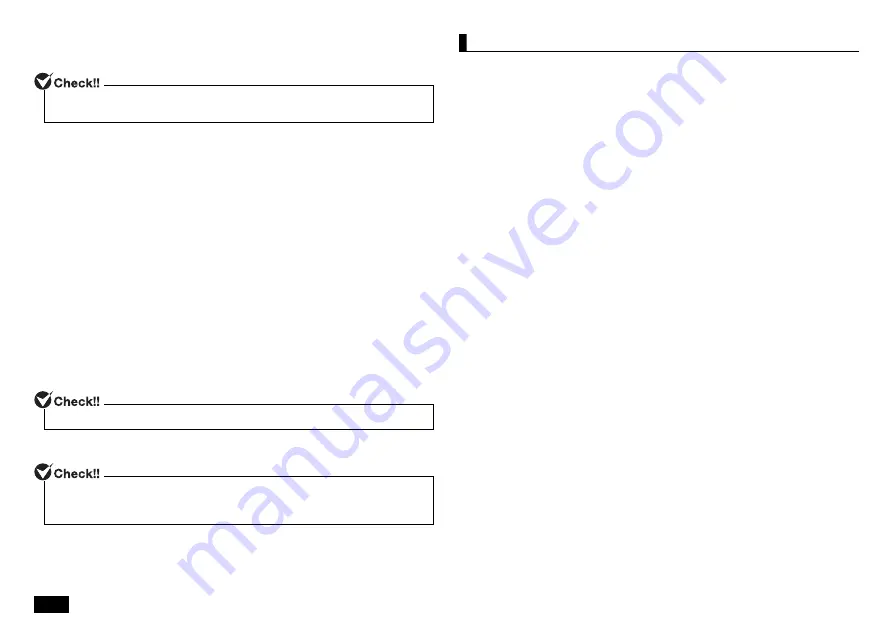
8
7.
The "Who’s going to use this PC?" screen is displayed.
Enter the name of the PC user. Click [Next].
8.
The "Create a super memorable password" screen is displayed.
Enter a password.
9.
The "Confirm your password" screen is displayed.
Re-enter the password.
10.
The "Create security questions for this account" screen is displayed.
Select the security questions. Click [Next].
11.
Enter the answer to the first security question. Click [Next].
12.
Enter the answer to the second security question. Click [Next].
13.
Enter the answer to the third security question. Click [Next].
14.
The "Do more across devices with activity history" screen is displayed.
Click [No].
15.
The "Get help from your digital assistant" screen is displayed.
Click [Accept].
16.
The "Choose privacy settings for your device" screen is displayed.
Click [Accept].
17.
When the desktop screen appears, the Windows setup is complete.
When the setup screen is not displayed
When [Press F2 to Enter BIOS Setup] is displayed on the screen when you
turn the power on, please carry out the following procedure.
1.
Press the <F2> key.
The BIOS setup utility will then be displayed.
2.
Use the number keys to enter the current hour (24 hour time format)
and then press <Enter>.
3.
Use the <Tab> key to move to desired position and in the same
manner, set the rest of the time and date in the order of minutes,
seconds, month, day, and year.
4.
Press the <F9> key.
The setup confirmation screen should come up.
5.
Select [Yes] and then press <Enter>.
This will load the default factory setting values.
6.
Press the <F10> key.
The setup confirmation screen should come up.
7.
Select [Yes] and then press <Enter>.
The BIOS setup utility should now be finished and Windows will
automatically restart.
After this, please refer to "Setup Procedure" and continue on with the
process.
Do not enter the following character strings since they are used in the PC system.
CON, PRN, AUX, CLOCK, $, NUL, COM1 to COM9, LPT1 to LPT9, NONE
If a screen saying there are updates available appears here, select do not apply.
If a message about Windows license authentication appears, follow the instructions
on the screen. License authentication is performed automatically by connecting to
the Internet.