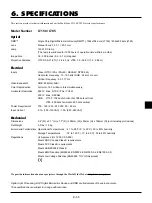E–40
Allows you to set preferences for the on-screen menu.
Press “OK” to save your changes for all the features.
Menu Mode:
This feature allows you to select two menu modes: Advanced Menu
and Basic/Custom Menu.
Advanced Menu ........ This is the menu that contains all the available menus
and commands.
Basic/Custom Menu . This is the menu that you can customize using the Basic/
Custom Menu Edit to fit your needs.
The factory default Basic/Custom menu includes:
Source Select (RGB, Video, S-Video and PC Card Viewer), Picture, Volume, Image Op-
tions (Keystone and Color Temperature), Projector Options (Menu and Setup), Tools (Cap-
ture, PC Card Files and ChalkBoad) and Help (Contents and Information).
See page E-32 for instructions about how to customize the Basic/Custom Menu.
Language:
You can choose one of seven languages for on-screen instructions.
The options are: English, German, French, Italian, Spanish, Swedish
and Japanese.
Projector Pointer:
This enables you to select from eight different Pointer icons for the
"Pointer" button on your remote control.
After moving your Pointer icon to the area you want on the screen,
press the Magnify button on the remote control to enlarge the se-
lected area on the screen. See page E-31 for more details.
NOTE: There may be cases where the Pointer function is not available (ex. a
non-interlace signal at 15kHz such as video game.)
Source Display:
You can turn on and off the information for input name such as VIDEO
and RGB.
When this option is on, the current input will be displayed each time
you switch sources or turn on the projector.
Direct Button:
Volume Bar:
This option turns on or off the volume bar when you adjust the sound
volume using VOL+/–(up and down) button.
On .............. You can increase or decrease the sound volume with the volume
bar on screen.
Off .............. You can increase or decrease the sound volume without having to
use the volume bar.
Keystone Bar:
This option turns on or off the keystone bar when you adjust the
keystone using KE/– button on the optional remote con-
trol.
On .............. You can increase or decrease the level with the keystone bar on
screen.
Off .............. You can increase or decrease the level without having to use the
keystone bar.
Menu Display Time :
This option allows you to select how long the projector waits after
the last touch of a button to turn off the menu.
The preset choices are "Manual", "Auto 5 sec", "Auto 10 sec", and
"Auto 30 sec". The "Auto 10 sec" is the factory preset.
Manual ....... The menu can be turned off manually.
Auto 5 sec .. The menu will automatically be turned off in 5 seconds if no but-
tons are pressed within 5 seconds.
Auto 10 sec ... The menu will automatically be turned off in 10 seconds if no
buttons are pressed within 10 seconds.
Auto 30 sec ... The menu will automatically be turned off in 30 seconds if no
buttons are pressed within 30 seconds.
Setup
Enables you to set operating options.
Press "OK" to save your changes for all the features of Page1, Page2,
Page3, Page 4 and Page 5.
[Page1]
Orientation:
This reorients your image for your type of projection.
The options are: desktop front projection, ceiling rear projection,
desktop rear projection, and ceiling front projection.
Background:
Use this feature to display a blue/ black screen or logo when no sig-
nal is available. The default background is blue. You can change the
logo screen using the PC Card Files feature. See page E-43.