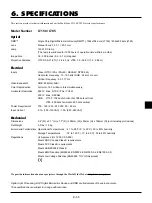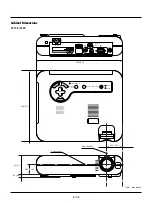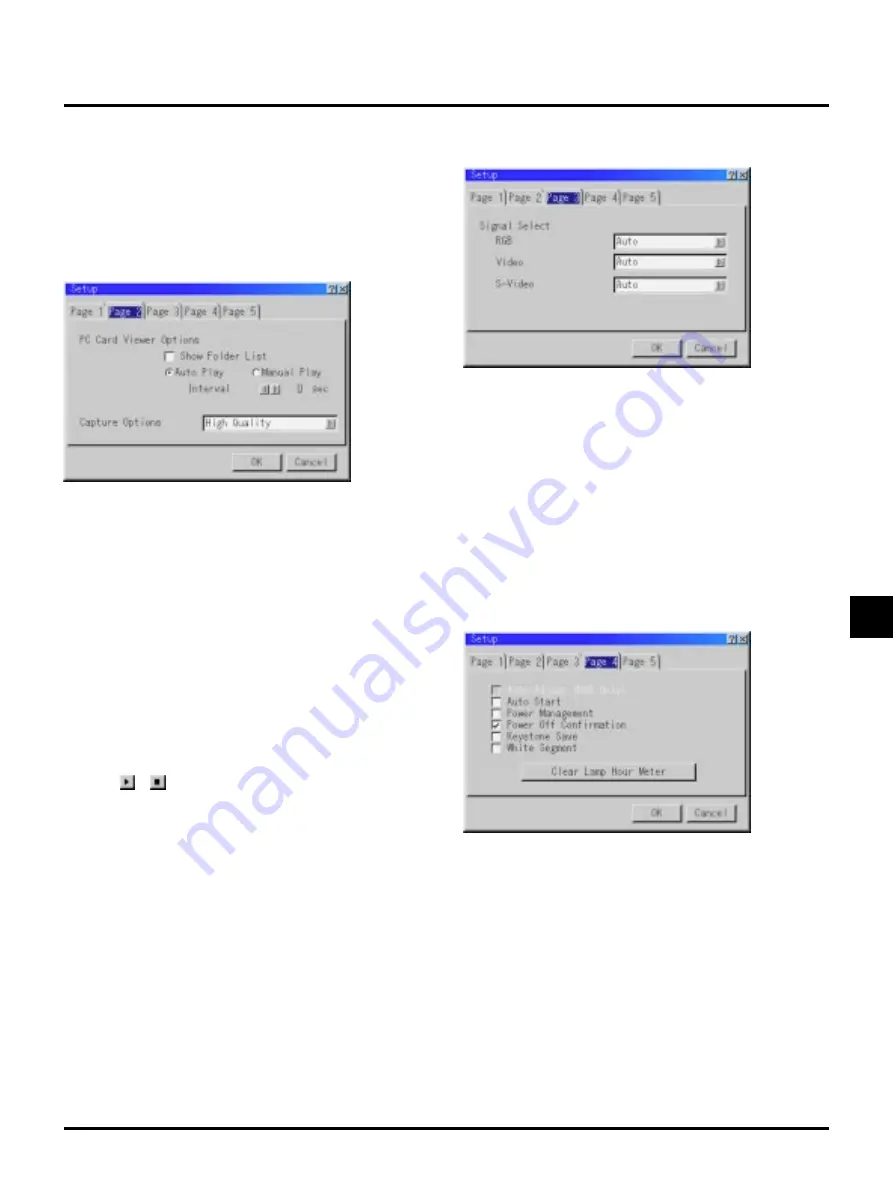
E–41
Mouse Settings:
This option lets you to change your USB mouse settings. The mouse
settings feature is available for USB mouse only. Choose the settings
you want:
Mouse Button ........... "Right Hand" or "Left Hand"
Mouse Sensitivity ..... "Fast", "Medium" or "Slow"
[Page2]
PC Card Viewer Options
Show Folder List:
If this option is checked, when PC Card Viewer input is selected on
the projector, the folder lists will be displayed and allows you to se-
lect the presentation from a CompactFlash card.
Auto Play:
If this option is checked, any given slide will start to play automati-
cally.
Auto Play Interval:
You can specify interval time between 5 and 300 seconds.
NOTE: The Auto Play Interval time set on the PC Control Utility overrides the
one set here.
Manual Play:
Views a slide manually when PC Card Viewer input is selected.
NOTE: The Auto Play and Manual Play options determine the behavior of the
Play/Stop [
/
] icon on the Viewer toolbar.
NOTE: If you check "Auto Play" and select "PC Card Viewer" on the projector,
the slides will automatically start to play back from any given slide.
Capture Options: (available for JPEG only)
These options are used for the Capture function that you can select
from Tools. You have three options for JPEG compression quality:
High quality, Normal and High Compression.
High Quality ..................... Gives quality of JPEG a priority.
Normal ............................. Gives normal JPEG quality.
High Compression ........... Gives compression a priority.
[Page3]
Signal Select
RGB:
Allows you to choose "RGB" for an RGB source such as a computer,
or "Component" for a component video source such as a
DVD player. Normally select "Auto" and the projector automatically
detects a component signal. However there may be some component
signals that the projector is unable to detect. If this is the case, select
"Component".
VIDEO and S-VIDEO:
This feature enables you to select composite video standards manu-
ally. Normally select "Auto".
Select the video standard from the pull-down menu.
This must be done for Video and S-Video separately.
[Page4]
Auto Adjust (RGB Only):
When "Auto Adjust" is set to "On", the projector automatically de-
termines the best resolution for the current RGB input signal to project
an image using NEC's Advanced AccuBlend Intelligent Pixel Blend-
ing Technology.
The image can be automatically adjusted for position and stability;
"Horizontal Position", "Vertical Position", "Clock", "Phase", and
"Resolution."
On .............. Automatically adjusts image "Horizontal Position", "Vertical Po-
sition", "Clock", "Phase" and "Resolution".
Off .............. User can adjust the image display functions ("Horizontal Posi-
tion", "Vertical Position", "Clock", "Phase" and "Resolution") manu-
ally.