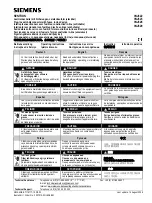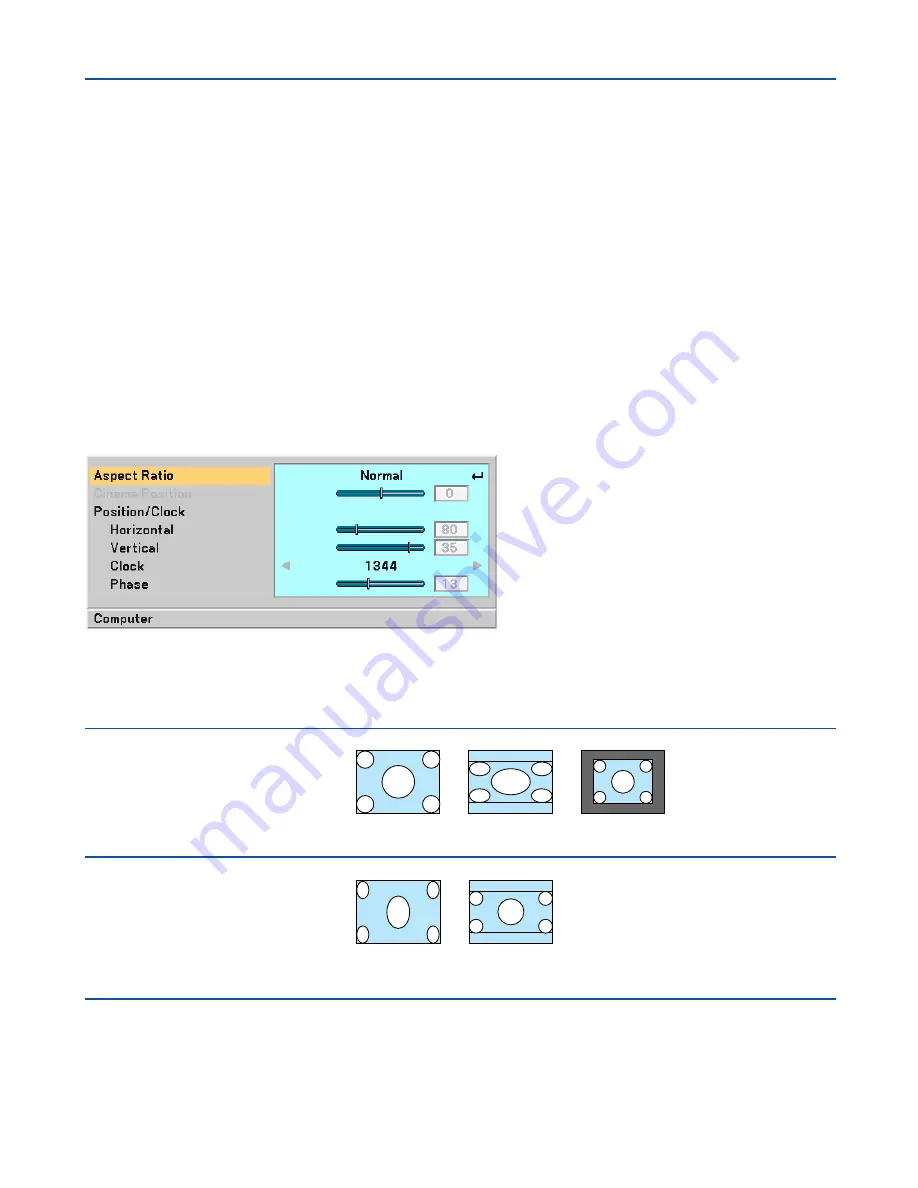
38
5. Using On-Screen Menu
Adjusting Brightness, Contrast, Sharpness, Color and Hue
You can adjust brightness, contrast, sharpness, color and hue.
TIP:
When one of Brightness, Contrast, Sharpness, Color or Hue is highlighted, pressing the ENTER button will display its slide bar
for adjustment.
Brightness ............. Adjusts the brightness level or the black level of the image.
Contrast ................ Adjusts the intensity of the image according to the incoming signal (White level of the image).
Sharpness ............. Controls the detail of the image for Video.
Color ..................... Increases or decreases the color saturation level (not valid for RGB).
Hue ........................ Varies the color level from +/- green to +/-blue. The red level is used as reference. This adjustment is only
valid for Video and Component inputs (not valid for RGB).
Reset
The Reset feature allows you to change adjustments to the reference data you select.
쐄
Menu Descriptions & Functions [Image Options]
Selecting Aspect Ratio [Aspect Ratio]
Aspect Ratio allows you to select the best Aspect mode to display your source image.
You can also display the Aspect Ratio window by pressing the ASPECT button on the remote control. (
→
page
7
)
Normal
Standard
4:3 Aspect
When 16:9 is selected from the source (i.e. DVD
player), the following selections will display:
Normal
16:9 image
displayed in 4:3
mode
Cinema
Native
Left and right
stretched
Cinema
Left and right
stretched to display
the true aspect
When 4:3 is selected from the source (i.e. DVD player),
the following selections will display:
Native (RGB only): Turns off the scaling feature. The projector displays the current image in its true resolution.