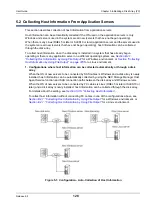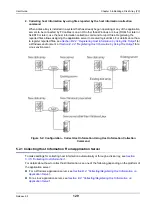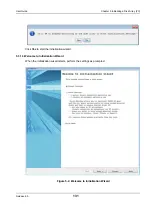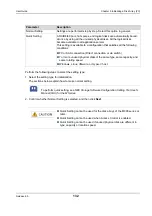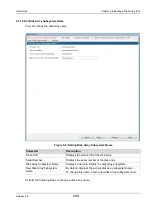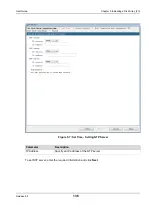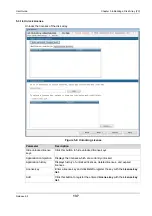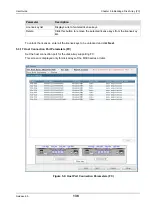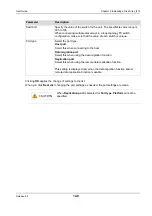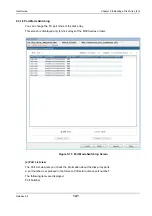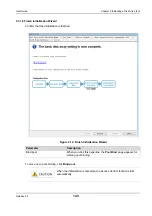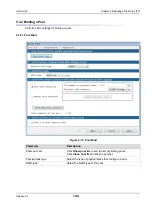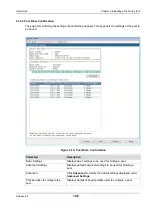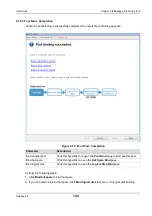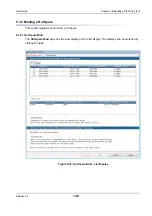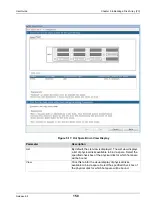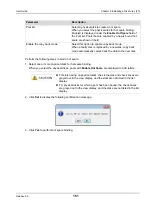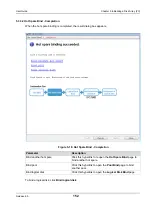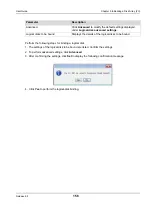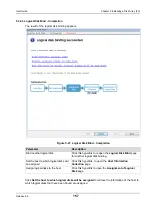Release 6.0
142
User Guide
Chapter 5 Initializing a Disk Array (FC)
Port Name
Mode
WWN: Port in the WWN mode
Port: Port in the Port mode.
Configuration lock
Lock: Locked port
(Empty): Port not locked
Unselectable Reason
The following items are hidden by default.
Host
To display any of these items, right-click the item name and set
Display
to the relevant item.
(b) WWN Mode and Port Mode radio buttons
WWN Mode:Changes the mode of the port to the WWN mode.
Port Mode:Changes the mode of the port to the port mode.
(c) Change All button
If you click this button, all the ports are changed to the mode selected with
WWN Mode
or
Port Mode
.
In this case, you do not need to select a port from the port list. However, you cannot change the mode
by using this button if there are any ports locked by the port configuration lock/unlock function. You
cannot change to the port mode if the configuration lock function confirms that any target application
server is in operation. Stop all the target application servers before performing this operation.
(d) Change Selected button
If you select a port and then click this button, the selected port is changed to the mode selected with
WWN Mode
or
Port Mode
. You can select multiple ports in the port list if they are in the same mode.
When a confirmation screen is displayed for checking the settings in advance, check the current mode
of the port and the mode you are changing to. However, you cannot change the mode of a port locked
by the port configuration lock/unlock function. You cannot change to the port mode if the configuration
lock function confirms that any target application server is in operation. Stop all the target application
servers before performing this operation.
Summary of Contents for M100
Page 25: ...Release 6 0 25 User Guide About Warning Labels Power Supply AC Power Supply ...
Page 27: ...Release 6 0 27 User Guide About Warning Labels Battery ...
Page 29: ...Release 6 0 29 User Guide About Warning Labels Power Cable AC Power Supply ...
Page 40: ...Release 6 0 40 User Guide Chapter 1 Overview 1 2 1 4 Controller CONT ...
Page 48: ...Release 6 0 48 User Guide Chapter 1 Overview 1 2 3 3 Controller CONT ...
Page 260: ...Release 6 0 260 User Guide Chapter 8 Installing Optional Parts Figure 8 12 Removing the DIMMs ...
Page 459: ...NEC Corporation 7 1 Shiba 5 chome Minato ku Tokyo 108 8001 Japan URL http www necstorage com ...