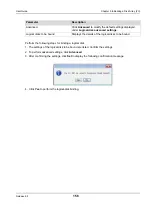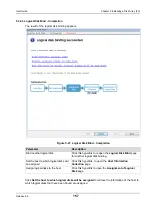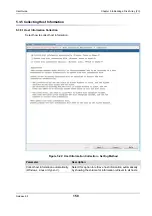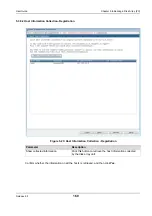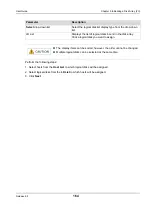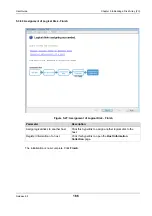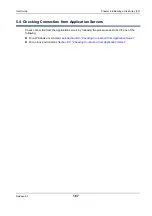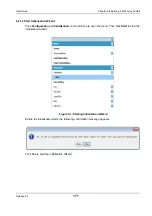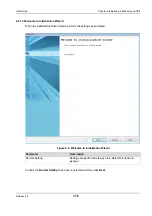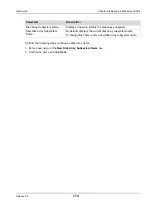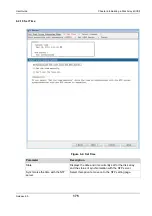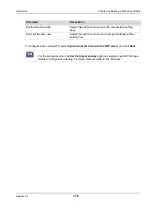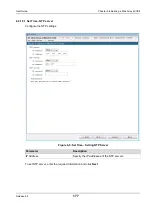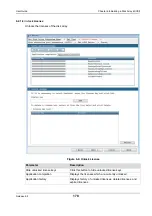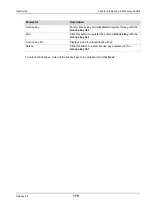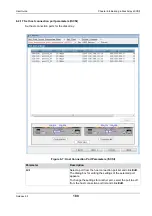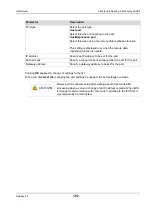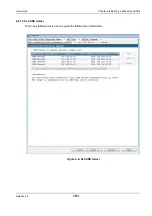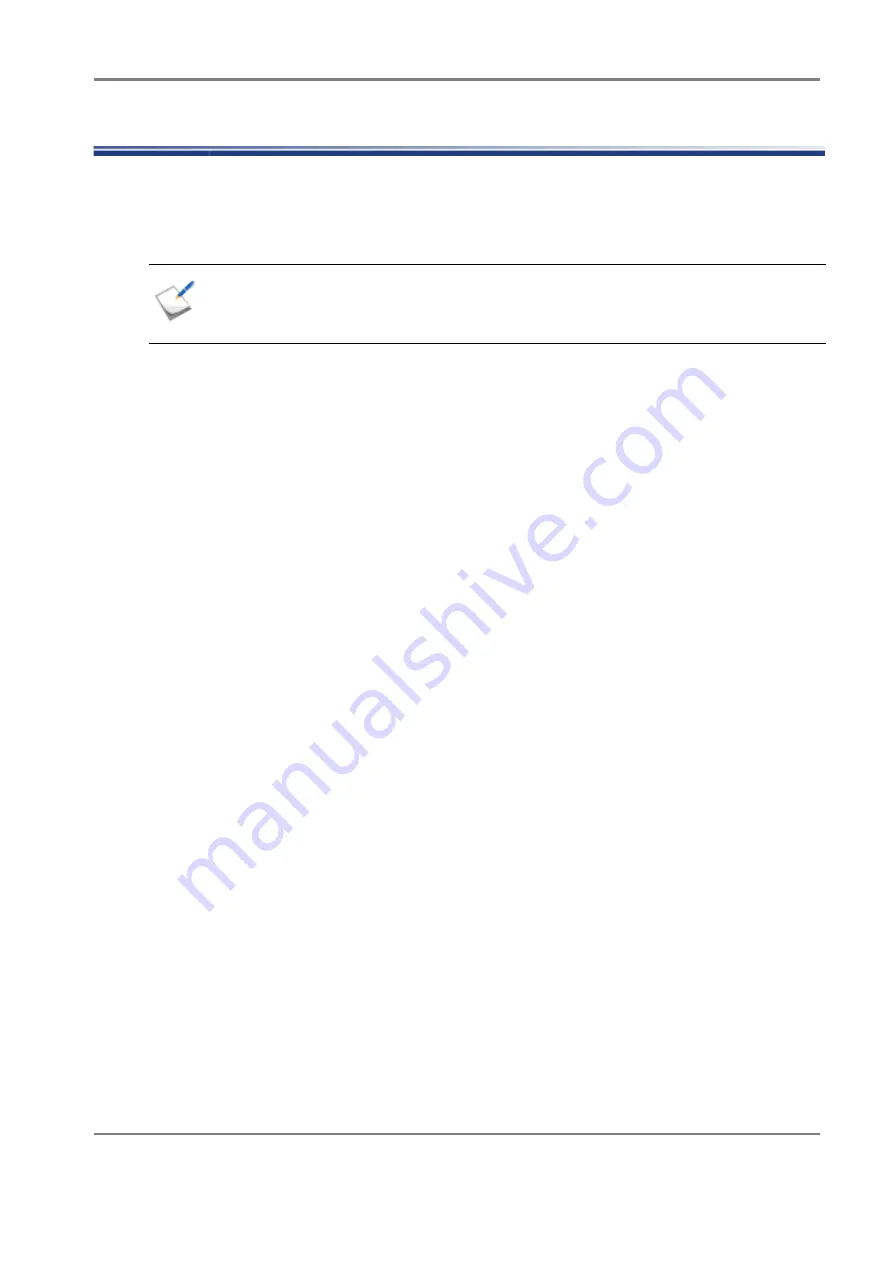
Release 6.0
169
User Guide
Chapter 6 Initializing a Disk Array (iSCSI)
6.1 Overview
To set FC connection first in a disk array configured for both FC and iSCSI connections, see
"Initializing a Disk Array (FC)"
to make the setting and then perform the procedure in this chapter.
To set iSCSI connection first, perform the procedure in this chapter and then see
to make setting.
The initialization consists of:
1. Initializing the disk array by using the initialization wizard
Use the initialization wizard to make the basic settings of disk array.
For details about the procedure, see
Section 6.2.1: “Initialization Wizard”
.
2. Setting by using iSCSI Setup Tool
Use the iSCSI Setup Tool to make the setting required for the application server.
For details about the procedure, see
Section 6.2.2: “iSCSI Setup Tool”
.
3. Binding pool
Bind a pool in the disk array.
For details about the procedure, see
Section 6.2.3: “Binding a Pool”
4. Binding hot spare
Bind hot spare. This step is not required unless a hot spare is bound.
For details about the procedure, see
Section 6.2.4: “Binding a Hot Spare”
.
5. Binding logical disk
Bind logical disks.
For details about the procedure, see
Section 6.2.5: “Binding Logical Disk”
.
6. Assigning the logical disks to application servers
Assign the logical disk to the application servers.
For details about the procedure,
Section 6.2.6: “Assigning Logical Disk”
7. Checking connection from the application servers
Check that the application servers to which the logical disk has been assigned can access the disk
array.
For details about the procedure, see
Section 6.3: “Checking Connection from Application Server”
.
To initialize a disk array configured for FC connection, see
Summary of Contents for M100
Page 25: ...Release 6 0 25 User Guide About Warning Labels Power Supply AC Power Supply ...
Page 27: ...Release 6 0 27 User Guide About Warning Labels Battery ...
Page 29: ...Release 6 0 29 User Guide About Warning Labels Power Cable AC Power Supply ...
Page 40: ...Release 6 0 40 User Guide Chapter 1 Overview 1 2 1 4 Controller CONT ...
Page 48: ...Release 6 0 48 User Guide Chapter 1 Overview 1 2 3 3 Controller CONT ...
Page 260: ...Release 6 0 260 User Guide Chapter 8 Installing Optional Parts Figure 8 12 Removing the DIMMs ...
Page 459: ...NEC Corporation 7 1 Shiba 5 chome Minato ku Tokyo 108 8001 Japan URL http www necstorage com ...