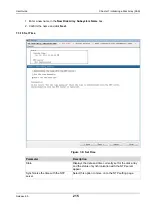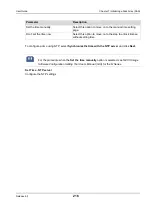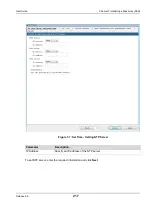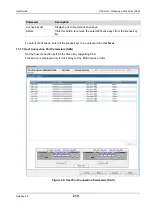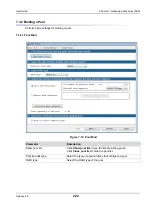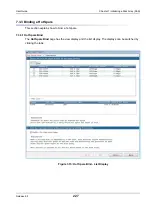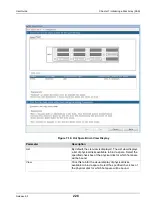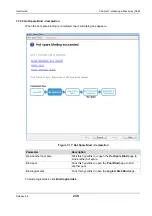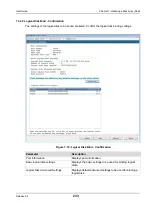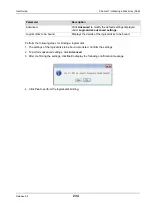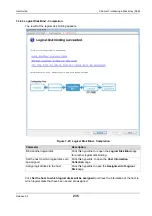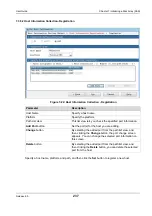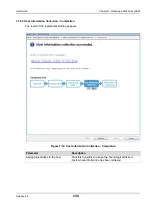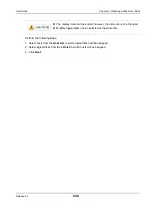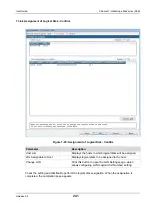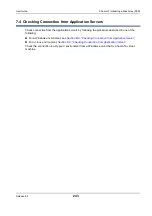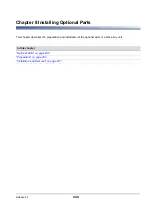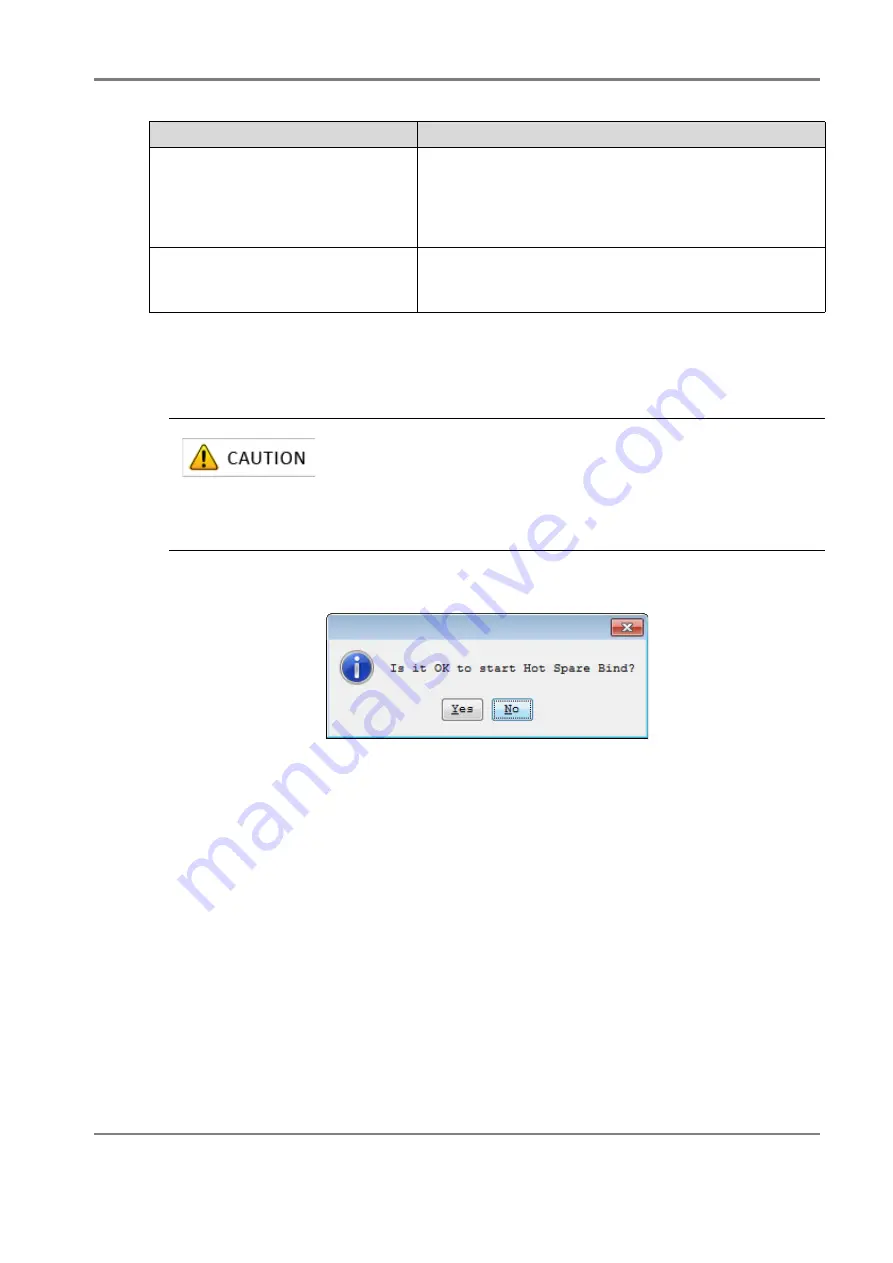
Release 6.0
229
User Guide
Chapter 7 Initializing a Disk Array (SAS)
Perform the following steps to bind a hot spare:
1. Select one or more physical disks for hot spare binding.
When you select the physical disks, pools with
Enable Hot Spare
are displayed in bold letters.
2. Click
Set
to display the following confirmation message.
3. Click
Yes
to perform hot spare binding.
Pool list
Select a physical disk to create a hot spare.
When you select the physical disk for hot spare binding,
Enabled is displayed under the
Enable Hot Spare
field of
the Pool list. Pools that are enabled by a newly bound hot
spare are shown in bold.
Enable the copy back mode
Select this option to enable copy back mode.
When a faulty disk is replaced by a new disk, copy back
mode automatically copies back the data to the new disk.
Parameter
Description
For slots having no physical disks, the slot names and check boxes are
grayed out in the view display, and the slots are not listed in the list
display.
For physical disks for which a pool has been bound, the check boxes
are grayed out in the view display, and the disks are not listed in the list
display.
Summary of Contents for M100
Page 25: ...Release 6 0 25 User Guide About Warning Labels Power Supply AC Power Supply ...
Page 27: ...Release 6 0 27 User Guide About Warning Labels Battery ...
Page 29: ...Release 6 0 29 User Guide About Warning Labels Power Cable AC Power Supply ...
Page 40: ...Release 6 0 40 User Guide Chapter 1 Overview 1 2 1 4 Controller CONT ...
Page 48: ...Release 6 0 48 User Guide Chapter 1 Overview 1 2 3 3 Controller CONT ...
Page 260: ...Release 6 0 260 User Guide Chapter 8 Installing Optional Parts Figure 8 12 Removing the DIMMs ...
Page 459: ...NEC Corporation 7 1 Shiba 5 chome Minato ku Tokyo 108 8001 Japan URL http www necstorage com ...