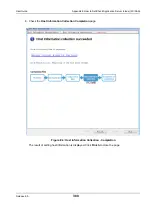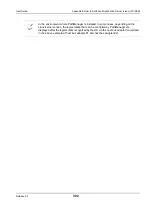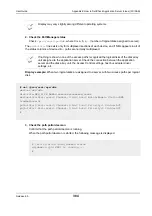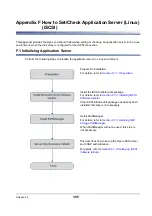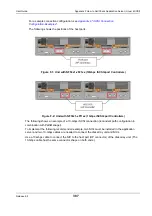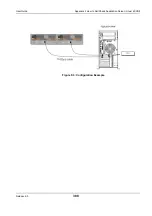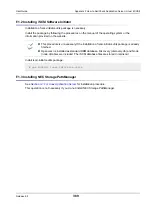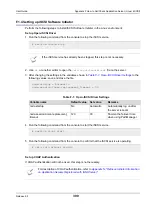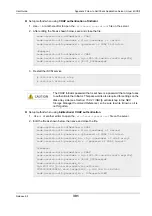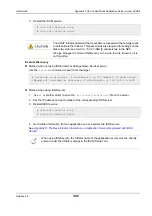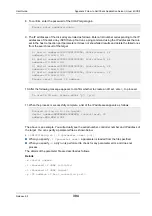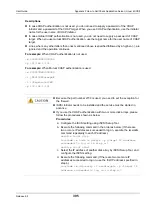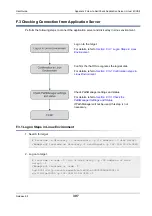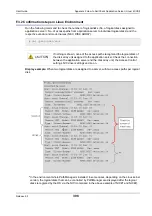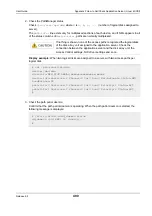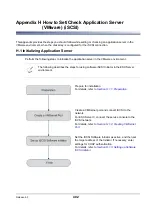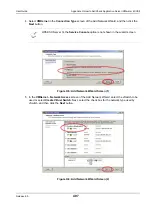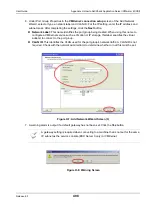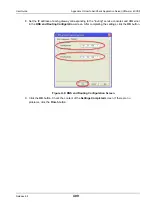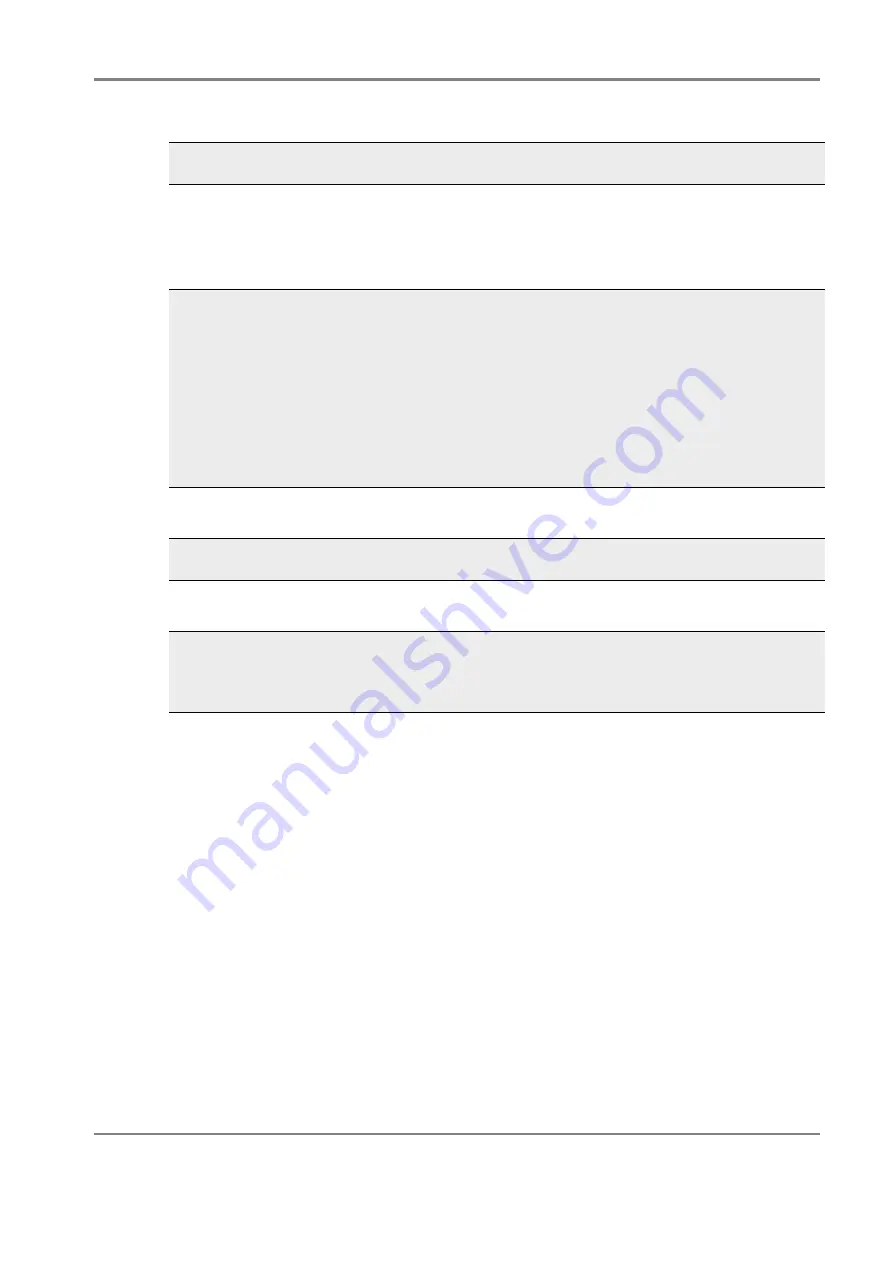
Release 6.0
394
User Guide
Appendix F How to Set/Check Application Server (Linux) (iSCSI)
8. To confirm, enter the password of the CHAP target again.
9. The IP addresses of the disk array are listed as follows. Enter a list number corresponding to the IP
addresses of the disk array. iSCSI Setup Tool runs a ping command using the IP addresses that are
set in the host connection port parameters. It does not show failed results and delete the failed ones
from the search result of the target.
10.After the following message appears to confirm whether to create an LD set, enter
y
to proceed.
11.When the process is successfully complete, a list of the IP addresses appears as follows:
The above is an example. You will actually see the serial number, controller number and IP address of
the target. You can specify a parameter file as shown below.
# iSMiSCSISetup.sh [–f <parameter name> [-n]]
When you specify
-f <parameter name>
, a parameter is loaded from the file specified.
When you specify
-n
, a dry run is performed to check for any parameter error, and does not
process
The details of the parameter file are described as follows.
Details
-m <Serial number>
-I <Password of CHAP initiator>
-t <Password of CHAP target>
-p <IP address of host connection port>
Please enter password again.
1) Serial number=0000000991000004, Controller=0, IP
address=172.168.1.101
2) Serial number=0000000991000004, Controller=0, IP
address=172.168.1.102
3) Serial number=0000000991000004, Controller=1, IP
address=172.168.2.101
4) Serial number=0000000991000004, Controller=1, IP
address=172.168.2.102
Please select target IP address.
To create LD set, please enter ‘y’. [y/n]
Succeed to log on to the target.
Serial number=XXXXXXXXXXXXXXXX, Controller=X, IP
address=XXX.XXX.X.XXX
Summary of Contents for M100
Page 25: ...Release 6 0 25 User Guide About Warning Labels Power Supply AC Power Supply ...
Page 27: ...Release 6 0 27 User Guide About Warning Labels Battery ...
Page 29: ...Release 6 0 29 User Guide About Warning Labels Power Cable AC Power Supply ...
Page 40: ...Release 6 0 40 User Guide Chapter 1 Overview 1 2 1 4 Controller CONT ...
Page 48: ...Release 6 0 48 User Guide Chapter 1 Overview 1 2 3 3 Controller CONT ...
Page 260: ...Release 6 0 260 User Guide Chapter 8 Installing Optional Parts Figure 8 12 Removing the DIMMs ...
Page 459: ...NEC Corporation 7 1 Shiba 5 chome Minato ku Tokyo 108 8001 Japan URL http www necstorage com ...