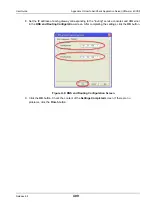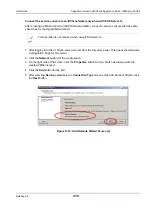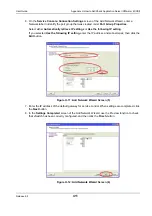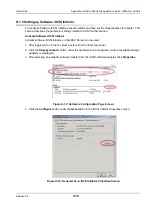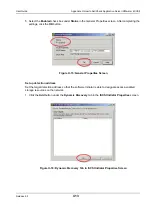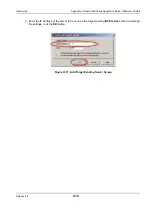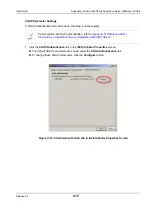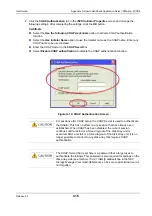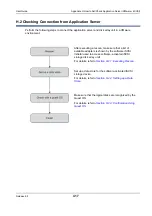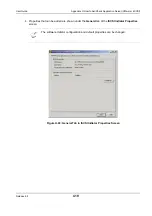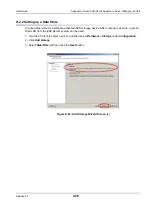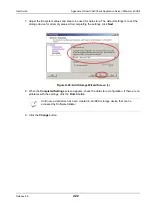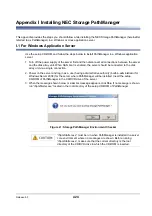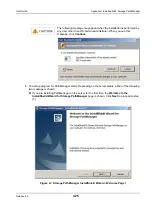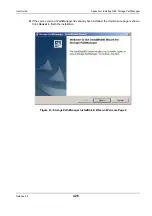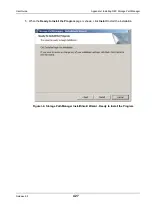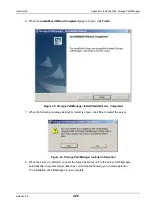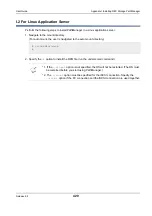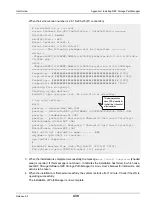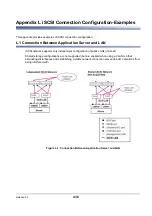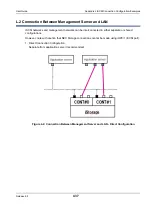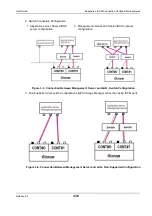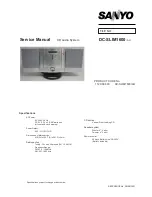Release 6.0
423
User Guide
Appendix H How to Set/Check Application Server (VMware) (iSCSI)
H.2.3 Confirmation Using Guest OS
Perform the following steps to confirm that the logical disks are recognized by the guest operating
system:
Confirmation in Windows Environment
1. Select
Administrative Tools
>
Computer Management
>
Disk Manager
to start.
2. Click
Disk drives
and check the number of logical disks (No. of logical disks assigned to server ×
No. of access paths from server to individual logical disks) and the respective disk drive names
(NEC DISK ARRAY SCSI Disk Device).
3. Open
Disk Management
and check the number of logical disks (number of logical disks assigned
to server).
Confirmation in Linux Environment
Run the following command to check the number of logical disks (No. of logical disks assigned to
application server × No. of access paths from application server to individual logical disks) and the
respective vendor and model names (NEC, DISK ARRAY).
If nothing is shown, check the software iSCSI Initiator settings for the
ESX Server environment, the server-Storage connections, NIC driver
settings and so on.
# cat /proc/scsi/scsi
If nothing is shown, check the software iSCSI Initiator settings for the ESX
Server environment, the server-Storage connections, NIC driver settings and
so on.
Summary of Contents for M100
Page 25: ...Release 6 0 25 User Guide About Warning Labels Power Supply AC Power Supply ...
Page 27: ...Release 6 0 27 User Guide About Warning Labels Battery ...
Page 29: ...Release 6 0 29 User Guide About Warning Labels Power Cable AC Power Supply ...
Page 40: ...Release 6 0 40 User Guide Chapter 1 Overview 1 2 1 4 Controller CONT ...
Page 48: ...Release 6 0 48 User Guide Chapter 1 Overview 1 2 3 3 Controller CONT ...
Page 260: ...Release 6 0 260 User Guide Chapter 8 Installing Optional Parts Figure 8 12 Removing the DIMMs ...
Page 459: ...NEC Corporation 7 1 Shiba 5 chome Minato ku Tokyo 108 8001 Japan URL http www necstorage com ...