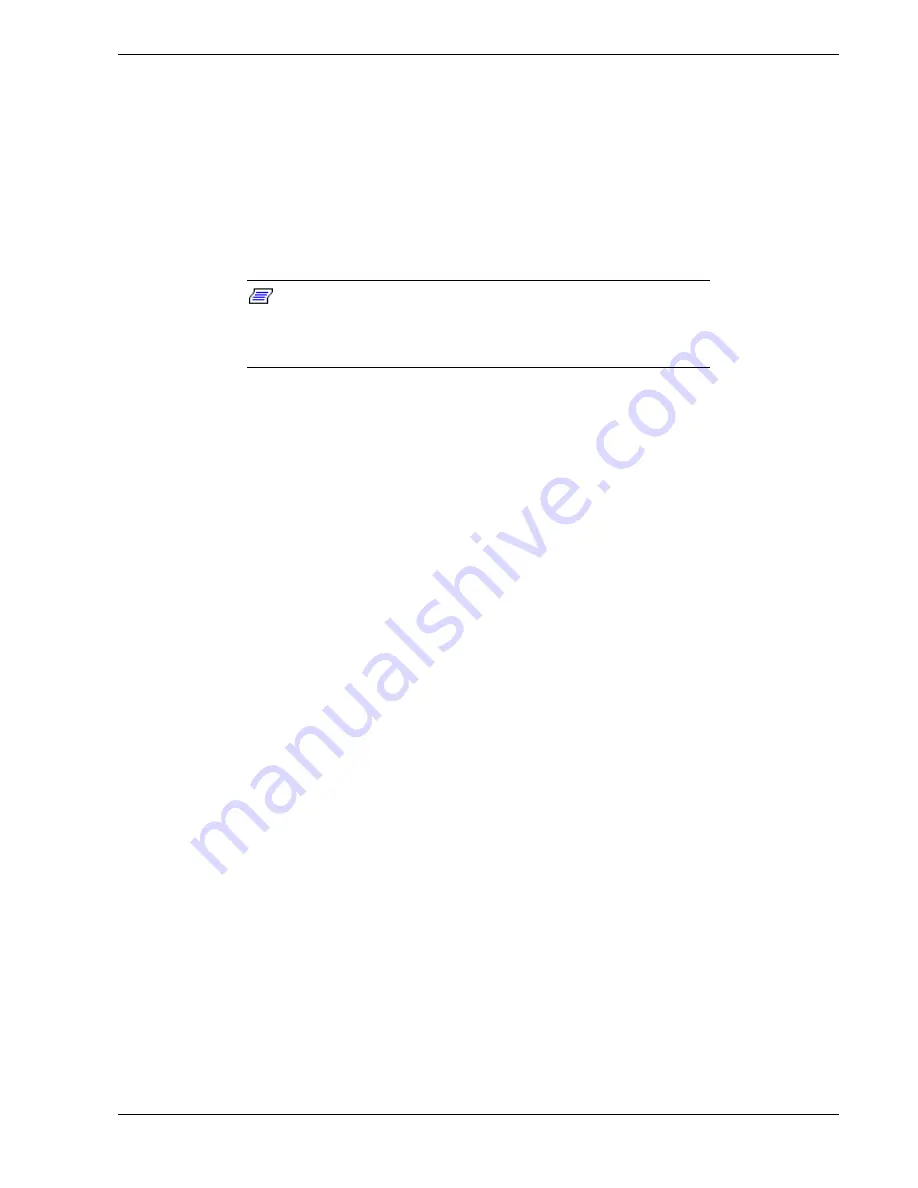
Problem Solving 5-5
Preparing the system for diagnostic testing
Monitoring POST while it is running
Verifying proper operation of key system LEDs
Confirming loading of the operating system.
Preparing the System for Diagnostic Testing
To prepare the system for diagnostic testing, perform the following:
Note:
Before disconnecting any peripheral cables from the
system, turn off the system and any external peripheral devices.
Failure to do so can cause permanent damage to the system and/or
the peripheral devices.
1.
Turn off the system and all external peripheral devices. Disconnect all devices from
the system except the keyboard and video monitor.
2.
Make sure the system power cords are plugged into a properly grounded AC outlet.
3.
Make sure your video display monitor and keyboard are correctly connected to the
system. Turn on the video monitor. Set its brightness and contrast controls to at least
two-thirds of their maximum ranges (refer to the documentation supplied with your
video display monitor).
4.
If the operating system normally loads from the hard disk drive, make sure there is
no diskette in drive A. Otherwise, place a diskette containing the operating system
files in drive A.
5.
Turn on the system. If the power indicator LED does not light, refer to “Power LED
Does Not Light” on page.5-7.
Monitoring POST
Each time you turn on the system, the power-on self-test (POST) runs automatically and
checks the system board, CPU, memory, keyboard, and most installed peripheral
devices.
During the memory test, POST displays the amount of memory that it is able to access
and test. Depending on the amount of memory, it may take several minutes to complete
the memory test. If you do not want to wait for it to complete, you can terminate it by
pressing CTRL+ALT+S.
Press F2 key if you want to run SETUP.
If you do not press <F2>, the above message remains for a few seconds and the boot
process continues.
If POST finds an error, it displays an error message and, in case there is a problem with
the display, puts out a series of long and short beeps. Write down any beep code
emitted. This information is useful to your service representative.
Summary of Contents for MC2200
Page 1: ... U s e r s G u i d e Server MC2200 ...
Page 2: ...xxx ...
Page 3: ... U s e r s G u i d e Server MC2200 ...
Page 13: ...Using This Guide xi ...
Page 14: ......
Page 26: ...Packard Bell NEC ...
Page 34: ...2 8 Setting Up the System Figure 2 4 Opening the Front Door ...
Page 66: ...Packard Bell NEC ...
Page 96: ...Packard Bell NEC ...
Page 116: ......
Page 117: ...A System Cabling System Cabling Static Precautions Standard Configuration RAID Configuration ...
Page 124: ...Packard Bell NEC ...
Page 125: ...B System Status Hardware Support Information ...
Page 136: ...10 Glossary ...
Page 141: ...xx ...
Page 142: ... 904455 01 ...
















































