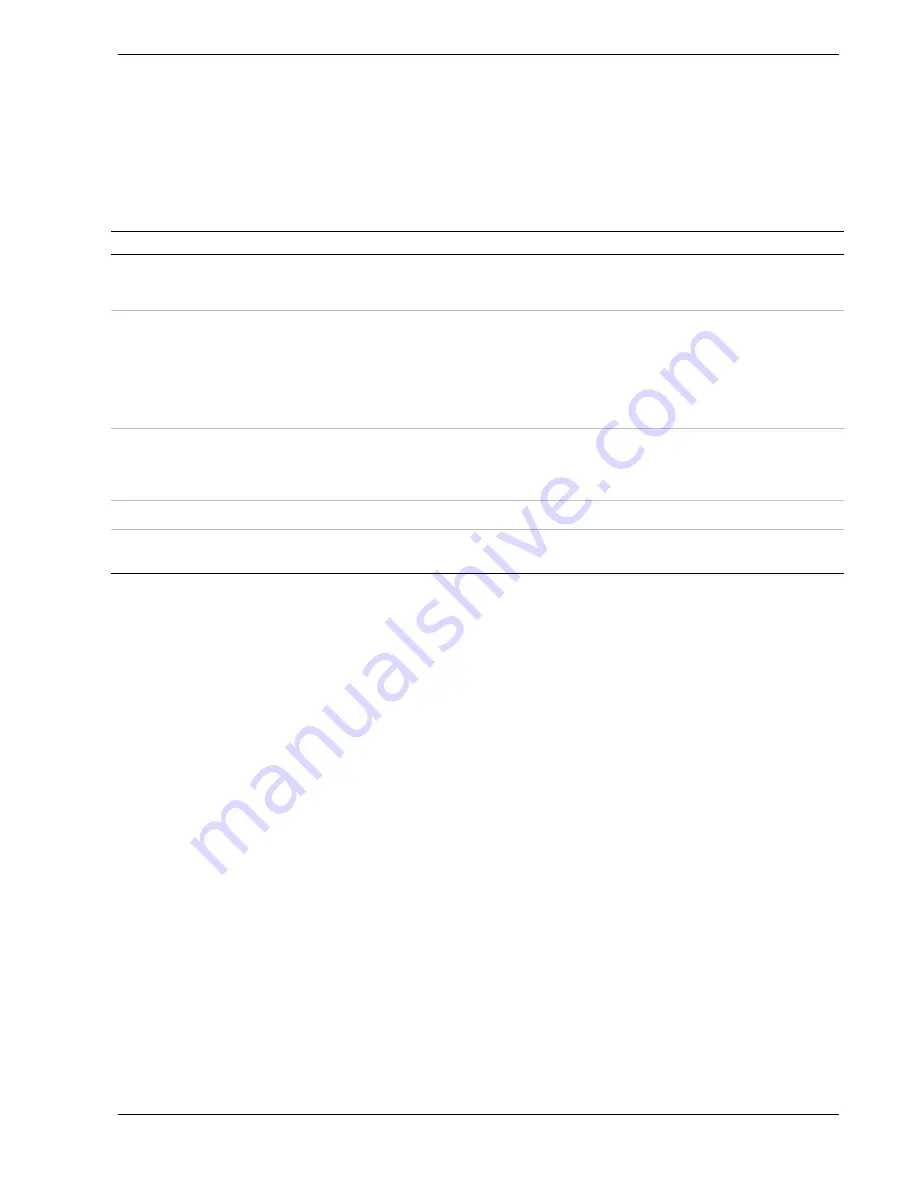
Setting Up the System 2-11
Status Indicator LED Descriptions
The following tables list the System Status Indicator LEDs, the Disk Drive Status
Indicator LEDs, the Disk Drive Status Abnormal Conditions, the Power Supply Status
Indicator LEDs, and the LAN Status Indicator LEDs along with a description of each
LED indicator.
Front System Status Indicator LEDs
LED
Status
Description
Response
DC Power ON/OFF
Off
DC power OFF
None required (normal)
ON (Green)
DC power ON
None required (normal)
Power Alarm
1
Off
Not active
None required (normal)
ON (Amber)
Failure has occurred in one or more
power supplies or system does not have
second power supply installed. (see the
"Power Supply Status Indicators" table DC
Power Status "Amber" that follows.)
Fan Alarm
Off
All fans operating normally
None required (normal)
ON (Amber)
Fan failure
Replace fan in chassis or
replace power supply
Array Alarm
Off
Always OFF unless RAID is installed
None required (normal)
ON (Amber)
RAID Array failure
Replace disk drive with
amber light.
1
Valid only when a second power supply is installed.
Summary of Contents for MC2200
Page 1: ... U s e r s G u i d e Server MC2200 ...
Page 2: ...xxx ...
Page 3: ... U s e r s G u i d e Server MC2200 ...
Page 13: ...Using This Guide xi ...
Page 14: ......
Page 26: ...Packard Bell NEC ...
Page 34: ...2 8 Setting Up the System Figure 2 4 Opening the Front Door ...
Page 66: ...Packard Bell NEC ...
Page 96: ...Packard Bell NEC ...
Page 116: ......
Page 117: ...A System Cabling System Cabling Static Precautions Standard Configuration RAID Configuration ...
Page 124: ...Packard Bell NEC ...
Page 125: ...B System Status Hardware Support Information ...
Page 136: ...10 Glossary ...
Page 141: ...xx ...
Page 142: ... 904455 01 ...
















































