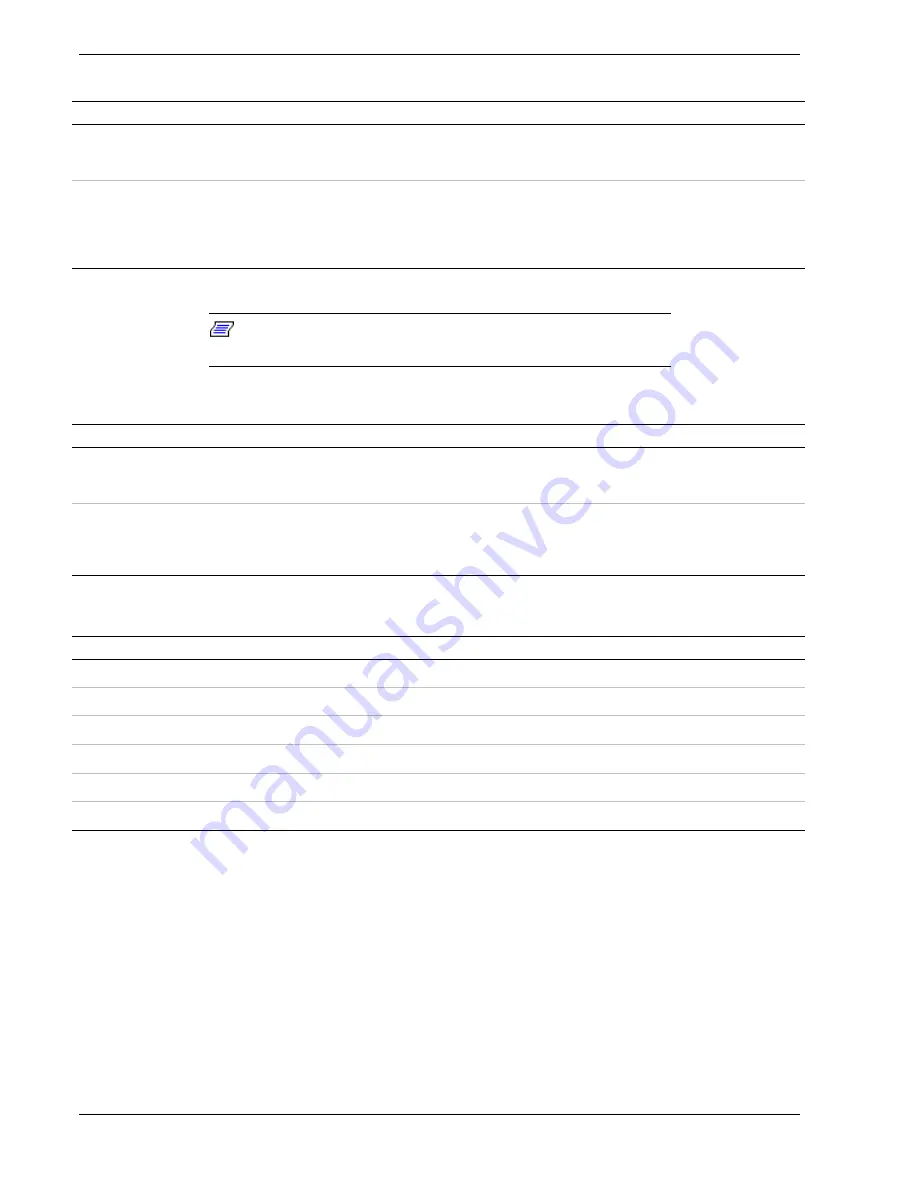
2-12 Setting Up the System
Power Supply Status Indicator LEDs (Rear Panel)
LED
Status
Description
Response
Power Supply Status
Off
AC Power not available
None required (normal)
ON (Green)
AC Power supplied to power supply
None required (normal)
DC Power Status*
Off
No alarms
None required (normal)
(Amber)
AC Power disconnected, power supply
failed or system does not have second
power supply installed.
Verify AC power is ON,
reconnect AC power, or
replace power supply,
*Connects to the Power Alarm light.
Note:
The Disk Drive Status Indicator LEDs are active only
when a RAID board is installed.
Front Disk Drive Status Indicator LEDs
LED
Status
Description
Response
Disk Drive Activity
Off
Not accessing disk drive
None required (normal)
ON (Green)
Accessing disk drive
None required (normal)
Disk Drive Status
Off
No alarms
None required (normal)
ON (Amber)
(See the "Disk Drive Status Conditions"
table that follows.)
Disk Drive Status Conditions
Condition
LED
No Error
Off
Faulty or Rebuild Stopped
Steady ON
Rebuild
Slow Blink for approximately one second
Identify
Fast Blink for approximately three seconds
Predicted Fault
Four fast blinks, pause (repeats)
Hot Spare
Two fast blinks, pause (repeats)
Summary of Contents for MC2200
Page 1: ... U s e r s G u i d e Server MC2200 ...
Page 2: ...xxx ...
Page 3: ... U s e r s G u i d e Server MC2200 ...
Page 13: ...Using This Guide xi ...
Page 14: ......
Page 26: ...Packard Bell NEC ...
Page 34: ...2 8 Setting Up the System Figure 2 4 Opening the Front Door ...
Page 66: ...Packard Bell NEC ...
Page 96: ...Packard Bell NEC ...
Page 116: ......
Page 117: ...A System Cabling System Cabling Static Precautions Standard Configuration RAID Configuration ...
Page 124: ...Packard Bell NEC ...
Page 125: ...B System Status Hardware Support Information ...
Page 136: ...10 Glossary ...
Page 141: ...xx ...
Page 142: ... 904455 01 ...
















































