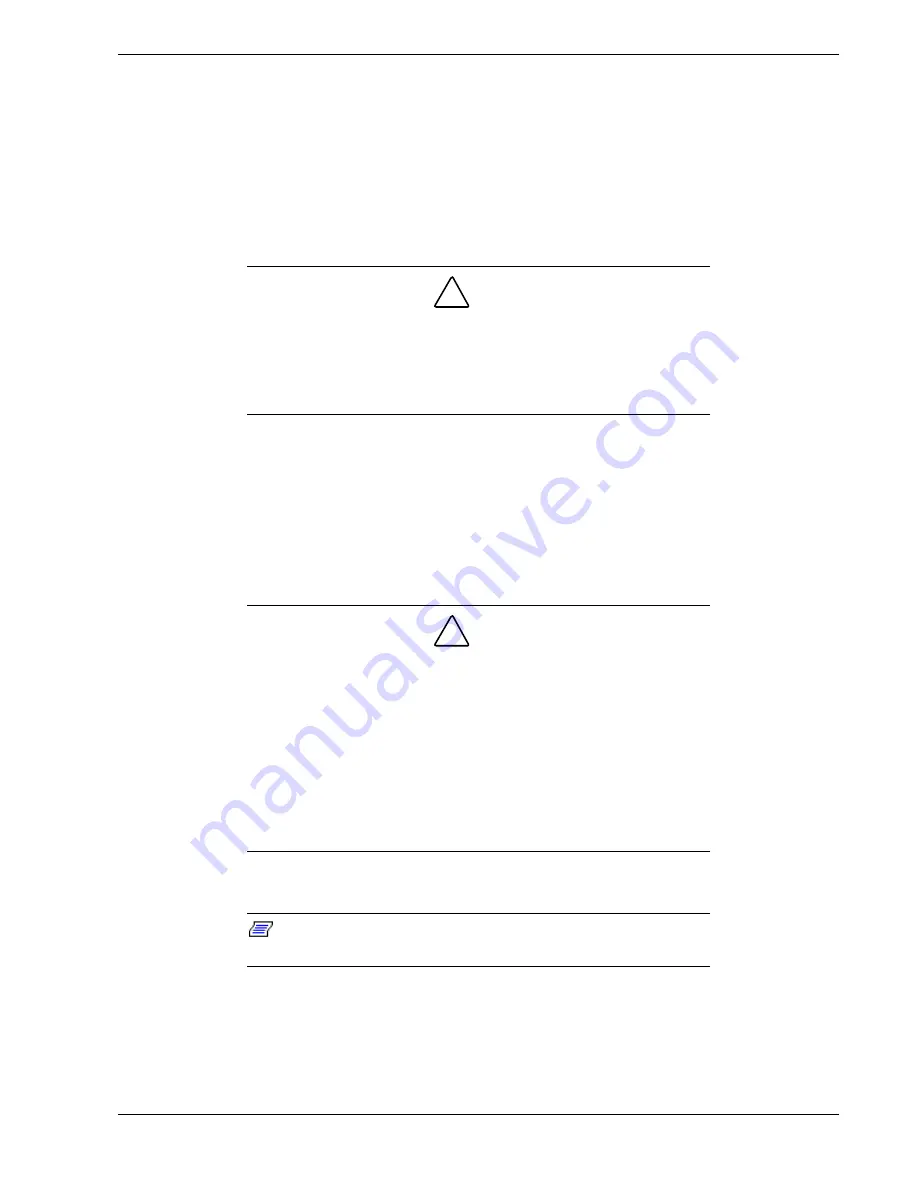
Setting Up the System 2-13
Making Connections
If your system normally operates without a video display or keyboard (for example, as a
network server), you must install a video display and keyboard to configure the system.
You may remove them after running the Resource Configuration Utility (RCU).
Refer to the previous figure (Rear Features and Controls) and connect your keyboard,
monitor, and mouse. Connect any external peripheral devices such as a printer or
modem by following the instructions included with these devices.
!
CAUTION
Damage to the system may result if the keyboard/mouse cable is
inserted or removed when power is applied to the system.
Inserting a telephone line connector into a LAN board RJ-45 port
may result in personal injury and equipment damage.
Setting the Line Voltage
The system contains an ATX300 watt power supply that is switch-selectable for 115 or
230 VAC at an operating frequency of 50/60Hz. The power supply voltage selection
switch is factory set to 115Vac for systems shipped to North America; it is set to
230Vac for systems shipped in Europe. Line source voltages between 200 and 240
VAC are acceptable when the power supply input voltage is set to 230 VAC.
!
CAUTION
Before you plug the system power cord into an AC outlet, ensure the
input line voltage setting for the power supply is correct.
To use the system with line source voltages between 200 and 240
VAC, the line voltage selector switch on the power supply must be
set to 230. If you set the switch to the 115 VAC position, the power
supply will be damaged when you plug in your system.
When two power supplies are installed in the system both power
supplies must have their line voltage selector switch set to the same
voltage.
If you need to change the line voltage setting, perform the following steps.
Note:
If you are setting up your system for the first time, the
power cord will not be connected to the rear panel of your system.
Summary of Contents for MC2200
Page 1: ... U s e r s G u i d e Server MC2200 ...
Page 2: ...xxx ...
Page 3: ... U s e r s G u i d e Server MC2200 ...
Page 13: ...Using This Guide xi ...
Page 14: ......
Page 26: ...Packard Bell NEC ...
Page 34: ...2 8 Setting Up the System Figure 2 4 Opening the Front Door ...
Page 66: ...Packard Bell NEC ...
Page 96: ...Packard Bell NEC ...
Page 116: ......
Page 117: ...A System Cabling System Cabling Static Precautions Standard Configuration RAID Configuration ...
Page 124: ...Packard Bell NEC ...
Page 125: ...B System Status Hardware Support Information ...
Page 136: ...10 Glossary ...
Page 141: ...xx ...
Page 142: ... 904455 01 ...
















































