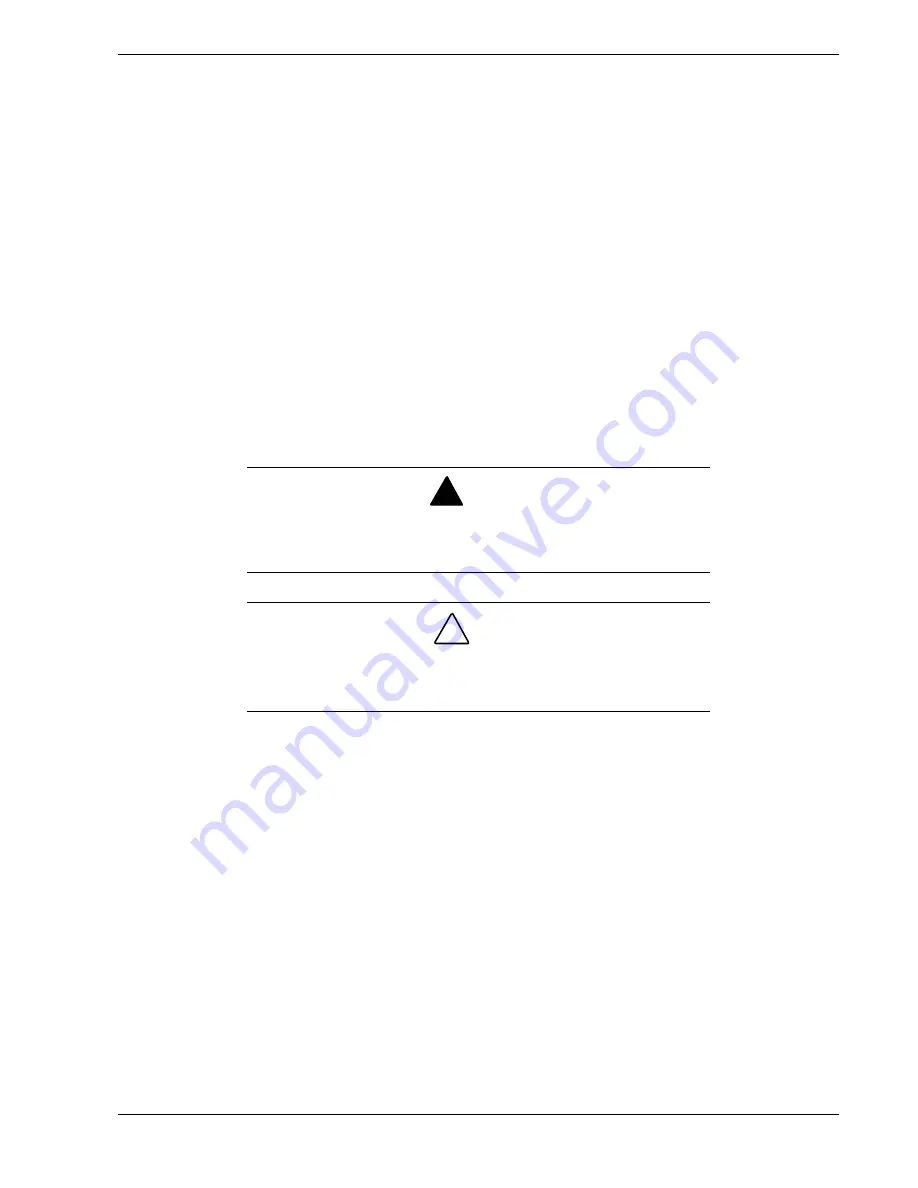
Setting Up the System 2-15
Connecting the Power Cord(s)
Plug the female end of the AC power cord into the input receptacle on the rear of the
power supply cage. Plug the male end of the power cord into NEMA 5-15R outlet for
100-120 VAC or NEMA 6-15R outlet for 200-240 VAC.
If the power cord(s) supplied with the system are not compatible with the AC wall
outlet in your region, obtain a suitable power cord that meets the following criteria.
The power cord must be rated for the available AC voltage and have a current rating
that is at least 125% of the current rating of the system.
The power cord connector that plugs into the wall outlet must be terminated in a
grounding-type male plug designed for use in your region. It must have certification
marks showing certification by an agency acceptable in your region.
The power cord connector that plugs into the system must be an IEC- type CEE-22
female connector.
The power cord must be less than 1.8 meters (6.0 feet) long.
!
WARNING
Your system shipped with a power cord for each power supply. Do
not attempt to modify or use the supplied AC power cord if it is not
the exact type required.
!
CAUTION
When two power supplies are installed in the system the power plug
from each of the power supplies must be plugged into the same
common ground power outlets.
Powering On Your System
Power on your system as follows.
1.
Make sure all external devices, such as a video display, keyboard, and mouse
(optional) have been connected, and the power cords are connected.
2.
Power on the video display and any other external devices.
3.
Press the push-button power on/off switch on the front panel. Verify that the system
power-on LED is lit. If it is not lit, ensure the ac power cords are connected to a
functional ac power source.
After a few seconds your system begins the internal Power-On Self Tests (POST).
POST automatically checks the system board, CPU module, memory, keyboard, and
most installed peripheral devices.
Summary of Contents for MC2200
Page 1: ... U s e r s G u i d e Server MC2200 ...
Page 2: ...xxx ...
Page 3: ... U s e r s G u i d e Server MC2200 ...
Page 13: ...Using This Guide xi ...
Page 14: ......
Page 26: ...Packard Bell NEC ...
Page 34: ...2 8 Setting Up the System Figure 2 4 Opening the Front Door ...
Page 66: ...Packard Bell NEC ...
Page 96: ...Packard Bell NEC ...
Page 116: ......
Page 117: ...A System Cabling System Cabling Static Precautions Standard Configuration RAID Configuration ...
Page 124: ...Packard Bell NEC ...
Page 125: ...B System Status Hardware Support Information ...
Page 136: ...10 Glossary ...
Page 141: ...xx ...
Page 142: ... 904455 01 ...
















































