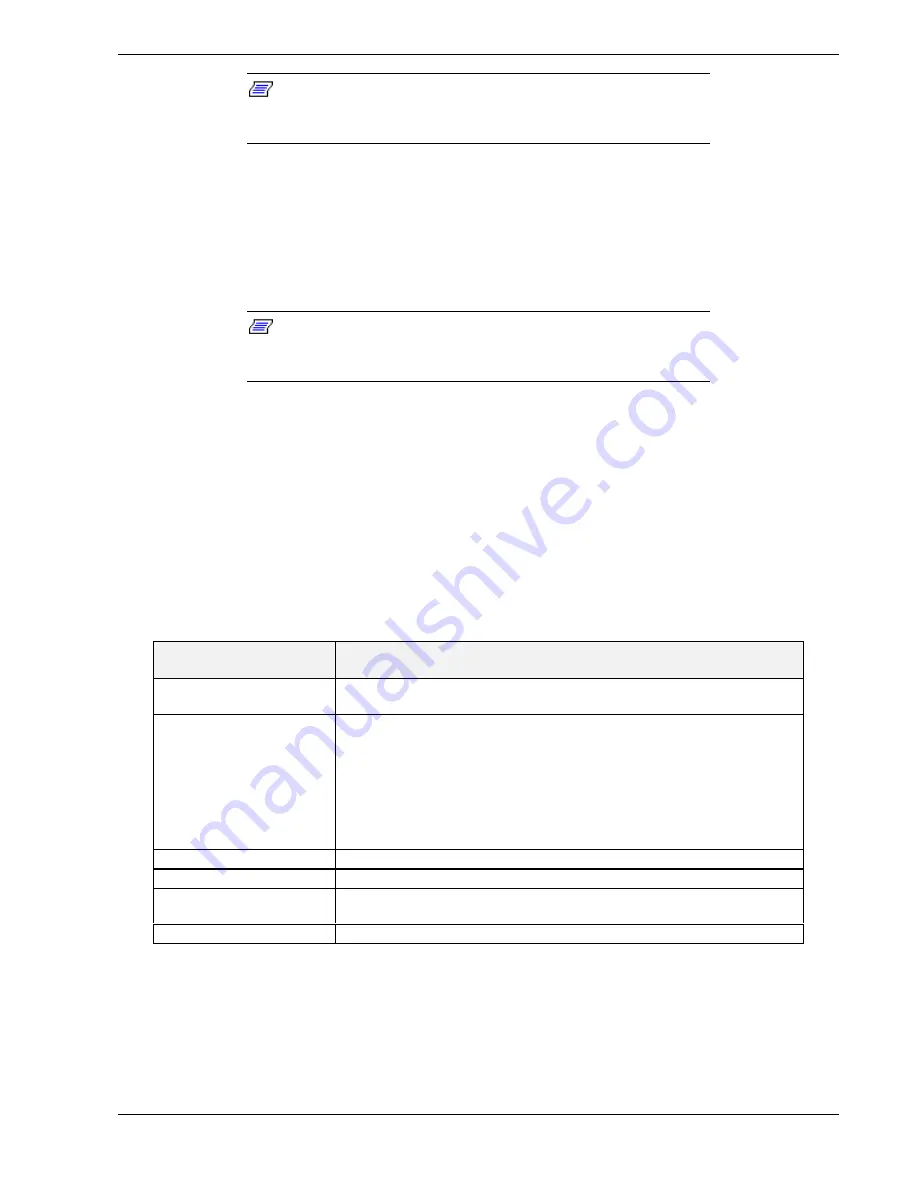
Configuring Your System 3-3
Note: Because of license restrictions, the RCU diskette, as
created by the EXPRESSBUILDER CD-ROM, is not bootable. In
order to use this diskette, you must make it bootable.
1.
Power on the system.
2.
If the diskette drive is disabled, enable it using the BIOS Setup utility, explained
later in this chapter. Specify the correct type of diskette drive.
3.
Using the EXPRESSBUILDER CD-ROM, create the RCU diskette. Note that the
CD-ROM refers to the RCU as the SCU.
Note: Perform Step 4 of this procedure the first time you use the
RCU diskette. This step enables the RCU diskette to be MS-DOS
bootable.
4.
Insert the RCU diskette into floppy disk drive A. At the C:\ prompt type:
SYS A:
Press ENTER. MS-DOS system files are copied onto the diskette. Your RCU
diskette is now bootable.
5.
Start the RCU by rebooting the system, with the RCU diskette in Drive A. When the
RCU banner is displayed, press ENTER and the System Configuration Utility Main
Menu shown in Table 3-1 is displayed.
Table 3-1. Resource Configuration Utility Main Menu
MENU OPTIONS
DESCRIPTION
Learn about configuring
your computer
Provides basic instructions on resource configuration and using the Help
program.
Configure computer
Lists automatically detected boards, and enables manually adding, moving
and removing boards. Plug-and-Play boards don’t require configuration
files. If you ISA boards which require configuration files, use “Add or
remove boards” for a menu to enter or change ISA board configurations.
(Refer to
ISA Board Configuration, page 3-5.
INSERT adds a board not detected or has not been installed.
DEL removes a selected board.
F7 moves a selected board to a different slot.
Set date
Enables viewing and changing the date that the computer uses.
Set time
Enables viewing and changing the time that the computer uses.
Maintain system
configuration diskette
Enables viewing and changing Configuration (.CFG) files and System
Configuration Information (SCI) files.
Exit from this utility
Exits from the RCU.
6.
Select Learn about configuring your computer from the RCU Main Menu and press
ENTER if you need information on system configuration. Read through the
information and press the F10 key when you are done.
Summary of Contents for MC2200
Page 1: ... U s e r s G u i d e Server MC2200 ...
Page 2: ...xxx ...
Page 3: ... U s e r s G u i d e Server MC2200 ...
Page 13: ...Using This Guide xi ...
Page 14: ......
Page 26: ...Packard Bell NEC ...
Page 34: ...2 8 Setting Up the System Figure 2 4 Opening the Front Door ...
Page 66: ...Packard Bell NEC ...
Page 96: ...Packard Bell NEC ...
Page 116: ......
Page 117: ...A System Cabling System Cabling Static Precautions Standard Configuration RAID Configuration ...
Page 124: ...Packard Bell NEC ...
Page 125: ...B System Status Hardware Support Information ...
Page 136: ...10 Glossary ...
Page 141: ...xx ...
Page 142: ... 904455 01 ...
















































