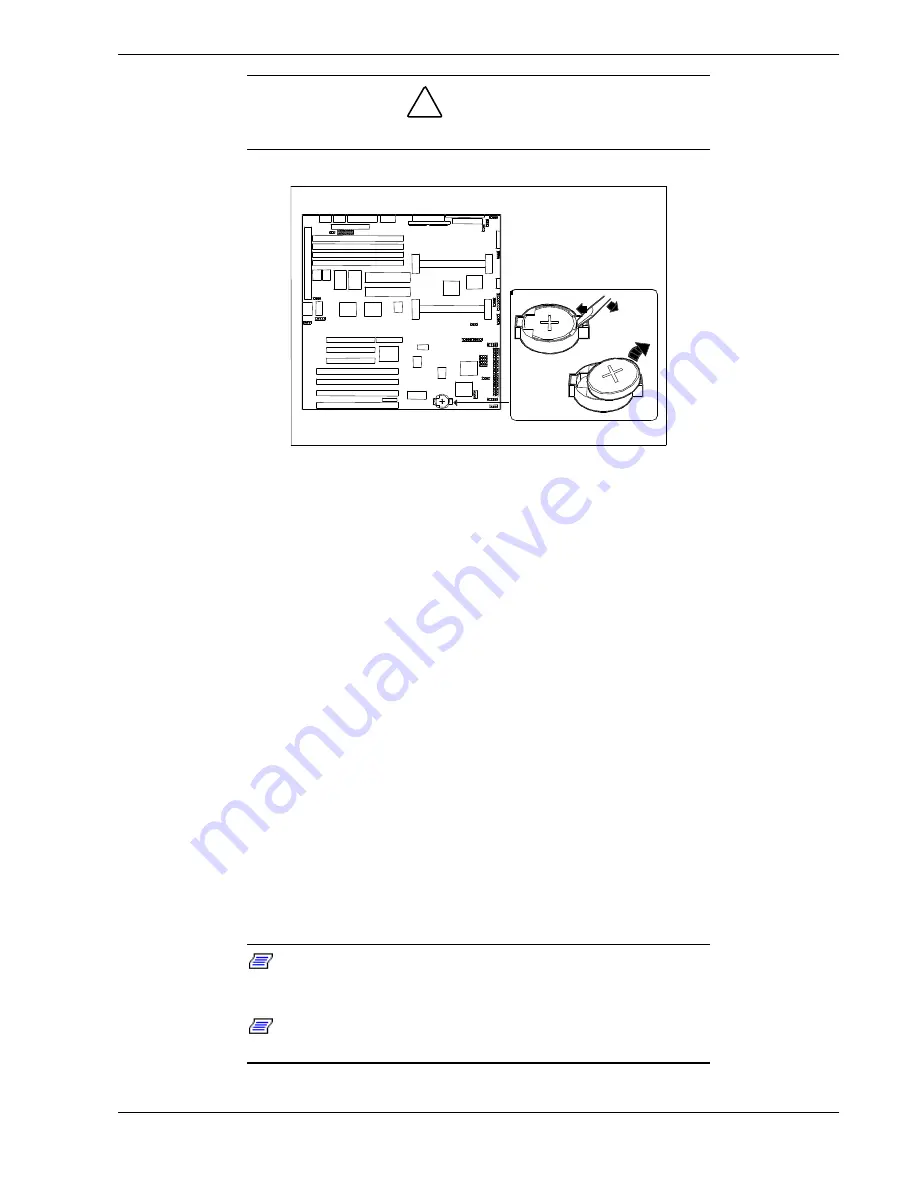
Upgrading Your System 4-7
!
CAUTION
Observe static precautions. Use an antistatic wrist strap.
Figure 4-3 Replacing the Real-Time Clock Battery
1.
Power off the system and remove the left side panel as described on page 4-3.
2.
Using your finger nail or a small pointed tool, gently push down the top of the
battery and pry up the battery out of its socket. Refer to Figure 4-3 for the socket
location.
3.
Orient the new battery over its socket so the plus (+) sign on the battery is facing up.
4.
Carefully insert the bottom of the battery into the socket connectors and gently push
the battery into the socket.
5.
Press down on the battery until it is firmly seated in its socket.
6.
Replace the side panel and turn on the system.
7.
Run the RCU to restore configuration settings to the real-time clock.
Installing a Processor
The system board has two sockets for Pentium II Processors. Figure 4-4 illustrates the
location for the optional Pentium processor in your system. When adding a second
processor, use
the same type and speed as the processor shipped with your system.
Contact your sales representative.
Note:
Installing a second processor that is of a different type
than the first processor, will result in system damage. Do not touch
or bend the processor's exposed pins.
Note:
The voltage module for CPU 2 should not be installed in
a mono processor system.
Summary of Contents for MC2200
Page 1: ... U s e r s G u i d e Server MC2200 ...
Page 2: ...xxx ...
Page 3: ... U s e r s G u i d e Server MC2200 ...
Page 13: ...Using This Guide xi ...
Page 14: ......
Page 26: ...Packard Bell NEC ...
Page 34: ...2 8 Setting Up the System Figure 2 4 Opening the Front Door ...
Page 66: ...Packard Bell NEC ...
Page 96: ...Packard Bell NEC ...
Page 116: ......
Page 117: ...A System Cabling System Cabling Static Precautions Standard Configuration RAID Configuration ...
Page 124: ...Packard Bell NEC ...
Page 125: ...B System Status Hardware Support Information ...
Page 136: ...10 Glossary ...
Page 141: ...xx ...
Page 142: ... 904455 01 ...
















































