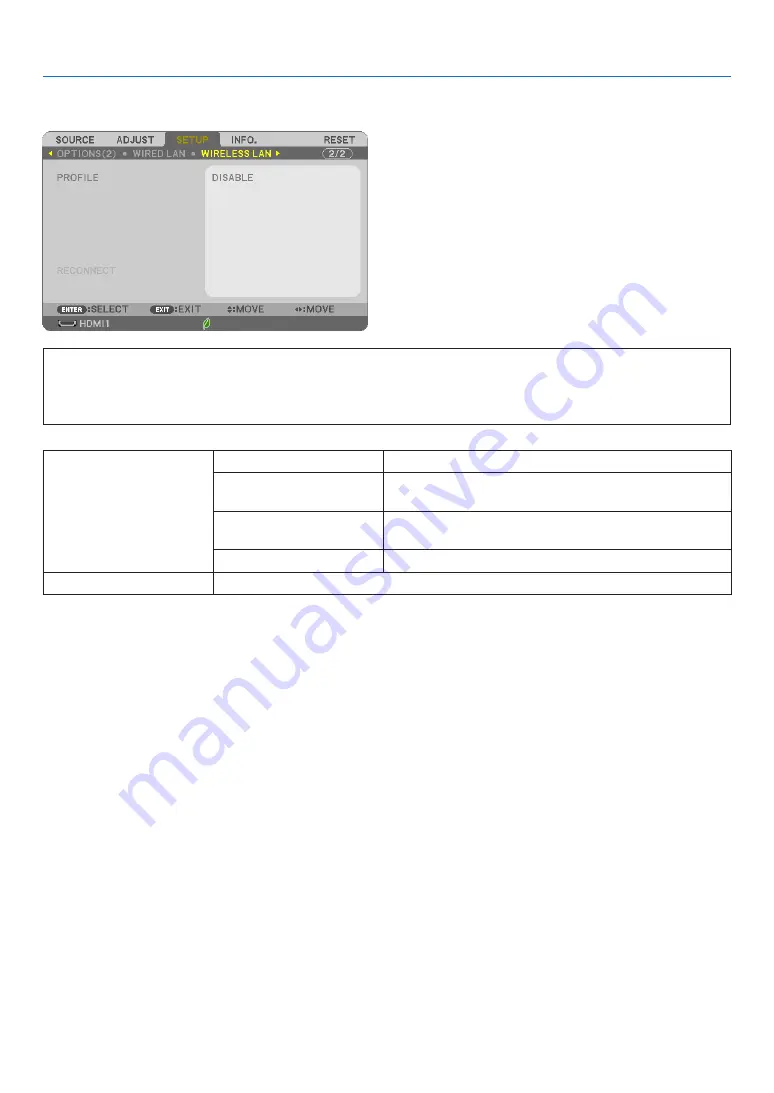
79
5. Using On-Screen Menu
Setting up the Projector for a Wireless LAN Connection (with the optional USB Wireless
LAN Unit equipped) [WIRLESS LAN]
Important
• Consult with your network administrator about these settings.
• When using a wireless LAN connection, attach the optional USB Wireless LAN to the projector. (
→
page
• Perform detail settings for wireless LAN on the HTTP server screen.
[PROFILE]
[DISABLE]
Wireless LAN connection will be turned off
[SIMPLE ACCESS
POINT]
Set the projector as [SIMPLE ACCESS POINT] for con-
necting to a computer and a smart phone.
[SMART CONNECTION]
Easily connect to a computer and a smart phone utilizing
the application software, MultiPresenter, installed on them.
[INFRASTRUCTURE]
Connect the projector to an access point.
[RECONNECT]
Retry to connect the projector to a network. Try this if you have changed [PROFILE].
When you connect with your computer to save your profile and select "Automatically connect when within range"
from the Properties tab of Wireless Network in Windows for your selected profile, your wireless LAN will be accessed
under the following conditions:
• at the time of turning on the computer or the projector
• when the notebook type is within the range of the projector's wireless LAN can be achieved.
Data transmission between wireless LAN and wired LAN is not possible.
When [SIMPLE ACCESS POINT] or [SMART CONNECTION] is set, up to 20 units can be connected simultaneously.
Recommend to connect approx. 10 units for normal operation.
















































