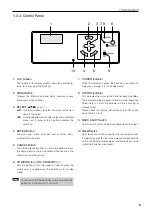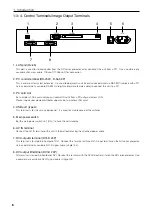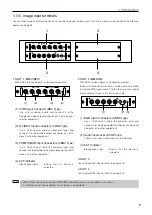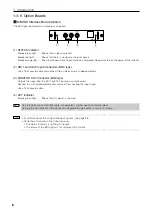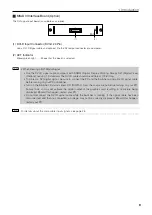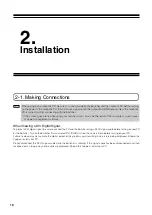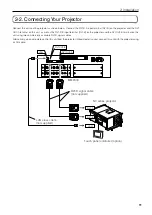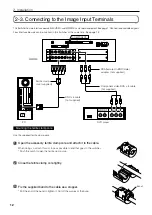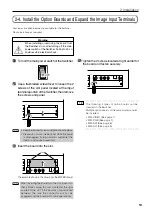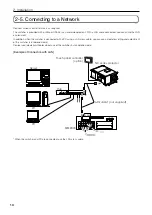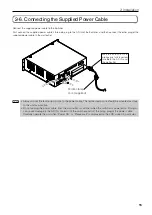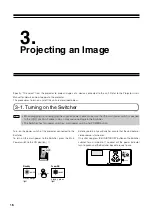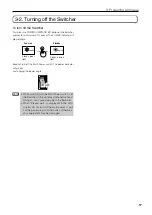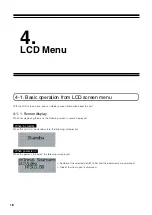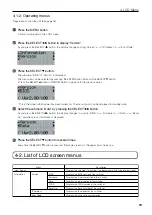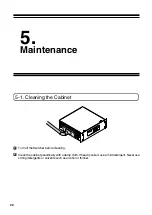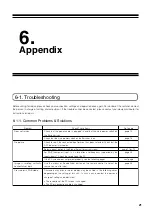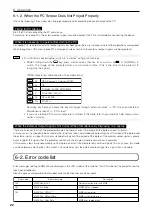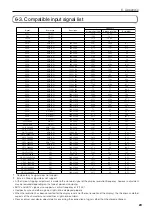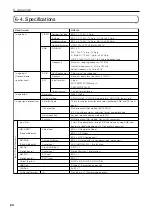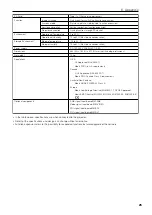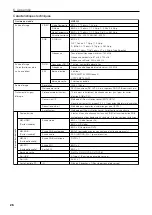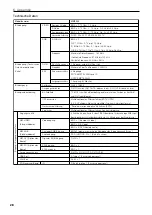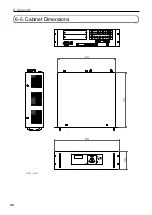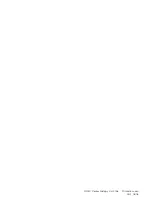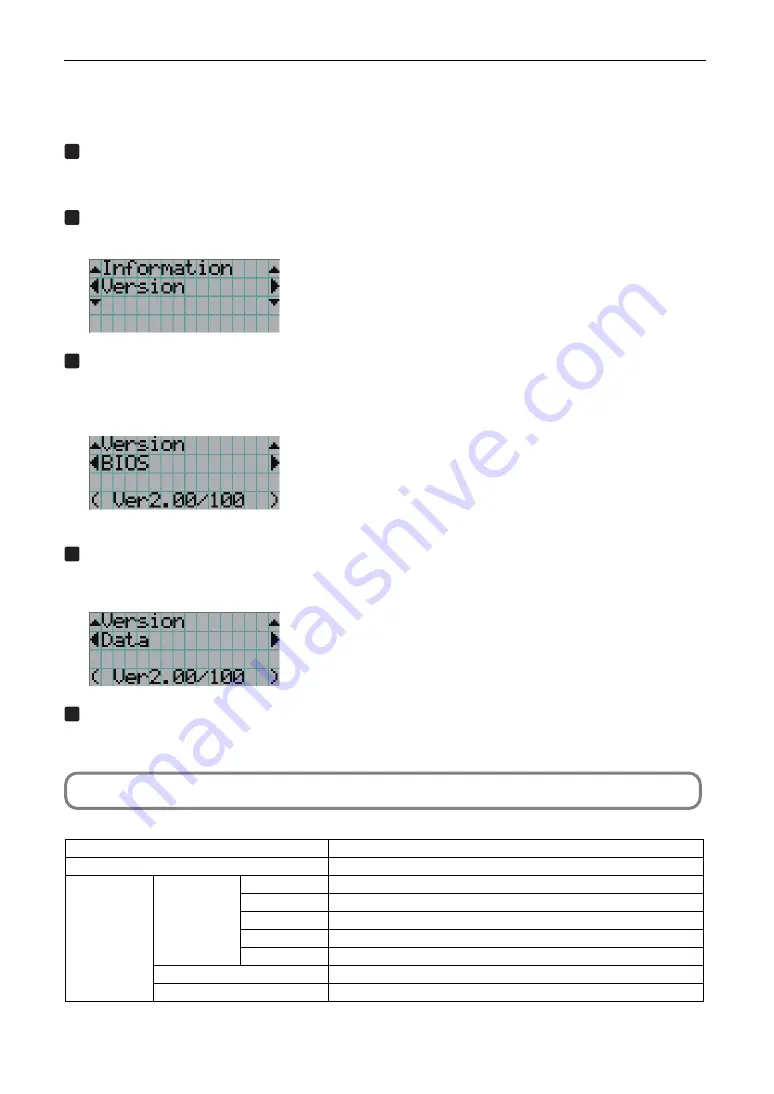
19
4. LCD Menu
4-1-2. Operating menus
Preparation: Turn on the unit (See page 16).
1
Press the MENU button.
A menu is displayed on the LCD screen.
2
Press the SELECT
왗왘
button to display “Version”.
As you press the SELECT
왗왘
button, the display changes among “Version”
←→
“IP Address”
←→
“Error Code”.
3
Press the SELECT
왔
button.
The submenu “BIOS” of “Version” is displayed.
The menu item can be selected by pressing the ENTER button instead of the SELECT
왔
button
• Press the SELECT
왖
button or CANCEL button to go back to the previous status.
* This is the screen when power has been turned on. The menu of part can be displayed in standby state.
4
Select the submenu “Data” by pressing the SELECT
왗왘
button.
As you press the SELECT
왗왘
button, the display changes in a cycle “BIOS”
←→
“Firmware”
←→
“Data”
←→
“Serial
No.” and the version information is displayed.
5
Press the SELECT
왔
button for several times.
Every time the SELECT
왔
button is pressed, the display returns to the upper tiers one by one.
4-2. List of LCD screen menus
Description
Displays the selected slot number, the board name, and type of input signal.
Displays the BIOS version of the switcher.
Displays the firmware version of the switcher.
Displays the data version of the switcher.
Displays the FPGA version of the switcher.
Displays the Serial number of the switcher.
Displays the IP address of the switcher.
Displays the currently occurring error.
Menu
Input Source
Information
Version
IP Address
Error Code
BIOS
Firmware
Data
FPGA
Serial No.
Summary of Contents for MM2000
Page 1: ...MM2000 User s Manual Multimedia Switcher for DLP Cinema Projector NEC Viewtechnology Ltd ...
Page 8: ...G 3 Important Information MEMO ...
Page 38: ...30 6 Appendix 6 5 Cabinet Dimensions Units mm ...
Page 39: ... NEC Viewtechnology Ltd 2006 Printed in Japan Ver 1 08 06 ...
Page 40: ...7N8P6981 Printed on recycled paper MM2000 User s Manual ...