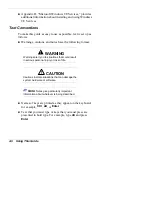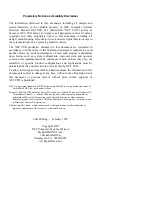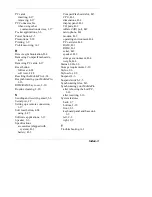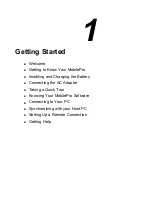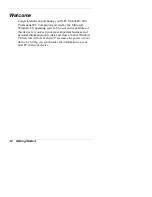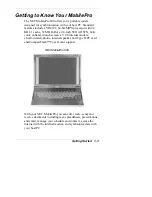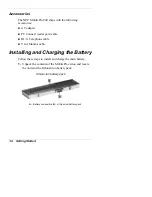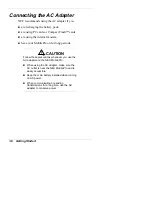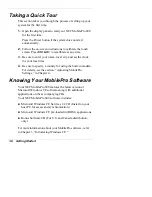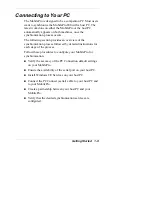Using This Guide vii
Using This Guide
The NEC MobilePro™ 800 User's Guide gives you the
information you need to maximize the use of your NEC
MobilePro 800 Professional PC Companion. Read this guide
to familiarize yourself with the MobilePro and its features.
For specific information, see the following.
Chapter 1, “Getting Started,” provides all the information
you need to get your MobilePro 800 working and
synchronized with your host PC.
Chapter 2, “Introducing the NEC MobilePro,” introduces
you to the MobilePro features, battery recharging, and
general unit care.
Chapter 3, “Introducing Windows CE,” provides an
overview of Microsoft
®
Windows
®
CE and Windows CE
applications.
Chapter 4, “Using the NEC MobilePro,” shows you how
to power on and off, make display panel adjustments,
install PC and CompactFlash™ cards, and more.
Chapter 5, “Setting Up a Remote Connection,” describes
how to configure service connections for an internet
service provider, a remote access service, and how to
configure email for each new service connection.
Appendix A, “Troubleshooting,” walks you through some
common problems and possible solutions.
Appendix B, “Specifications,” details the hardware
specifications for your MobilePro.
Appendix C, “ISP Settings,” provides selected ISP settings
for a variety of internet service providers.