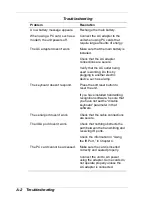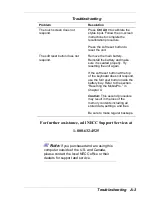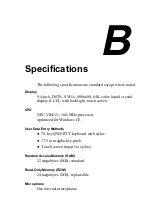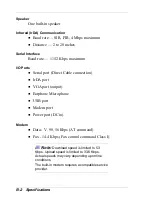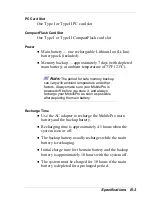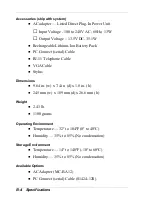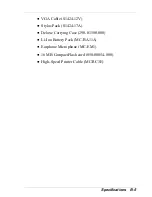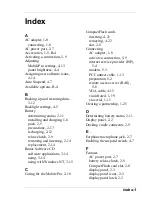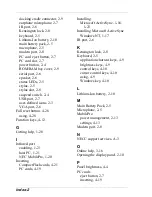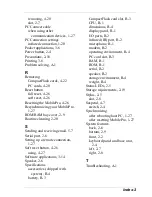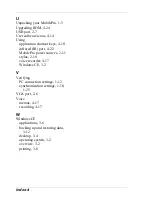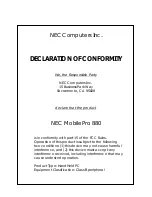The equipment cannot be used with public coin telephones provided by the
telephone company. Connection to Party Line Service is subject to state
tariffs. (Contact the state public utility commission, public service
commission or corporation commission for information.)
The Telephone Consumer Protection Act of 1991 makes it unlawful for any
person to use a computer or other electric device to send any message via a
telephone fax machine unless such message clearly contains in a margin at
the top or bottom of each transmitted page or on the first page of the
transmission, the date and time it is sent and an identification of the
business or other entity, or other individual sending the message and the
telephone number of the sending machine or such business, other entity, or
individual. In order to program this information into your MobilePro refer
to the MobilePro FAX help files on the MobilePro desktop. If you are
using a different communication software program, refer to its manual.
Summary of Contents for MobilePro 880
Page 1: ......