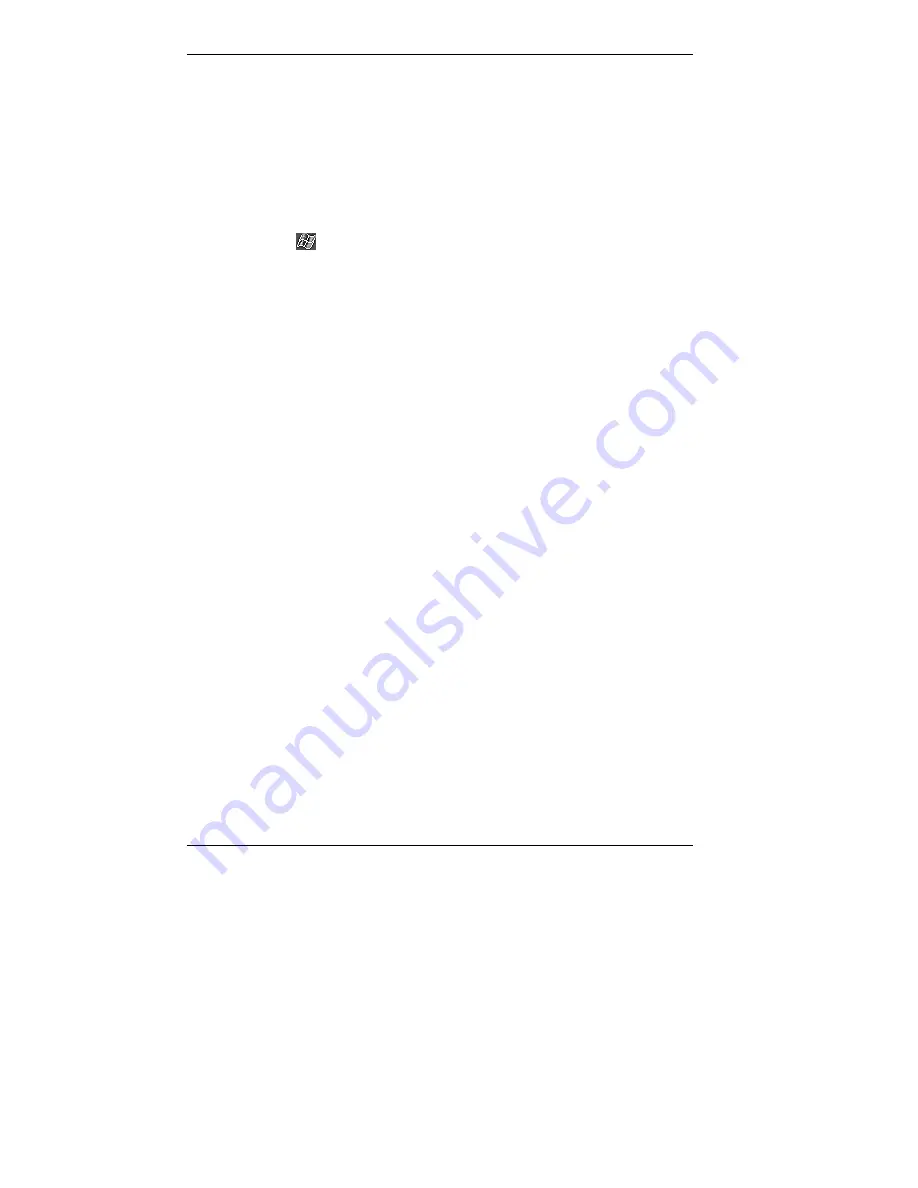
16 Getting Started Guide
Learning the Basics
There are three basic screens you need to know about to get started. These
are the Today screen, the Navigation Bar screen, and the My Menu
screen.
The first screen that you normally see on startup is the Today screen. This
screen displays your important events (for example, current date and time,
your name, upcoming appointments, unread messages, tasks).
Tapping
or tapping
Start
on the Today screen with the stylus takes
you to the Navigation Bar screen. At the Navigation Bar, you can select
and access the programs available on your MobilePro. Tap
Start
to go
back to the Today screen.
The My Menu screen is opened by pressing the My Menu button on the
front of the MobilePro. Using My Menu is a fast and easy way to access
many of the tasks and programs available on the MobilePro.
Your actions on these basic screens are controlled with the stylus. The
stylus is used as follows.
Tap — touch the screen once with the stylus to open programs and
select options.
Drag — hold the stylus on the screen and drag across the screen to
select text and images. Drag in a list to select multiple items.
Tap and Hold — tap and hold the stylus on an item to see a list of
actions available for that item. On the displayed pop-up menu, tap the
action that you want to perform.
See the following sections for more information on using the Today
screen, Navigation Bar, My Menu screen, and stylus.
Summary of Contents for MOBILEPRO P300 - 2001
Page 53: ......




































