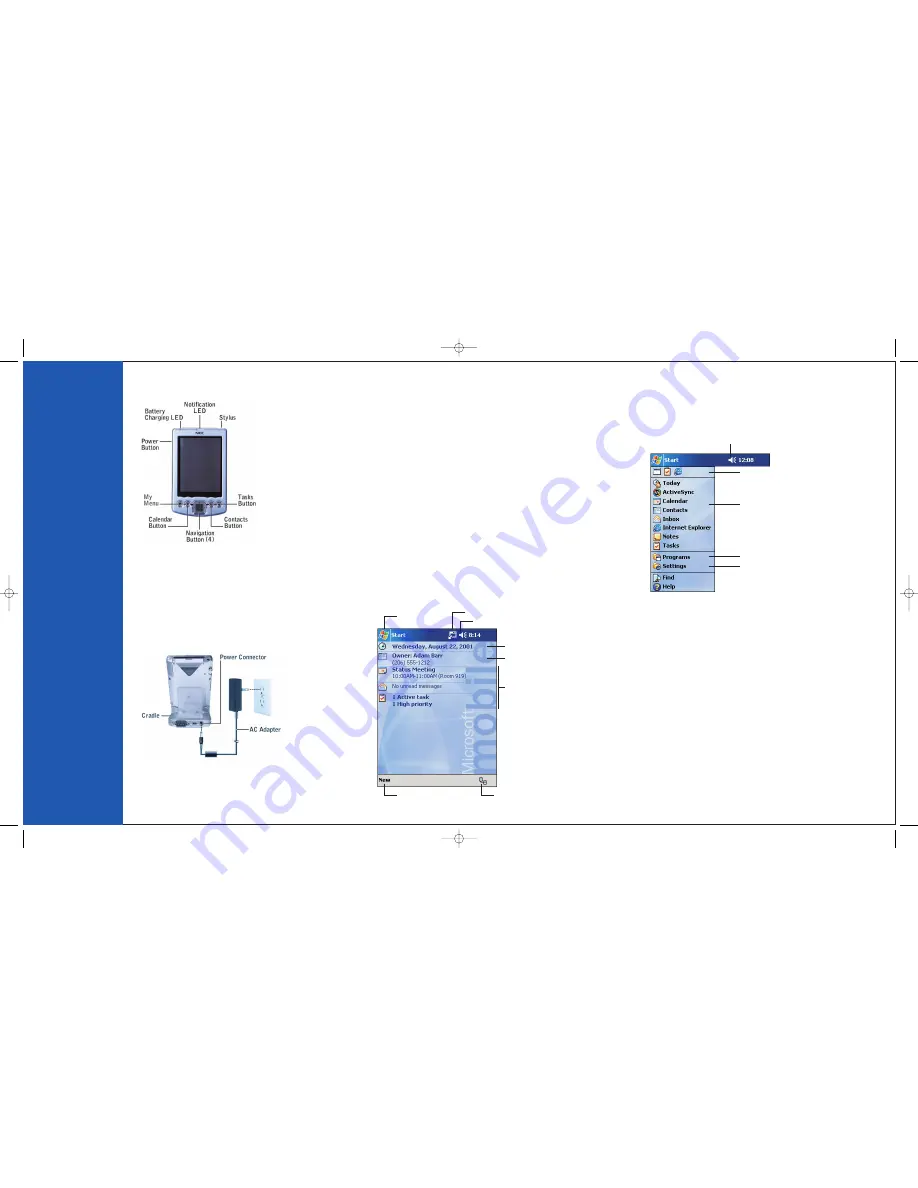
Getting to Know Your MobilePro
Charging the Battery
1.
Position the cover so that it doesn’t
interfere with the back of the MobilePro.
2.
Plug the MobilePro into the cradle.
3.
Connect the AC adapter to the cradle
and a 115v AC power source.
An amber battery charging LED on the
MobilePro indicates that the battery is
charging. Charging is completed when the
LED lights green, typically in 30 minutes.
Calibrating the MobilePro
1.
Press the power button.
2.
Remove the stylus from the MobilePro and
tap the touch screen.
3.
Follow the on-screen instructions to calibrate
and activate the MobilePro.
MobilePro
Components
Your NEC MobilePro
P300 ships with system
documentation and the
following components.
MobilePro P300
MobilePro Cradle
USB PC Connect Cable
AC Adapter
Microsoft
®
Companion CD
LCD Protection Cover
Secure Digital Card
Your day at a glance.
Tap to create a new item.
Tap to switch
to a program.
Tap to view notification messages.
Tap to view connection status.
Tap to change date and time.
Tap to open an item.
Tap to change volume or mute all sounds.
Using the Navigator Bar
From the Navigator bar, you can open any of the listed
tasks or programs by tapping on its icon.
Once in a task, you can input data with a built-in soft
keyboard or you can write in the information using
Block Recognizer, Letter Recognizer, or Transcriber.
See your
NEC MobilePro P300 Getting Started Guide
for details on using the screens and inputting data.
Tap to select a program.
Tap to change volume or mute the device.
Tap to see additional programs.
Tap to customize the device.
Tap to quickly select a program
you have recently used.
Using the Today Screen
When you press the power button on your MobilePro,
the first screen you normally see is the Today screen.
This screen displays your day’s important information.
Tap the flag or tap
Start
to go to the Navigator Bar.
Introducing the Software
Microsoft Windows
®
Powered Pocket PC 2002, the operating
system installed on your MobilePro, provides a variety of pocket
applications, a navigation bar for easy navigation, and synchro-
nization functions.
Microsoft ActiveSync
®
provides the communication link
between your MobilePro and computer. Use ActiveSync
to synchronize data, backup and restore files, and install
new applications on your MobilePro.
819-200881-000 10/16/01 3:53 PM Page 2




















