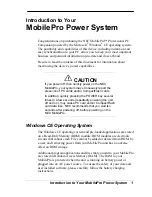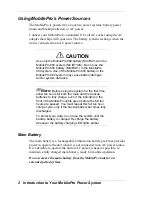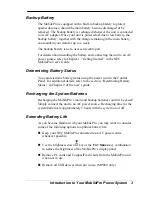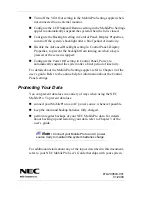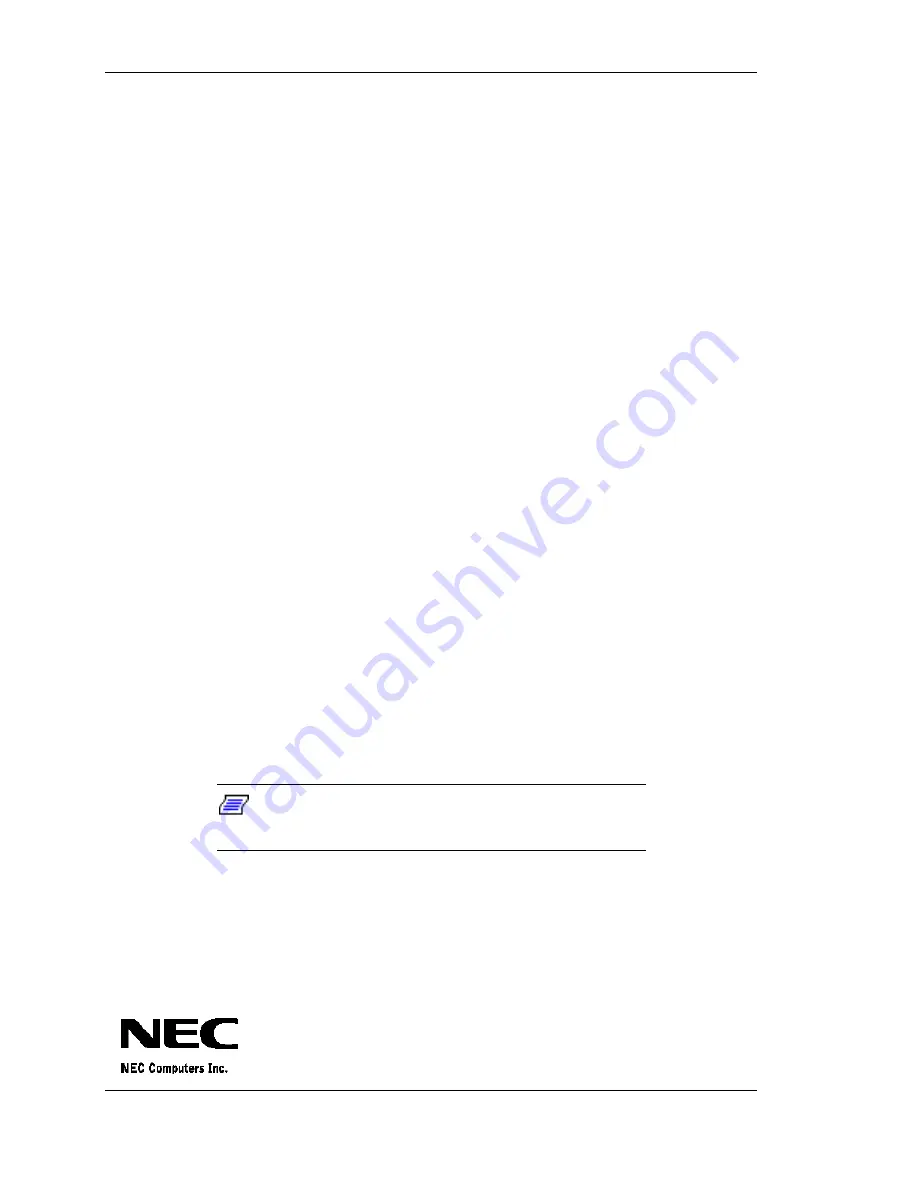
4
Introduction to Your MobilePro Power System
n
Turn off the VGA Out setting in the MobilePro Settings applet when
not connected to an external monitor.
n
Configure the LCD Suspend/Resume setting in the MobilePro Settings
applet to automatically suspend the system when the lid is closed.
n
Configure the Backlight setting in Control Panel, Display Properties,
to turn off the system’s backlight after a brief period of inactivity.
n
Disable the Advanced Backlight setting in Control Panel, Display
Properties, to prevent the backlight from turning on when a key is
pressed or the screen is tapped.
n
Configure the Power Off setting in Control Panel, Power, to
automatically suspend the system after a brief period of inactivity.
For details about the MobilePro Settings applet, refer to Chapter 4 of the
user’s guide. Refer to the online help for information about the Control
Panel settings.
Protecting Your Data
You can prevent data loss in a variety of ways when using the NEC
MobilePro. To prevent data loss:
n
connect your MobilePro to an AC power source, whenever possible.
n
keep the main and backup batteries fully charged.
n
perform regular backups of your NEC MobilePro data. For details
about backing up and restoring your data, refer to Chapter 3 of the
user’s guide.
Note:
Connect your MobilePro to an AC power
source daily to maintain the system batteries charge.
For additional details about any of the topics described in this document,
refer to your NEC MobilePro User’s Guide that ships with your system.
819-200643-001
01/2000