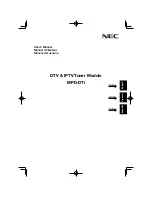English-13
Specifi cations
TV
System
ATSC/NTSC/Clear QAM
Channel Coverage
VHF: 2- 13 ch
UHF: 14 – 69 ch
CATV: 1 – 125 ch
ATSC (8VSB): 2-69 ch
Digital Cable(Clear 64/256 QAM): 1 – 135 ch
Format Decoding
Video
MPEG-2 MP@HL and MP@ML
H.264/AVC main and high profi le to level 4.1
VC-1 advanced profi le @ level 3
VC-1 simple and main profi le
Audio
AAC LC, AAC LC+SBR Level 2, AAC+Level 2, AAC+Level 4
Dolby Digital, Dolby Digital Plus *
MPEG I Layer1, 2, 3 (MP3)
Windows media audio (WMA)
IPTV
Streaming Type
Unicast, Multicast
Network Protocol
Ethernet IEEE 802.3 TCP/IP, UDP/IP, IPv4,
HTTP 1.1, DNS Client, DHCP Client
Streaming Protocol
RTP (Real-time Transport Protocol)
Multicast Protocol
IGMP v2/v3
Interface
Antenna Input
F Type Connector x 1
Video Output
Composite Video RCA Connector x 1
Audio Output
Digital Audio S/P DIF Optical Connector x 1
Ethernet
RJ-45 Ethernet Port x 1 (10/100 Mbps Fast Ethernet)
USB
USB (for service use only)
OSD language
English/ French/ Spanish
Power Supply
+16VDC@600mA (from Option slot interface)
Power Consumption
9.6W
Operational Environment
Temperature
5 - 40ºC
Humidity
20 – 80% (without condensation)
Storage Environment
Temperature
-10 – 60ºC
Humidity
10 - 90% (without condensation)
Dimensions
Net
155.5(W) x 40.5(H) x 281.5(D) mm
Gross
218.0(W) x 86.0(H) x 369.0(D) mm
Weight
Net
1.2kg
Gross
1.5kg
Complied Regulatory and Guidelines
FCC : Class B, Canadian DOC : Class B
Accessories
User’s manual
Limited Warranty
3 Years Parts and Labor
*Dolby Digital: Manufactured under license from Dolby Laboratories. “Dolby” and the double-D symbol are trademarks of Dolby Laboratories.