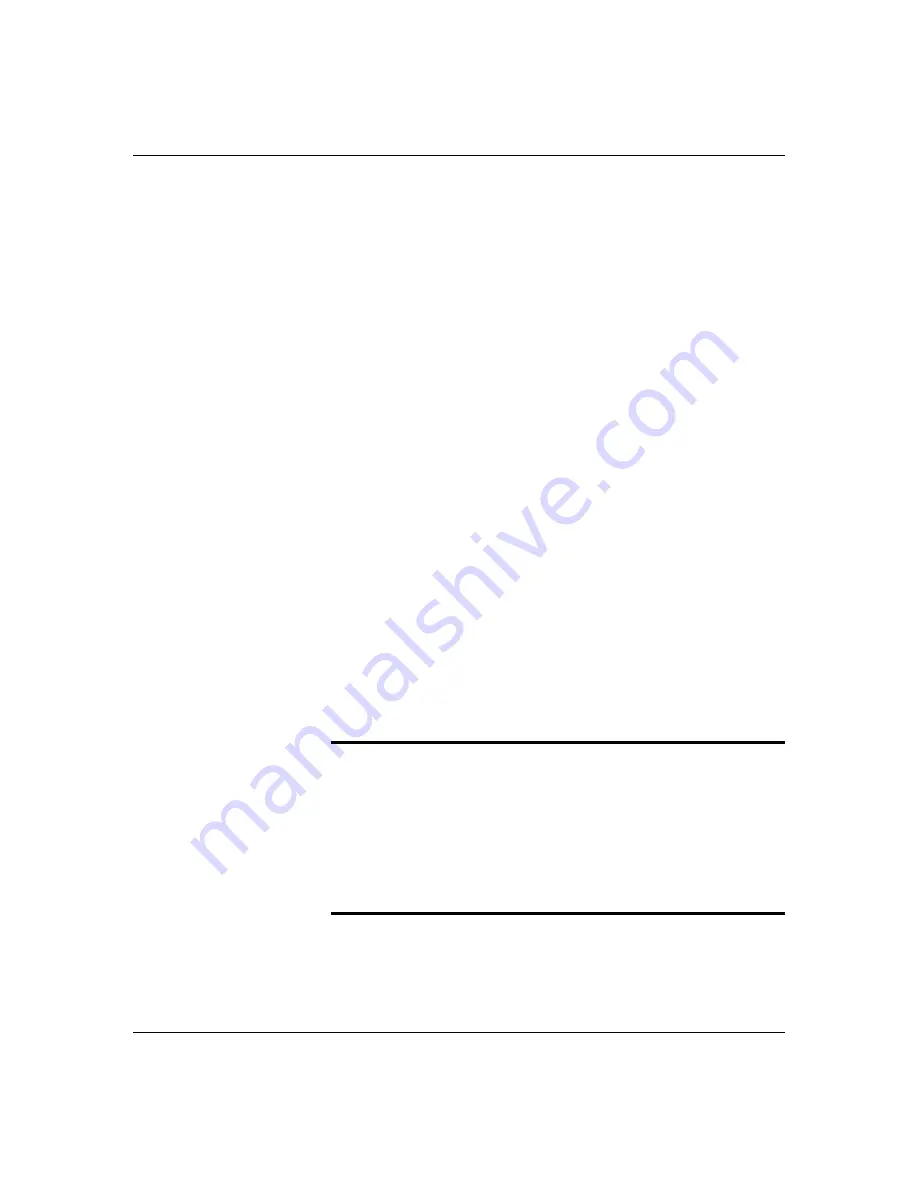
5-29
Upgrades and Options
Installing or Swapping a Disk Drive in a Hot-swap Bay
This procedure describes installing a new drive in or
swapping out a faulty drive from one of the six hot-swap
drive bays. The 3 1/2-inch SCSI drives must use the
industry standard 80-pin Single Connector Attachment
(SCA) connector. Each drive must be installed in a
carrier.
Note: To order a carrier contact your sales
representative or dealer.
■
If installing new drives, follow an installation
scheme starting with the bottom left drive. Fill the
bays left to right, across a row, and then move up a
row.
■
If an individual SCSI drive fault LED (yellow light)
is on steadily, this indicates that the drive below it
has been flagged as faulty by the SCSI host
controller. Follow the procedure described in this
section to remove the faulty drive and swap in a
good one.
Note: Install or swap SCSI drives without turning
off power. This is one of the few system procedures
that is safe to do with the system power left on. This is
true only if a Redundant Array of Independent Disks
(RAID) controller module is installed and only for the
drive/carrier assemblies in the hot-swap bays, not for
drives in any other bays.
Notice: ESD can damage disk drives, boards, and other
parts. This system can withstand normal levels of
environmental ESD while you are hot-swapping SCSI
hard drives. However, we recommend that you do all
procedures in this chapter only at an ESD workstation
or provide some ESD protection by wearing an
antistatic wrist strap attached to chassis ground
any
unpainted metal surface
on your system when
handling parts.
Summary of Contents for MT2200
Page 1: ... Server MT2200 U s e r s G u i d e ...
Page 2: ...xxx ...
Page 3: ... Server MT2200 U s e r s G u i d e ...
Page 6: ... xxx ...
Page 8: ...Bill Graham ...
Page 10: ...Bill Graham ...
Page 11: ...Chapter 1 Introduction Contents Organization 1 Notational Conventions 3 ...
Page 12: ...Bill Graham ...
Page 18: ...xxx ...
Page 46: ...xxx ...
Page 54: ...1231231 Billy Graham ...
Page 88: ...4 34 Configuring Your System ...
Page 90: ...xxxxx ...
Page 107: ...5 17 Upgrades and Options Figure 5 7 Inserting Memory DIMMs A B C J20 J19 J18 J17 ...
Page 134: ...5 44 Upgrades and Options Figure 5 22 Removing the Front Fan modules ...
Page 136: ...5 46 Upgrades and Options ...
Page 138: ...dfgdfg ...
Page 166: ...Bill GrahamBill Graham ...
Page 175: ...Appendix B Memory Configurations Contents Memory DIMM Configurations 1 ...
Page 176: ...Bill Grahamaerrterterter ...
Page 180: ...rtyrtyrtyrtyry ...
Page 190: ...8 Glossary ...
Page 191: ...xx ...
Page 192: ... 101907 01 ...
















































