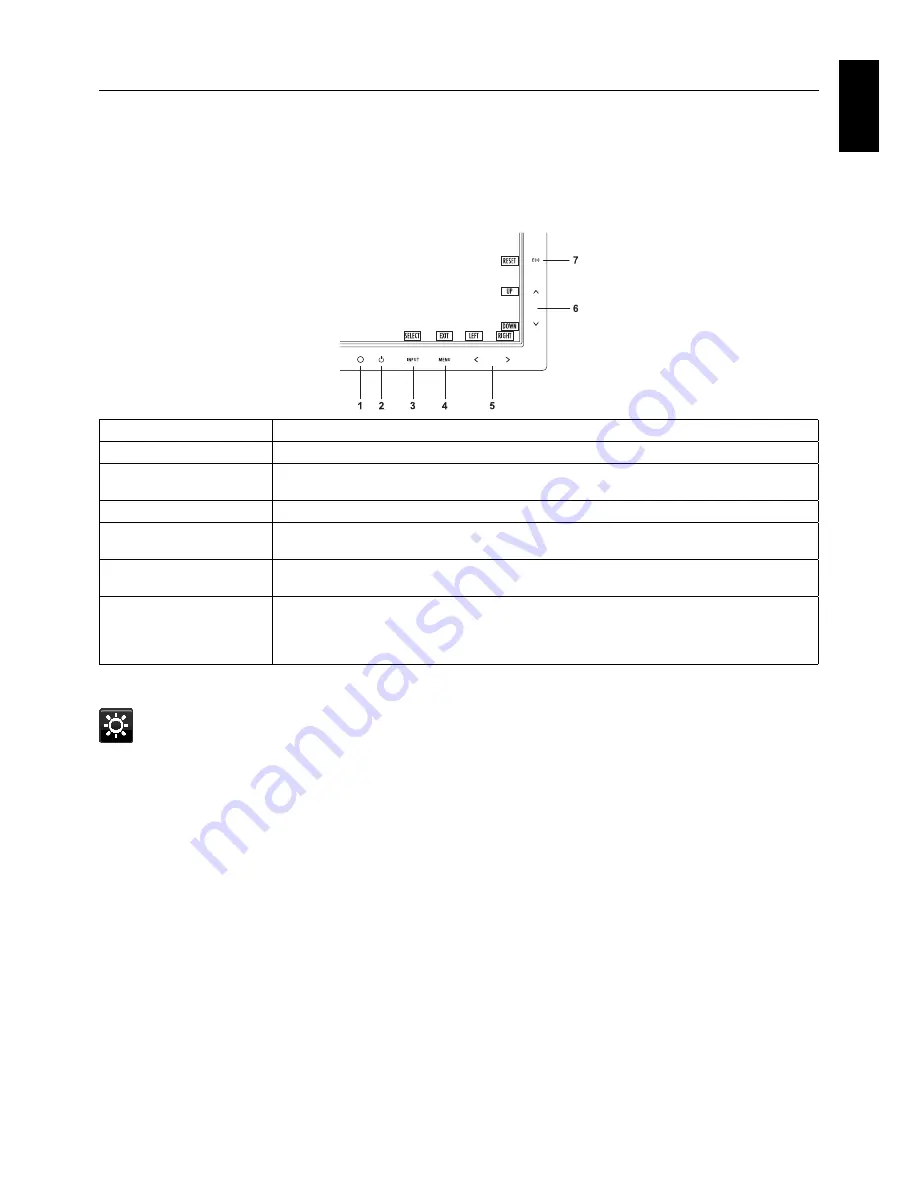
English-11
English
Controls
OSD (On-Screen Display) control keys on the front of the monitor function
are as follows:
To access OSD menu, touch any of the control keys.
To change signal input, touch the SELECT key.
NOTE:
Exit OSD in order to change signal input.
1 LED
Indicates that the power is on or off.
2 Power
Turns the monitor on and off.
3 INPUT/SELECT
Enters the OSD Control menu. Enters OSD sub menus.
Changes the input source when not in the OSD Control menu.
4 MENU/EXIT
Accesses OSD menu. Exits the OSD sub menu. Exits OSD Control menu.
5 LEFT/RIGHT
Navigates to the left or right through the OSD Control menu.
You can adjust the BRIGHTNESS directly while the OSD menu is off*.
6 UP/DOWN
Navigates up or down through the OSD Control menu.
You can adjust the CONTRAST directly when not in the OSD Control menu*.
7 RESET/ECO
Resets the OSD back to factory settings in the OSD control menu.
Switches among ECO MODE settings.
Activates Auto Adjust function if helded for 3 seconds while the OSD menu is off (Analog input
only)*.
* When HOT KEY function is OFF, this function is disabled.
ECO
TOOLS
BRIGHTNESS
Adjusts the overall image and background screen brightness.
If ECO MODE is set to 1 or 2, a bar for CARBON FOOTPRINT will appear.
CONTRAST
Adjusts the overall image and background screen brightness by input signal level.
ECO MODE
Decreases the amount of power consumption by reducing the brightness level.
OFF:
No function.
1 (ENERGY STAR SETTING):
Sets brightness variable range from 0% to 80%.
This setting can adjust brightness to a range in which power is reduced to meet Energy Star measurement conditions.
2 (40% POWER SAVINGS):
Sets brightness variable range from 0% to 40%.
This setting can adjust brightness to a range in which power is reduced by 40% compared to the maximum brightness
setting.
When this function is set to ON, a CARBON FOOTPRINT bar will appear alongside the brightness adjustment bar.
NOTE:
This function is disabled when DV MODE is set for DYNAMIC.







































