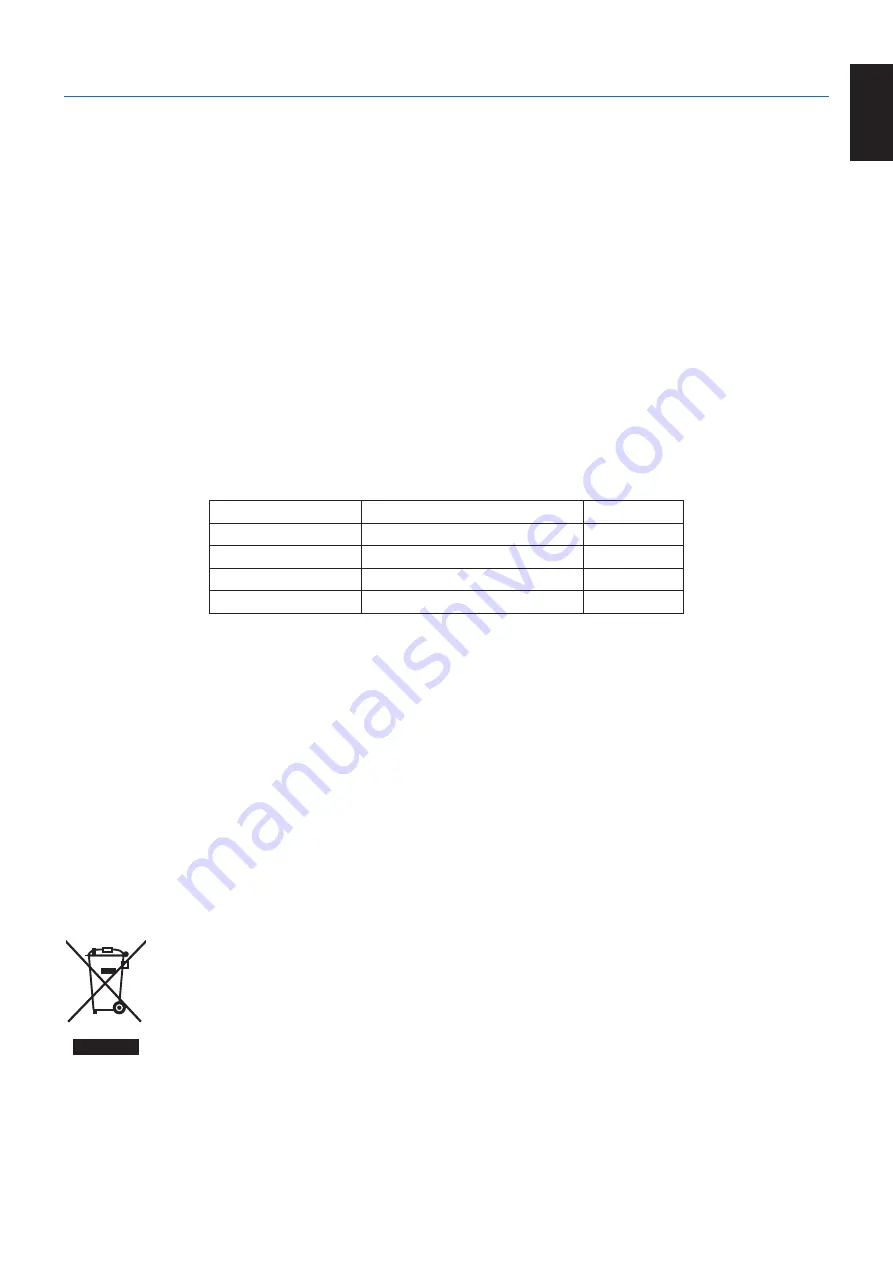
English-23
English
Manufacturer’s Recycling and Energy Information
NEC DISPLAY SOLUTIONS is strongly committed to environmental protection and sees recycling as one of the company’s
top priorities in trying to minimize the burden placed on the environment. e are engaged in developing environmentally-
friendly products, and always strive to help define and comply with the latest independent standards from agencies such as
ISO (International Organisation for Standardization) and TCO (Swedish Trades Union).
Disposing of your old EC product
The aim of recycling is to gain an environmental benefit by means of re-use, upgrading, reconditioning or reclamation of
material. Dedicated recycling sites ensure that environmentally harmful components are properly handled and securely
disposed. To ensure the best recycling of our products,
EC DISPLAY SNLUOINS offers a variety of recycling procedures
and gives advice on how to handle the product in an environmentally sensitive way, once it has reached the end of its life.
All required information concerning the disposal of the product and country-specific information on recycling facilities can be
found on our following websites:
httpsE://www.nec-display-solutions.com/greencompany/
(in Europe),
httpsE://www.nec-display.com
(in Japan) or
httpsE://www.necdisplay.com
(in USA).
Energy Saving
This monitor features an advanced energy saving capability. hen a Display Power Management signal is sent to the monitor,
the Energy Saving mode is activated. The monitor enters a single Energy Saving mode.
Mode
Power consumption
LED color
Maximum Operation
39
Blue
Normal Operation
12 Default setting
Blue
Energy Saving Mode
0.30
Amber
Off Mode
0.27
Unlit
For additional information visit:
httpsE://www.necdisplay.com/
(in USA)
httpsE://www.nec-display-solutions.com/
(in Europe)
httpsE://www.nec-display.com/global/index.html
(Nlobal)
For Energy Saving information:
For ErP requirement:
Setting: None.
Power consumption: 0.5 or less.
Time for power management function: Approx. 1 min.
For ErP (Network standby) requirement:
Setting: None.
Power consumption: 0.5 or less (with 1 port activating) / 3.0 or less (with all ports activating).
Time for power management function: Approx. 1 min.
WEEE Mark (European Directive 2012/19/EU and amendments)
Disposing of your used productE: In the European Union
EU-wide legislation as implemented in each Member State requires that used electrical and electronic products
carrying the mark (left) must be disposed of separately from normal household waste. This includes monitors
and electrical accessories, such as signal cables or power cords. hen you dispose of such products, please
follow the guidance of your local authority or ask the shop where you purchased the product, or if applicable,
follow applicable legislation or agreement you may have. The mark on electrical and electronic products may
only apply to the current European Union Member States.
Nutside the European Union
If you wish to dispose of used electrical and electronic products outside the European Union, please contact your local authority
and ask for the correct method of disposal.

































