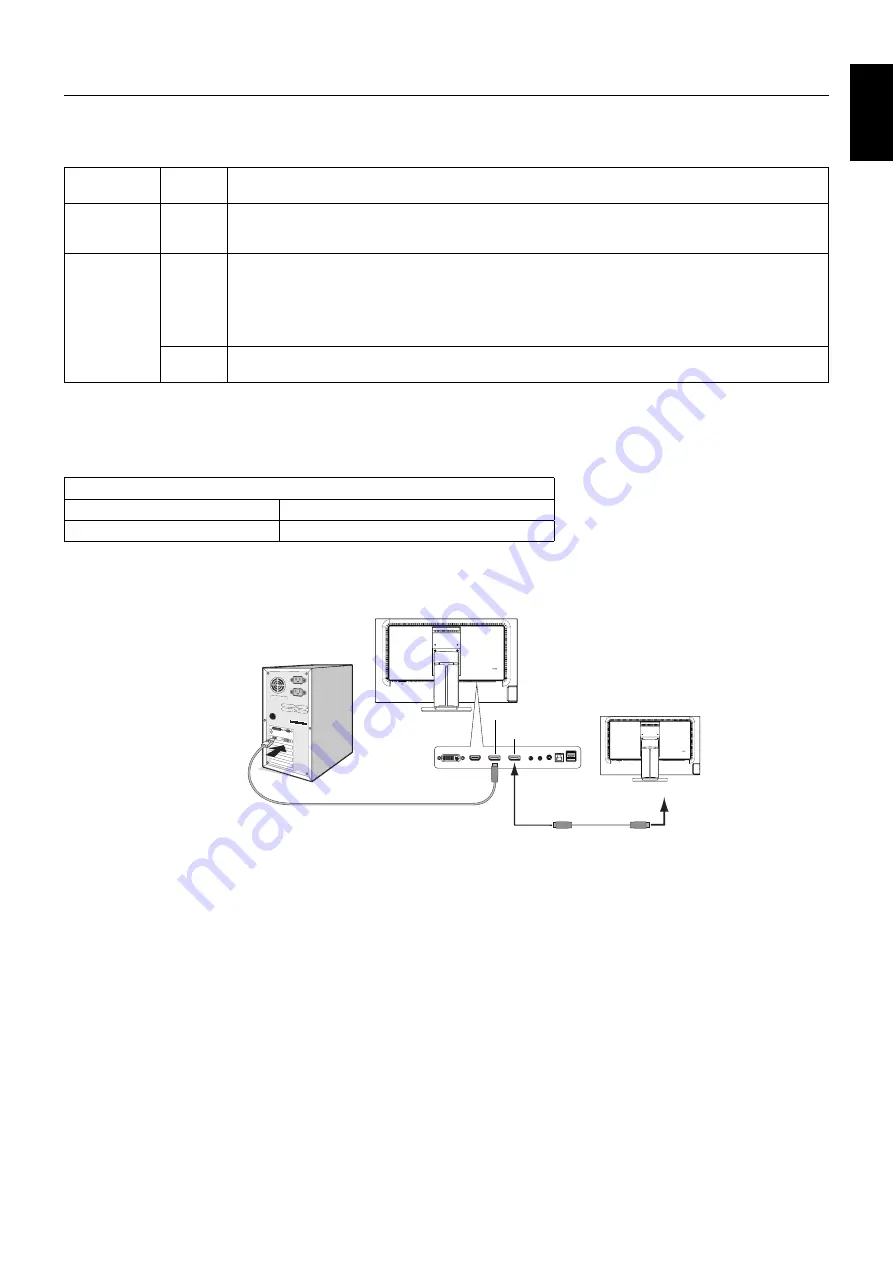
English-27
English
Multiple monitors connection using DisplayPort
You can connect multiple monitors by using DisplayPort daisy-chain connection.
For using as multiple monitors in MST (multi-stream transport) mode, setting should be DP OUT MULTISTREAM “AUTO”.
Some DisplayPort confi guration may be required. Please refer below and set as required.
OSD
(See page 15)
BIT RATE
setting
DP OUT
MULTISTREAM
“CLONE”
-
Factory setting.
DisplayPort 1.1a setting with:
– SST (single-stream transport).
DP OUT
MULTISTREAM
“AUTO”
HBR2
Default setting of DP OUT MULTISTREAM “AUTO”.
DisplayPort 1.2 setting with:
– SST (single-stream transport) and MST (multi-stream transport).
NOTE: “AUTO” and “HBR2” should be selected when using MST (multi-stream transport).
When using MST (multi-stream transport), before changing the master monitor setting, “AUTO” and
“HBR2” should be selected at the sub monitor.
HBR
DisplayPort 1.2 setting.
NOTE: HBR setting does not support multiple monitors.
NOTE:
Monitors should be connected by the included DisplayPort cable.
Using the same display model is strongly recommended for connecting multiple monitors.
Please contact your display card supplier for detailed information.
Maximum number of connectable sub monitors for multiple monitors connection
MST (multi-stream transport)
1 unit (HDCP contents: 1 unit)
SST (single-stream transport)
19 units (HDCP contents: 3 units)
NOTE:
The number of monitors daisy-chained depends on display card and various factors.
DisplayPort IN
DisplayPort OUT
DisplayPort IN
DisplayPort cable
Sub Monitor 1
Master Monitor
DisplayPort cable
DisplayPort
NOTE:
When the monitor has no image, follow the troubleshooting step
Recovering from no image
and select
DP VER “1.1” (see page 28). Then set from the fi rst step.
When this MST (multi-stream transport) function is selected, the power management function according to the ErP
directive doesn’t work.



































