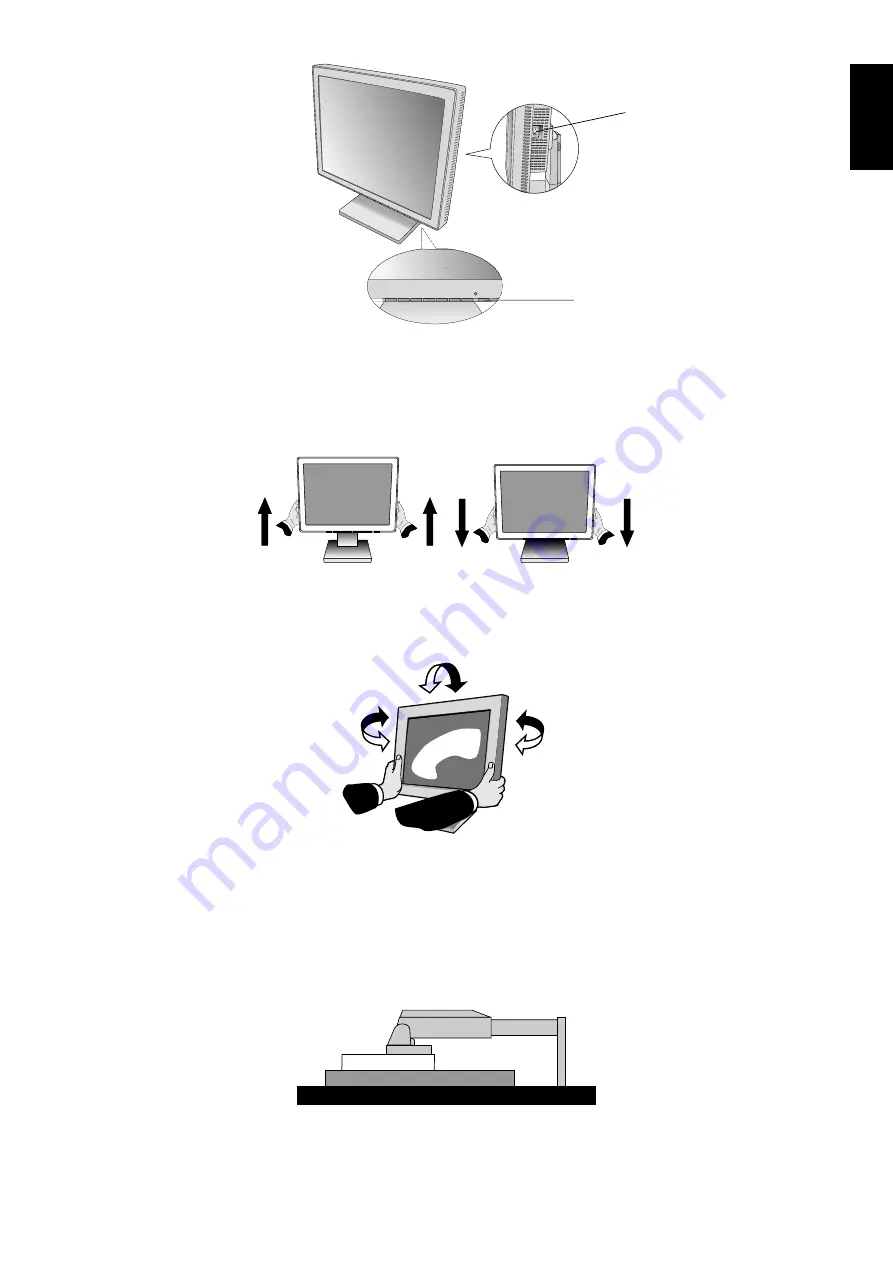
English
English-5
Raise and Lower Monitor Screen
The monitor may be raised or lowered.
To raise or lower screen, place hands on each side of the monitor and lift or lower to the desired height (
Figure RL.1
).
Tilt and Swivel
Grasp both sides of the monitor screen with your hands and adjust the tilt and swivel as desired (
Figure TS.1
).
Remove Monitor Stand for Mounting
To prepare the monitor for alternate mounting purposes:
1. Disconnect all cables.
2. Place hands on each side of the monitor and lift up to the highest position.
3. Place monitor face down on a non-abrasive surface (
Figure S.1
).
Vacation Switch
Power Button
Figure D.1
Figure TS.1
Figure RL.1
Figure S.1


































