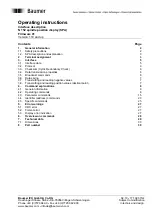1-6
English-4
Figure C.1
Figure C.2
Figure D.1
INPUT2
INPUT1
Vacation
Switch
Power Button
Quick Start
To attach the LCD monitor to your system, follow these instructions:
1. Turn off the power to your computer.
2. Connect the DVI signal cable to the connector of the display card in your
system (
Figure A.1
). Tighten all screws.
3. Connect the DVI signal cable to the connector on the back of the monitor
(
Figure C.1
).
NOTE:
Incorrect cable connections may cause irregular operation, damage to
the display and LCD module components and may shorten the lifespan
of the module.
Collect cables and keep them in the stand with attached cable cover. The cable
cover can be attached on the front or back side of Tilt Stand (
Figure C.1, C.2
).
Please check Tilt when you manage cables.
4. Connect one end of the power cord to the AC inlet on the back of the monitor
and the other end to the power outlet (
Figure C.1
).
NOTE:
Please refer to
Caution
section (Power Cord Important Information) of this manual for proper selection of AC power
cord.
5. The Vacation Switch on the left side of the monitor must be turned on. Turn on the monitor with the front power button
(
Figure D.1
) and the computer.
NOTE:
The Vacation Switch is a true on/off switch. If this switch is on the OFF position, the monitor cannot be turned on
using the front button. DO NOT switch on/off repeatedly.
NOTE:
If you have any problems, please refer to the
Troubleshooting
section of this User’s Manual.
Figure A.1